Create and link alert rules to panels
Grafana allows you to link an alert rule to a dashboard panel. This can help you:
- Inform alert responders about where to investigate and which data to examine.
- Visualize the alert state directly from dashboards.
- Include a screenshot of the panel in notification messages.
An alert rule is linked to a panel by setting the
__dashboardUid__ and __panelId__ annotations. Both annotations must be set together.
Link alert rules to panels
When configuring the alert rule, you can set the dashboard and panel annotations as shown in this video.
- Configure the alert rule.
- In the Configure notification message section, click Link dashboard and panel.
- Select an existing dashboard, then choose a panel from the selected dashboard.
- Complete the alert rule configuration and click Save rule to initiate the alert rule.
You can then view the alert state on the panel.
By default, notification messages include a link to the dashboard panel. Additionally, you can enable displaying panel screenshots in notifications.
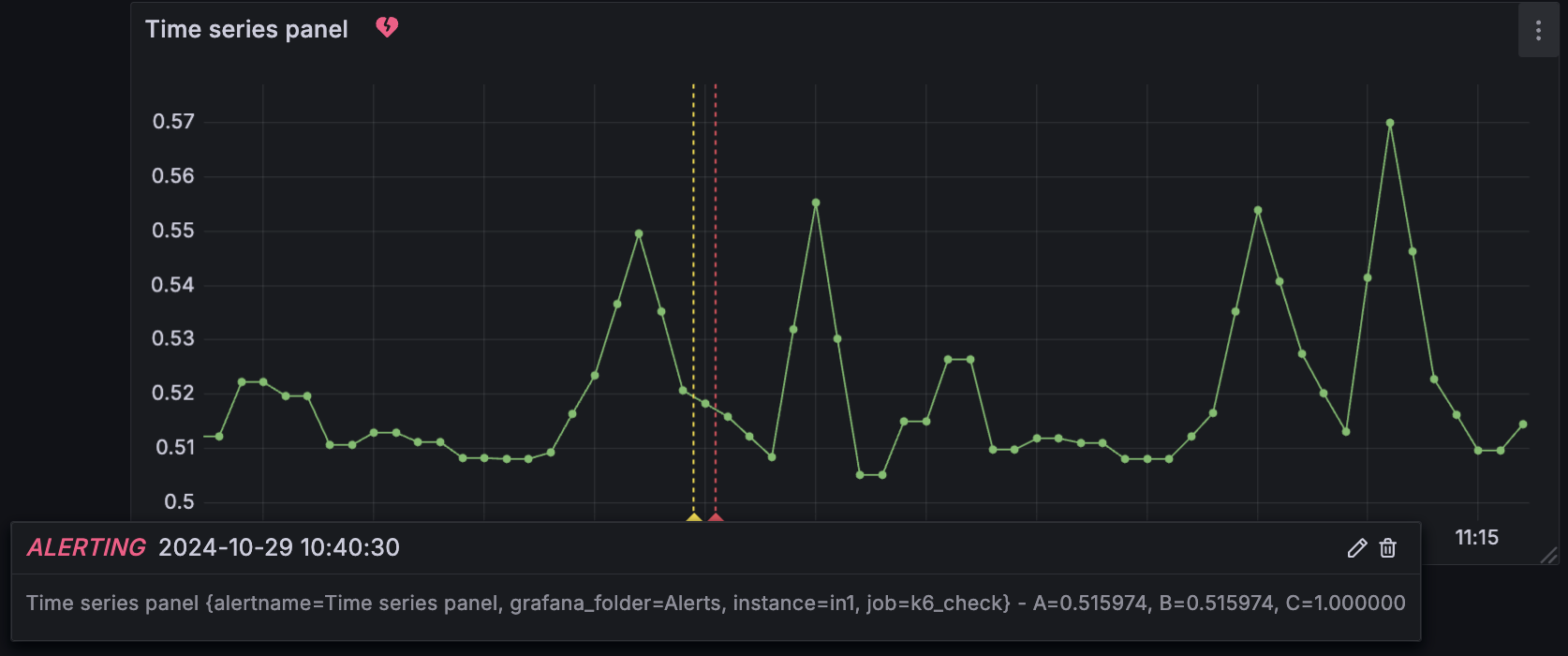
Create alert rules from panels
To streamline alert creation, you can create an alert rule directly from a panel.
- Navigate to a dashboard in the Dashboards section.
- Hover over the top-right corner of a panel and click the panel menu icon.
- From the dropdown menu, select More… > New alert rule.
- This opens the Edit rule form and pre-fills some values:
- Sets the annotations to the corresponding dashboard and panel.
- Sets the alert rule query using the panel query.
- Complete the alert rule configuration and click Save rule to initiate the alert rule.
You can then view the alert state on the panel.
By default, notification messages include a link to the dashboard panel. Additionally, you can enable displaying panel screenshots in notifications.
Note
Changes to panel and alert rule queries aren’t synchronized. If you change a query, you have to update it in both the panel and the alert rule.
Access linked alert rules from panels
This option is available only in time series panels. To access alert rules associated to a time series panel, complete the following steps.
- Hover over the top-right corner of the panel and click the panel menu icon.
- Click Edit.
- Click the Alert tab to view existing alert rules or create a new one.
Tip
For a practical example, refer to our Getting started: Link alerts to visualizations tutorial.



