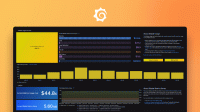Caution
Grafana Alloy is the new name for our distribution of the OTel collector. Grafana Agent has been deprecated and is in Long-Term Support (LTS) through October 31, 2025. Grafana Agent will reach an End-of-Life (EOL) on November 1, 2025. Read more about why we recommend migrating to Grafana Alloy.
Deploy Operator resources
To start collecting telemetry data, you need to roll out Grafana Agent Operator custom resources into your Kubernetes cluster. Before you can create the custom resources, you must first apply the Agent Custom Resource Definitions (CRDs) and install Agent Operator, with or without Helm. If you haven’t yet taken these steps, follow the instructions in one of the following topics:
Follow the steps in this guide to roll out the Grafana Agent Operator custom resources to:
- Scrape and ship cAdvisor and kubelet metrics to a Prometheus-compatible metrics endpoint.
- Collect and ship your Pods’ container logs to a Loki-compatible logs endpoint.
The hierarchy of custom resources is as follows:
GrafanaAgentMetricsInstancePodMonitorProbeServiceMonitor
LogsInstancePodLogs
To learn more about the custom resources Agent Operator provides and their hierarchy, see Grafana Agent Operator architecture.
Note
Agent Operator is currently in beta and its custom resources are subject to change.
Before you begin
Before you begin, make sure that you have deployed the Grafana Agent Operator CRDs and installed Agent Operator into your cluster. See Install Grafana Agent Operator with Helm or Install Grafana Agent Operator for instructions.
Deploy the GrafanaAgent resource
In this section, you’ll roll out a GrafanaAgent resource. See Grafana Agent Operator architecture for a discussion of the resources in the GrafanaAgent resource hierarchy.
Note
Due to the variety of possible deployment architectures, the official Agent Operator Helm chart does not provide built-in templates for the custom resources described in this guide. You must configure and deploy these manually as described in this section. We recommend templating and adding the following manifests to your own in-house Helm charts and GitOps flows.
To deploy the GrafanaAgent resource:
Copy the following manifests to a file:
In the first manifest, the
GrafanaAgentresource:- Specifies an Agent image version.
- Specifies
MetricsInstanceandLogsInstanceselectors. These search forMetricsInstancesandLogsInstancesin the same namespace with labels matchingagent: grafana-agent-metricsandagent: grafana-agent-logs, respectively. - Sets a
cluster: cloudlabel for all metrics shipped to your Prometheus-compatible endpoint. Change this label to your cluster name. To search forMetricsInstancesorLogsInstancesin a different namespace, use theinstanceNamespaceSelectorfield. To learn more about this field, see theGrafanaAgentCRD specification.
Customize the manifests as needed and roll them out to your cluster using
kubectl apply -ffollowed by the filename.This step creates a
ServiceAccount,ClusterRole, andClusterRoleBindingfor theGrafanaAgentresource.Deploying a
GrafanaAgentresource on its own does not spin up Agent Pods. Agent Operator creates Agent Pods onceMetricsInstanceandLogsIntanceresources have been created. Follow the instructions in the Deploy a MetricsInstance resource and Deploy LogsInstance and PodLogs resources sections to create these resources.
Disable feature flags reporting
To disable the reporting usage of feature flags to Grafana, set disableReporting field to true.
Disable support bundle generation
To disable the support bundles functionality, set the disableSupportBundle field to true.
Deploy a MetricsInstance resource
Next, you’ll roll out a MetricsInstance resource. MetricsInstance resources define a remote_write sink for metrics and configure one or more selectors to watch for creation and updates to *Monitor objects. These objects allow you to define Agent scrape targets via Kubernetes manifests:
To deploy a MetricsInstance resource:
Copy the following manifest to a file:
Replace the
remote_writeURL and customize the namespace and label configuration as necessary.This step associates the
MetricsInstanceresource with theagent: grafana-agentGrafanaAgentresource deployed in the previous step. TheMetricsInstanceresource watches for creation and updates to*Monitorswith theinstance: primarylabel.Once you’ve rolled out the manifest, create the
basicAuthcredentials using a Kubernetes Secret:apiVersion: v1 kind: Secret metadata: name: primary-credentials-metrics namespace: default stringData: username: 'your_cloud_prometheus_username' password: 'your_cloud_prometheus_API_key'
If you’re using Grafana Cloud, you can find your hosted Loki endpoint username and password by clicking Details on the Loki tile on the Grafana Cloud Portal. If you want to base64-encode these values yourself, use data instead of stringData.
Once you’ve rolled out the MetricsInstance and its Secret, you can confirm that the MetricsInstance Agent is up and running using kubectl get pod. Since you haven’t defined any monitors yet, this Agent doesn’t have any scrape targets defined. In the next section, you’ll create scrape targets for the cAdvisor and kubelet endpoints exposed by the kubelet service in the cluster.
Create ServiceMonitors for kubelet and cAdvisor endpoints
Next, you’ll create ServiceMonitors for kubelet and cAdvisor metrics exposed by the kubelet service. Every Node in your cluster exposes kubelet and cAdvisor metrics at /metrics and /metrics/cadvisor, respectively. Agent Operator creates a kubelet service that exposes these Node endpoints so that they can be scraped using ServiceMonitors.
To scrape the kubelet and cAdvisor endpoints:
Copy the following kubelet ServiceMonitor manifest to a file, then roll it out in your cluster using
kubectl apply -ffollowed by the filename.Copy the following cAdvisor ServiceMonitor manifest to a file, then roll it out in your cluster using
kubectl apply -ffollowed by the filename.
These two ServiceMonitors configure Agent to scrape all the kubelet and cAdvisor endpoints in your Kubernetes cluster (one of each per Node). In addition, it defines a job label which you can update (it is preset here for compatibility with Grafana Cloud’s Kubernetes integration). It also provides an allowlist containing a core set of Kubernetes metrics to reduce remote metrics usage. If you don’t need this allowlist, you can omit it, however, your metrics usage will increase significantly.
When you’re done, Agent should now be shipping kubelet and cAdvisor metrics to your remote Prometheus endpoint. To check this in Grafana Cloud, go to your dashboards, select Integration - Kubernetes, then select Kubernetes / Kubelet.
Deploy LogsInstance and PodLogs resources
Next, you’ll deploy a LogsInstance resource to collect logs from your cluster Nodes and ship these to your remote Loki endpoint. Agent Operator deploys a DaemonSet of Agents in your cluster that will tail log files defined in PodLogs resources.
To deploy the LogsInstance resource into your cluster:
Copy the following manifest to a file, then roll it out in your cluster using
kubectl apply -ffollowed by the filename.apiVersion: monitoring.grafana.com/v1alpha1 kind: LogsInstance metadata: name: primary namespace: default labels: agent: grafana-agent-logs spec: clients: - url: your_remote_logs_URL basicAuth: username: name: primary-credentials-logs key: username password: name: primary-credentials-logs key: password # Supply an empty namespace selector to look in all namespaces. Remove # this to only look in the same namespace as the LogsInstance CR podLogsNamespaceSelector: {} podLogsSelector: matchLabels: instance: primaryThis
LogsInstancepicks upPodLogsresources with theinstance: primarylabel. Be sure to set the Loki URL to the correct push endpoint. For Grafana Cloud, this will look similar tologs-prod-us-central1.grafana.net/loki/api/v1/push, however check the Grafana Cloud Portal to confirm by clicking Details on the Loki tile.Also note that this example uses the
agent: grafana-agent-logslabel, which associates thisLogsInstancewith theGrafanaAgentresource defined earlier. This means that it will inherit requests, limits, affinities and other properties defined in theGrafanaAgentcustom resource.To create the Secret for the
LogsInstanceresource, copy the following Secret manifest to a file, then roll it out in your cluster usingkubectl apply -ffollowed by the filename.apiVersion: v1 kind: Secret metadata: name: primary-credentials-logs namespace: default stringData: username: 'your_username_here' password: 'your_password_here'If you’re using Grafana Cloud, you can find your hosted Loki endpoint username and password by clicking Details on the Loki tile on the Grafana Cloud Portal. If you want to base64-encode these values yourself, use
datainstead ofstringData.Copy the following
PodLogsmanifest to a file, then roll it to your cluster usingkubectl apply -ffollowed by the filename. The manifest defines your logging targets. Agent Operator turns this into Agent configuration for the logs subsystem, and rolls it out to the DaemonSet of logging Agents.Note
The following is a minimal working example which you should adapt to your production needs.
apiVersion: monitoring.grafana.com/v1alpha1 kind: PodLogs metadata: labels: instance: primary name: kubernetes-pods namespace: default spec: pipelineStages: - docker: {} namespaceSelector: matchNames: - default selector: matchLabels: {}This example tails container logs for all Pods in the
defaultnamespace. You can restrict the set of matched Pods by using thematchLabelsselector. You can also set additionalpipelineStagesand createrelabelingsto add or modify log line labels. To learn more about thePodLogsspecification and available resource fields, see the PodLogs CRD.The above
PodLogsresource adds the following labels to log lines:namespaceservicepodcontainerjob(set toPodLogs_namespace/PodLogs_name)__path__(the path to log files, set to/var/log/pods/*$1/*.logwhere$1is__meta_kubernetes_pod_uid/__meta_kubernetes_pod_container_name)
To learn more about this configuration format and other available labels, see the Promtail Scraping documentation. Agent Operator loads this configuration into the
LogsInstanceagents automatically.
The DaemonSet of logging agents should be tailing your container logs, applying default labels to the log lines, and shipping them to your remote Loki endpoint.
Summary
You’ve now rolled out the following into your cluster:
- A
GrafanaAgentresource that discovers one or moreMetricsInstanceandLogsInstancesresources. - A
MetricsInstanceresource that defines where to ship collected metrics. - A
ServiceMonitorresource to collect cAdvisor and kubelet metrics. - A
LogsInstanceresource that defines where to ship collected logs. - A
PodLogsresource to collect container logs from Kubernetes Pods.
What’s next
You can verify that everything is working correctly by navigating to your Grafana instance and querying your Loki and Prometheus data sources.
Tip: You can deploy multiple GrafanaAgent resources to isolate allocated resources to the agent pods. By default, the GrafanaAgent resource determines the resources of all deployed agent containers. However, you might want different memory limits for metrics versus logs.