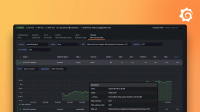Caution
Grafana Alloy is the new name for our distribution of the OTel collector. Grafana Agent has been deprecated and is in Long-Term Support (LTS) through October 31, 2025. Grafana Agent will reach an End-of-Life (EOL) on November 1, 2025. Read more about why we recommend migrating to Grafana Alloy.
Start, restart, and stop Grafana Agent in static mode
You can start, restart, and stop Grafana Agent after it is installed.
Linux
Grafana Agent is installed as a systemd service on Linux.
Start Grafana Agent
To start Grafana Agent, run the following command in a terminal window:
sudo systemctl start grafana-agent(Optional) Verify that the service is running:
sudo systemctl status grafana-agentConfigure Grafana Agent to start at boot
To automatically run Grafana Agent when the system starts, run the following command in a terminal window:
sudo systemctl enable grafana-agent.serviceRestart Grafana Agent
To restart Grafana Agent, run the following command in a terminal window:
sudo systemctl restart grafana-agentStop Grafana Agent
To stop Grafana Agent, run the following command in a terminal window:
sudo systemctl stop grafana-agentView Grafana Agent logs on Linux
To view the Grafana Agent log files, run the following command in a terminal window:
sudo journalctl -u grafana-agentmacOS
Grafana Agent is installed as a launchd service on macOS.
Start Grafana Agent
To start Grafana Agent, run the following command in a terminal window:
brew services start grafana-agentGrafana Agent automatically runs when the system starts.
Optional: Verify that the service is running:
brew services info grafana-agentRestart Grafana Agent
To restart Grafana Agent, run the following command in a terminal window:
brew services restart grafana-agentStop Grafana Agent
To stop Grafana Agent, run the following command in a terminal window:
brew services stop grafana-agentView Grafana Agent logs on macOS
By default, logs are written to $(brew --prefix)/var/log/grafana-agent.log and
$(brew --prefix)/var/log/grafana-agent.err.log.
If you followed Configure steps in the macOS install instructions and changed the path where logs are written, refer to your current copy of the Grafana Agent formula to locate your log files.
Windows
Grafana Agent is installed as a Windows Service. The service is configured to automatically run on startup.
To verify that Grafana Agent is running as a Windows Service:
Open the Windows Services manager (services.msc):
Right click on the Start Menu and select Run.
Type:
services.mscand click OK.
Scroll down to find the Grafana Agent service and verify that the Status is Running.
View Grafana Agent logs
When running on Windows, Grafana Agent writes its logs to Windows Event Logs with an event source name of Grafana Agent.
To view the logs, perform the following steps:
Open the Event Viewer:
Right click on the Start Menu and select Run.
Type
eventvwrand click OK.
In the Event Viewer, click on Windows Logs > Application.
Search for events with the source Grafana Agent.
Standalone binary
If you downloaded the standalone binary, you must run the agent from a terminal or command window.
Start Grafana Agent on Linux, macOS, FreeBSD, or Windows
To start Grafana Agent on Linux, macOS, FreeBSD, or Windows run the following command in a terminal window or command prompt:
BINARY_PATH -config.file CONFIG_FILE Replace the following:
BINARY_PATH: The path to the Grafana Agent binary fileCONFIG_FILE: The path to the Grafana Agent configuration file.