Important: This documentation is about an older version. It's relevant only to the release noted, many of the features and functions have been updated or replaced. Please view the current version.
Zipkin data source
Grafana ships with built-in support for Zipkin, an open source, distributed tracing system.
For instructions on how to add a data source to Grafana, refer to the administration documentation. Only users with the organization administrator role can add data sources. Administrators can also configure the data source via YAML with Grafana’s provisioning system.
Once you’ve added the Zipkin data source, you can configure it so that your Grafana instance’s users can create queries in its query editor when they build dashboards and use Explore.
Configure the data source
To access the data source configuration page:
- Hover the cursor over the Configuration (gear) icon.
- Select Data Sources.
- Select the Zipkin data source.
Set the data source’s basic configuration options carefully:
Configure trace to logs
Note: Available in Grafana v7.4 and higher.
The Trace to logs section configures the trace to logs feature. Select a target data source, limited to Loki and Splunk [logs] data sources, and which tags to use in the logs query.
Configure trace to metrics
Note: This feature is behind the
traceToMetricsfeature toggle.
The Trace to metrics section configures the trace to metrics feature.
Use the settings to select the target Prometheus data source, and create any desired linked queries.
Each linked query consists of:
- Link Label: (Optional) Descriptive label for the linked query.
- Query: The query ran when navigating from a trace to the metrics data source.
Interpolate tags using the
$__tagskeyword. For example, when you configure the queryrequests_total{$__tags}with the tagsk8s.pod=podandcluster, the result looks likerequests_total{pod="nginx-554b9", cluster="us-east-1"}.
Enable Node Graph
The Node Graph setting enables the beta Node Graph visualization, which is disabled by default.
Once enabled, Grafana displays the Node Graph after loading the trace view.
Configure the span bar label
The Span bar label section helps you display additional information in the span bar row.
You can choose one of three options:
Query traces
You can query and display traces from Zipkin via Explore.
This topic explains configuration and queries specific to the Zipkin data source. For general documentation on querying data sources in Grafana, see Query and transform data.

To query by trace ID, enter it.
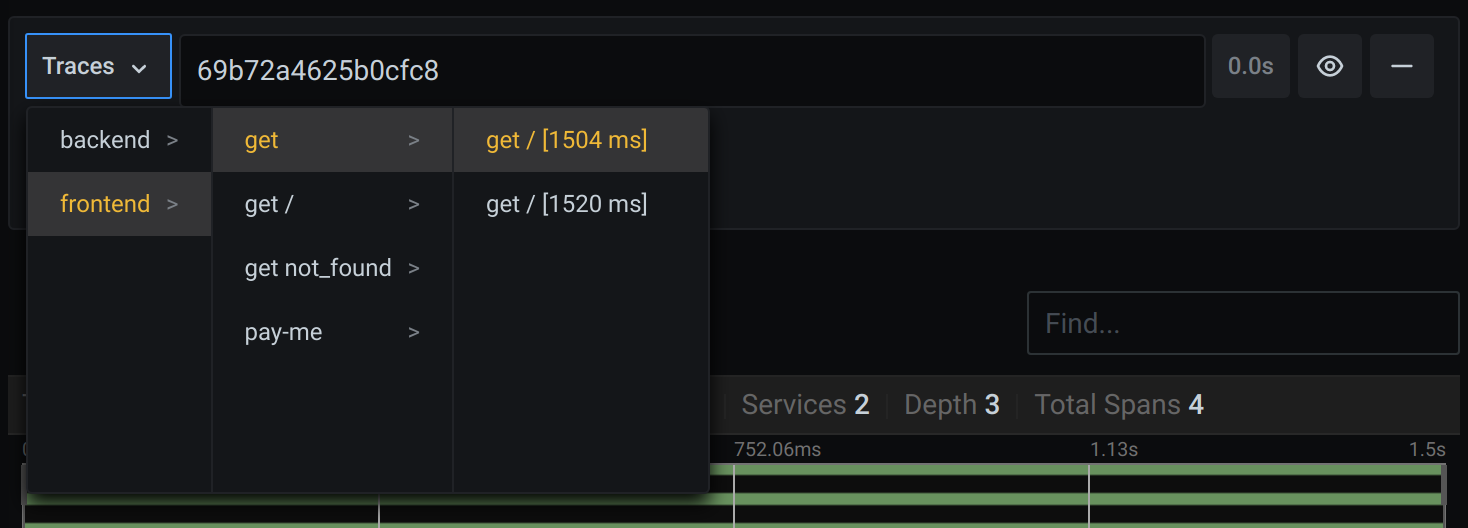
To select a particular trace from all traces logged in the time range you have selected in Explore, you can also query by trace selector. The trace selector has three levels of nesting:
- The service you’re interested in.
- Particular operation, part of the selected service
- Specific trace in which the selected operation occurred, represented by the root operation name and trace duration
View data mapping in the trace UI
You can view Zipkin annotations in the trace view as logs with annotation value displayed under the annotation key.
Upload a JSON trace file
You can upload a JSON file that contains a single trace and visualize it. If the file has multiple traces, Grafana visualizes its first trace.
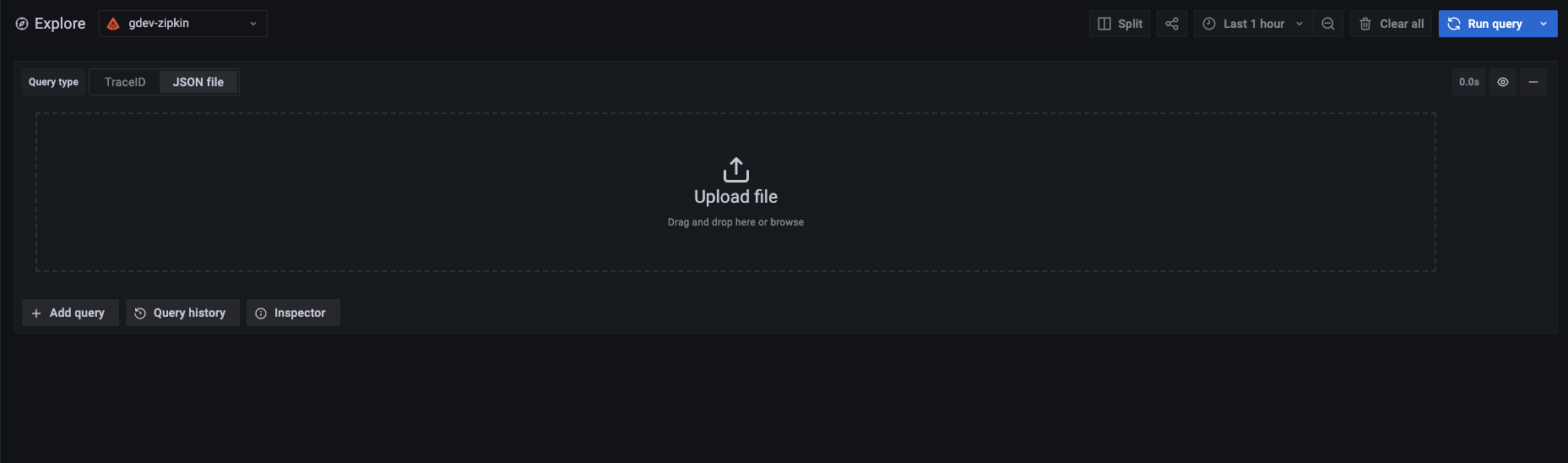
Trace JSON example
[
{
"traceId": "efe9cb8857f68c8f",
"parentId": "efe9cb8857f68c8f",
"id": "8608dc6ce5cafe8e",
"kind": "SERVER",
"name": "get /api",
"timestamp": 1627975249601797,
"duration": 23457,
"localEndpoint": { "serviceName": "backend", "ipv4": "127.0.0.1", "port": 9000 },
"tags": {
"http.method": "GET",
"http.path": "/api",
"jaxrs.resource.class": "Resource",
"jaxrs.resource.method": "printDate"
},
"shared": true
}
]Link a trace ID from logs
You can link to a Zipkin trace from logs in Loki or Splunk by configuring a derived field with an internal link.
For details, refer to Derived fields section of the Loki data source documentation.



