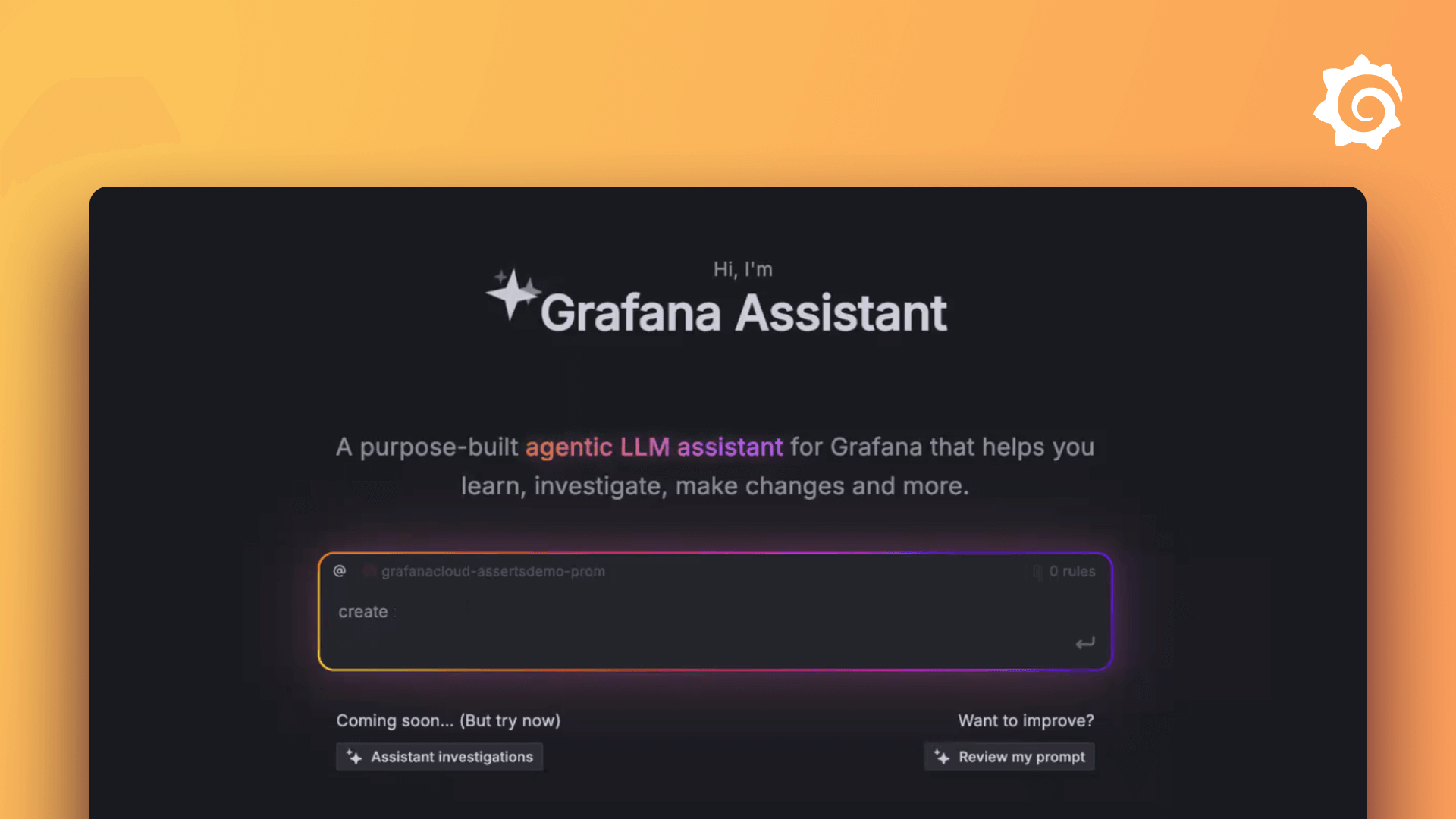Plugins 〉ePict Panel
ePict Panel
ePict Panel for Grafana
Introduction
This panel allows you to choose the image you want, and show live metrics over it. You can easily add values on complex diagrams, or infrastructure picture for example.
Enter the URL of the image you want, and add some metrics on it.
Options
Background URL
Enter the URL of the image over which you want to display metrics.
Autoscale
Determines if the panel should automatically scale down its content to fit the view. This is useful if the image you want to show is too big for smaller screens. Note that the autoscale feature is disabled while you are editing the settings, this allows you to accurately position your boxes.
Boxes definitions
The boxes contains the data you want to show over the background image.
When you add a box, you have to set the Metric Name first (by default: "A-Series"), this value must match the name of the metric you want to display in this box. You can easily choose the Metric you want by clicking on Change Metric.
If you want, you can add a Prefix and/or a Suffix that will be appended before/after the value on your image.
The Position are the coordinates (X, Y) at which the value will be drawn. X:0, Y:0 is the top left corner of your image. Note that you can Ctrl-Click anywhere on the image, and a popup will show you the coordinates of the point on which you clicked. You can also move a box on the image with your mouse directly.
If you add a link in the URL field, you will be able to click on the metric to follow that link.
The Symbol Library allows you the show a symbol inside your box, you can also Hide value to hide the metric's value.
The Orb category allows you to show an orb either next to the text, or without the text.
The Use thresholds checkbox allows you to specify different colors based on the current value of your metric. You can also choose if the value blinks when the thresholds are reached.
Grafana Cloud Free
- Free tier: Limited to 3 users
- Paid plans: $55 / user / month above included usage
- Access to all Enterprise Plugins
- Fully managed service (not available to self-manage)
Self-hosted Grafana Enterprise
- Access to all Enterprise plugins
- All Grafana Enterprise features
- Self-manage on your own infrastructure
Grafana Cloud Free
- Free tier: Limited to 3 users
- Paid plans: $55 / user / month above included usage
- Access to all Enterprise Plugins
- Fully managed service (not available to self-manage)
Self-hosted Grafana Enterprise
- Access to all Enterprise plugins
- All Grafana Enterprise features
- Self-manage on your own infrastructure
Grafana Cloud Free
- Free tier: Limited to 3 users
- Paid plans: $55 / user / month above included usage
- Access to all Enterprise Plugins
- Fully managed service (not available to self-manage)
Self-hosted Grafana Enterprise
- Access to all Enterprise plugins
- All Grafana Enterprise features
- Self-manage on your own infrastructure
Grafana Cloud Free
- Free tier: Limited to 3 users
- Paid plans: $55 / user / month above included usage
- Access to all Enterprise Plugins
- Fully managed service (not available to self-manage)
Self-hosted Grafana Enterprise
- Access to all Enterprise plugins
- All Grafana Enterprise features
- Self-manage on your own infrastructure
Grafana Cloud Free
- Free tier: Limited to 3 users
- Paid plans: $55 / user / month above included usage
- Access to all Enterprise Plugins
- Fully managed service (not available to self-manage)
Self-hosted Grafana Enterprise
- Access to all Enterprise plugins
- All Grafana Enterprise features
- Self-manage on your own infrastructure
Installing ePict Panel on Grafana Cloud:
Installing plugins on a Grafana Cloud instance is a one-click install; same with updates. Cool, right?
Note that it could take up to 1 minute to see the plugin show up in your Grafana.
Installing plugins on a Grafana Cloud instance is a one-click install; same with updates. Cool, right?
Note that it could take up to 1 minute to see the plugin show up in your Grafana.
Installing plugins on a Grafana Cloud instance is a one-click install; same with updates. Cool, right?
Note that it could take up to 1 minute to see the plugin show up in your Grafana.
Installing plugins on a Grafana Cloud instance is a one-click install; same with updates. Cool, right?
Note that it could take up to 1 minute to see the plugin show up in your Grafana.
Installing plugins on a Grafana Cloud instance is a one-click install; same with updates. Cool, right?
Note that it could take up to 1 minute to see the plugin show up in your Grafana.
Installing plugins on a Grafana Cloud instance is a one-click install; same with updates. Cool, right?
Note that it could take up to 1 minute to see the plugin show up in your Grafana.
Installing plugins on a Grafana Cloud instance is a one-click install; same with updates. Cool, right?
Note that it could take up to 1 minute to see the plugin show up in your Grafana.
For more information, visit the docs on plugin installation.
Installing on a local Grafana:
For local instances, plugins are installed and updated via a simple CLI command. Plugins are not updated automatically, however you will be notified when updates are available right within your Grafana.
1. Install the Panel
Use the grafana-cli tool to install ePict Panel from the commandline:
grafana-cli plugins install The plugin will be installed into your grafana plugins directory; the default is /var/lib/grafana/plugins. More information on the cli tool.
Alternatively, you can manually download the .zip file for your architecture below and unpack it into your grafana plugins directory.
Alternatively, you can manually download the .zip file and unpack it into your grafana plugins directory.
2. Add the Panel to a Dashboard
Installed panels are available immediately in the Dashboards section in your Grafana main menu, and can be added like any other core panel in Grafana.
To see a list of installed panels, click the Plugins item in the main menu. Both core panels and installed panels will appear.
Changelog
v2.0.6
- Fixes an issue where values formatted as string were not shown.
- Fixes an issue that caused a white square to appear in the bottom right corner of the panel.
- New feature: You can now show a border around the boxes.
- New feature: When choosing a metric, a hint will be displayed so that you can easily see which metric you are already using in your panel.
v2.0.5
- New feature: You can enable Autoscale in the panel options to automatically shrink its content when there's not enough space on screen.
- New feature: Boxes can be rearranged by drag and drop.
- New feature: You can show a SVG symbol inside a box
- New feature: Boxes can show text values (previously, only numeric values were shown)
- New feature: You can show a background color behind a box
v2.0.4
- Fixes an issue that prevented new installation of recent versions of the plugin on Grafana v8
v2.0.3
- Fixes an issue with the clone button
- Suffix now blinks if the value is blinking
v2.0.2
- Fixes an issue that occurs while the panel upgrades its internal data from previous version
- Fixes an issue that prevented certain datasources to be selected as metric
v2.0.1
- Fixes an issue triggered when the last value of the serie was null
v2.0.0
- Complete code rewrite (AngularJS to React)
- The Metric field is a drop-down list for ease of use.
v1.2.2
- New feature: A tooltip is now available on the orbs with the current value.
- New feature: You can specify a rotation angle for the boxes.
- New feature: You can use variables in the Metric Name field of the boxes, so you can easily change the metrics used by your boxes.
v1.2.1
- New feature: You can now duplicate boxdefinitions
- New feature: You can now use variables in the URL fields (for the background URL and the clickable link in the boxes)
- Bugfix: The "Unsaved Changes" dialog box should not appear when the user has not made any changes.
v1.2.0
- New feature: You can now display a colored orb with the text
v1.1.0
- New feature: You can now add a Link to your boxes.
- New feature: Added the option to display a prefix in addition to the suffix
- New feature: Add the thresholds feature (colors and blink)
- Bugfix: An error was displayed if the last datapoint of the serie was null
v1.0.1
- Fix: Decimal separator now correctly localized
v1.0.0
- First release