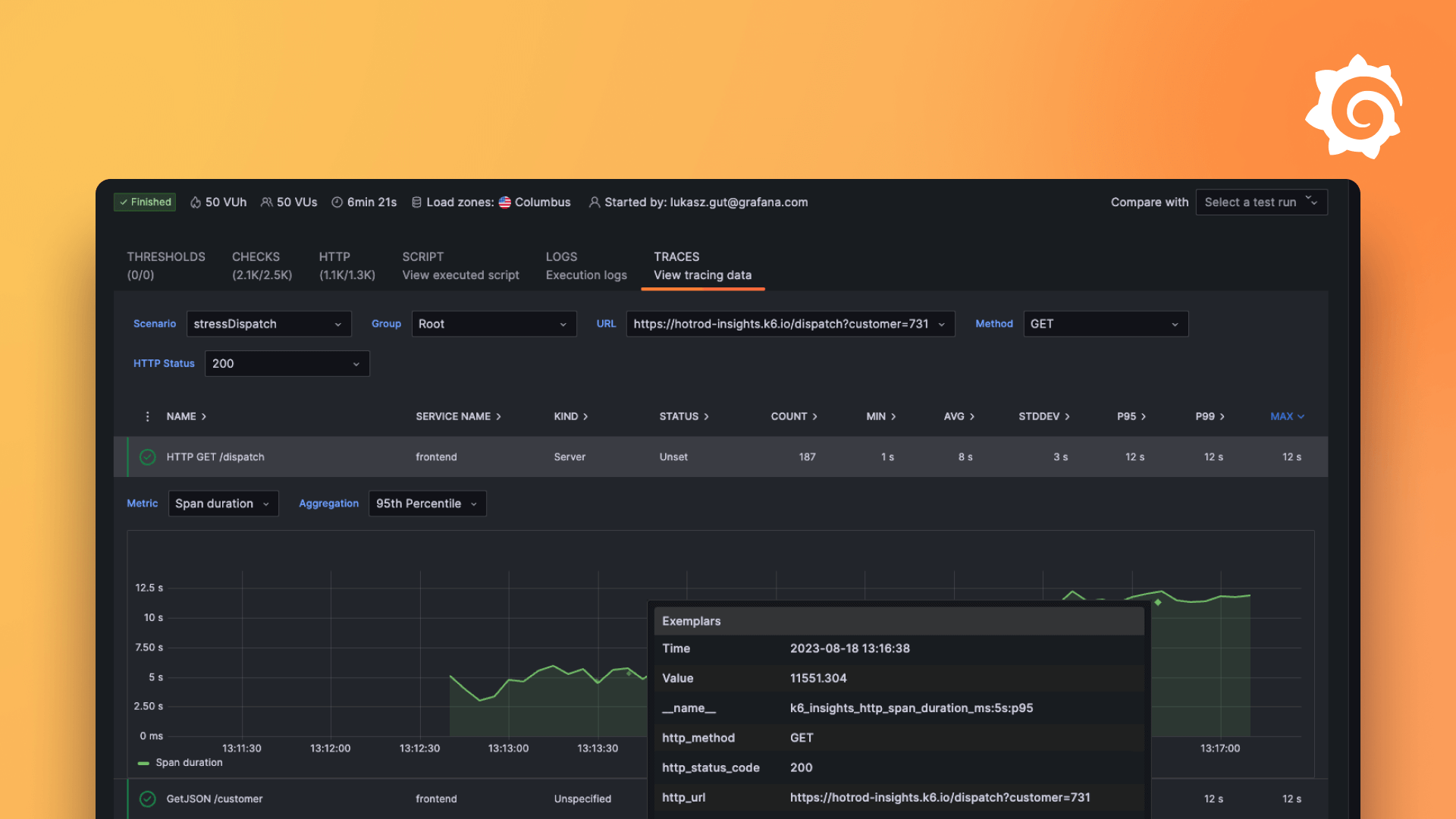Plugins 〉Astro Theme
Dependencies
Grafana
Developer
Last updated
Sign up to receive occasional product news and updates:

Learn how to leverage new AI features and observability tools, attend technical deep dives, & leave with tips for growing your observability strategy.
Sign up to save the date
Bring your crew,
save up to 20%
Don't miss out—Be the first to dive into Grafana 12, Prometheus 3.0, and our nearly sold-out hands-on labs on Grafana as Code, OpenTelemetry, and more.





After last year's record sellout, our biggest community event is headed to Seattle on May 6-8! Discover what's new in Grafana 12, learn from 20+ talks covering Prometheus, OpenTelemetry, & Loki, and much more.
- Grafana, of course
- 10k series Prometheus metrics
- 50 GB logs
- 50 GB traces
- 2,232 app o11y host hours
- ...and more
No credit card needed, ever.

Become a Champion
Helping others embodies the spirit of open source, and we want to celebrate your invaluable contributions.
Become a ChampionGolden Grots
Helping others embodies the spirit of open source, and we want to celebrate your invaluable contributions.
Submit your dashboard
Become a Contributor
Helping others embodies the spirit of open source, and we want to celebrate your invaluable contributions.

- Reduce metric cardinality by 30-50%
- Pay only for metrics you use
- Centralize control over your data in Grafana Cloud

Gain insight into unused metrics and optimize metric cardinality with the new cardinality management dashboards and Adaptive Metrics

Astro Theme
- Overview
- Installation
- Change log
- Related content
About This Plugin
This panel plugin is primarly a theme plugin. It provides CSS style overrides for the Grafana dashboard in order to theme the dashboard with the Astro UXDS design system. It also provides options for a classification banner, clock, light/dark theme switching, and setting a default theme. The Astro Panel must be added to a dashboard in order for styles to take effect. Navigation inside of the Grafana dashboard will retain the plugin's overrides, but moving away from the dashboard will cause the styles to revert back to Grafana defaults.
Panel Options
- Default theme
- Sets the default theme that the dashboard will use.
- Hide Theme Picker
- Hides the light/dark button that provides theme switching.
- Classification Banner
- Provides all clearance level classfication banners at the top of the Astro panel.
- Include Clock
- Shows or hides the clock.
- Format
- Allows user to choose left, center, or right alignment for the panel content.
- Hide Astro Panel
- Hides the Astro Panel from the dashboard, but retains the style overrides the panel provdies.
MIL-STD 1472 Compliance
The Astro plugin for Grafana implements the AstroUX Design System and implements requirements for Section 5.17 of MIL-STD 1472 compliance as documented at https://www.astrouxds.com/compliance/mil-std-1472/ the Astro plugin does not impact or account for core Grafana functionality. No review of Grafana’s core functionality is implied or warranted by this statement. Any user generated content is not implied or warranted. It is the responsibility of implementors and 3rd party tools to evaluate and implement any 1472 compliance. For questions or comments please contact support@astrouxds.com.
Support
For any issues or ideas, please see the github page.
Grafana Cloud Free
- Free tier: Limited to 3 users
- Paid plans: $55 / user / month above included usage
- Access to all Enterprise Plugins
- Fully managed service (not available to self-manage)
Self-hosted Grafana Enterprise
- Access to all Enterprise plugins
- All Grafana Enterprise features
- Self-manage on your own infrastructure
Grafana Cloud Free
- Free tier: Limited to 3 users
- Paid plans: $55 / user / month above included usage
- Access to all Enterprise Plugins
- Fully managed service (not available to self-manage)
Self-hosted Grafana Enterprise
- Access to all Enterprise plugins
- All Grafana Enterprise features
- Self-manage on your own infrastructure
Grafana Cloud Free
- Free tier: Limited to 3 users
- Paid plans: $55 / user / month above included usage
- Access to all Enterprise Plugins
- Fully managed service (not available to self-manage)
Self-hosted Grafana Enterprise
- Access to all Enterprise plugins
- All Grafana Enterprise features
- Self-manage on your own infrastructure
Grafana Cloud Free
- Free tier: Limited to 3 users
- Paid plans: $55 / user / month above included usage
- Access to all Enterprise Plugins
- Fully managed service (not available to self-manage)
Self-hosted Grafana Enterprise
- Access to all Enterprise plugins
- All Grafana Enterprise features
- Self-manage on your own infrastructure
Grafana Cloud Free
- Free tier: Limited to 3 users
- Paid plans: $55 / user / month above included usage
- Access to all Enterprise Plugins
- Fully managed service (not available to self-manage)
Self-hosted Grafana Enterprise
- Access to all Enterprise plugins
- All Grafana Enterprise features
- Self-manage on your own infrastructure
Installing Astro Theme on Grafana Cloud:
Installing plugins on a Grafana Cloud instance is a one-click install; same with updates. Cool, right?
Note that it could take up to 1 minute to see the plugin show up in your Grafana.
Installing plugins on a Grafana Cloud instance is a one-click install; same with updates. Cool, right?
Note that it could take up to 1 minute to see the plugin show up in your Grafana.
Installing plugins on a Grafana Cloud instance is a one-click install; same with updates. Cool, right?
Note that it could take up to 1 minute to see the plugin show up in your Grafana.
Installing plugins on a Grafana Cloud instance is a one-click install; same with updates. Cool, right?
Note that it could take up to 1 minute to see the plugin show up in your Grafana.
Installing plugins on a Grafana Cloud instance is a one-click install; same with updates. Cool, right?
Note that it could take up to 1 minute to see the plugin show up in your Grafana.
Installing plugins on a Grafana Cloud instance is a one-click install; same with updates. Cool, right?
Note that it could take up to 1 minute to see the plugin show up in your Grafana.
Installing plugins on a Grafana Cloud instance is a one-click install; same with updates. Cool, right?
Note that it could take up to 1 minute to see the plugin show up in your Grafana.
For more information, visit the docs on plugin installation.
Installing on a local Grafana:
For local instances, plugins are installed and updated via a simple CLI command. Plugins are not updated automatically, however you will be notified when updates are available right within your Grafana.
1. Install the Panel
Use the grafana-cli tool to install Astro Theme from the commandline:
grafana-cli plugins install The plugin will be installed into your grafana plugins directory; the default is /var/lib/grafana/plugins. More information on the cli tool.
Alternatively, you can manually download the .zip file for your architecture below and unpack it into your grafana plugins directory.
Alternatively, you can manually download the .zip file and unpack it into your grafana plugins directory.
2. Add the Panel to a Dashboard
Installed panels are available immediately in the Dashboards section in your Grafana main menu, and can be added like any other core panel in Grafana.
To see a list of installed panels, click the Plugins item in the main menu. Both core panels and installed panels will appear.
Installing on a local Grafana:
For local instances, plugins are installed and updated via a simple CLI command. Plugins are not updated automatically, however you will be notified when updates are available right within your Grafana.
1. Install the Panel
Use the grafana-cli tool to install Astro Theme from the commandline:
grafana-cli plugins install The plugin will be installed into your grafana plugins directory; the default is /var/lib/grafana/plugins. More information on the cli tool.
Alternatively, you can manually download the .zip file for your architecture below and unpack it into your grafana plugins directory.
Alternatively, you can manually download the .zip file and unpack it into your grafana plugins directory.
2. Add the Panel to a Dashboard
Installed panels are available immediately in the Dashboards section in your Grafana main menu, and can be added like any other core panel in Grafana.
To see a list of installed panels, click the Plugins item in the main menu. Both core panels and installed panels will appear.
Changelog
1.1.0
- Updates styles to work better with Grafana v9.5.1.
- Hide Astro Panel option
- This option hides the astro panel via a
display: nonestyling. This allows the theme to take hold, but hides the Astro panel in case it's not desired. This does however make it a bit more difficult to access the Astro panel options after it's hidden. The best way to do this is via the JSON model.
- This option hides the astro panel via a
- Various style fixes to make up for markup change in the version bump. -Styles for Dashboard settings page, pop up menus, dialogs, toolbar buttons, annotations and links, dashboard submenu styling for active query's and annotaitons.
- Fixes issue with clock font where the clock size would change as it ticked.
1.0.6
- Adds monospace font to clock
- Updates logo to use black font
- Adds
skipDataQueryoption to plugin.json. The panel no longer requires or asks for a query.
1.0.5
- Updates links
- Updates required Grafana version
1.0.0 (Unreleased)
Initial release.