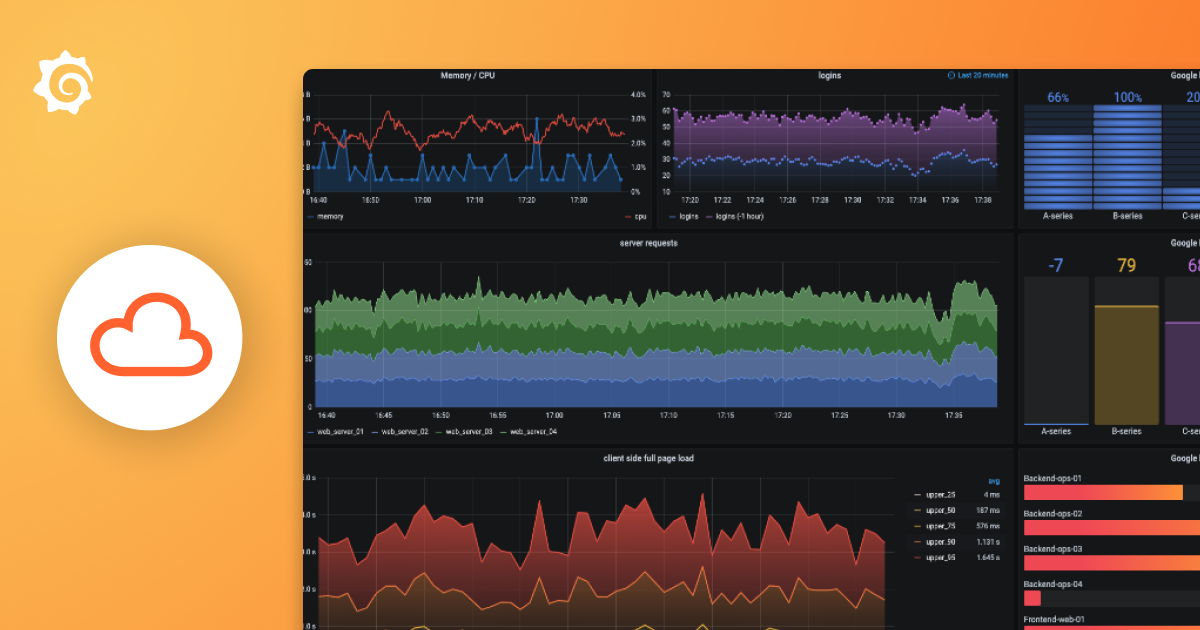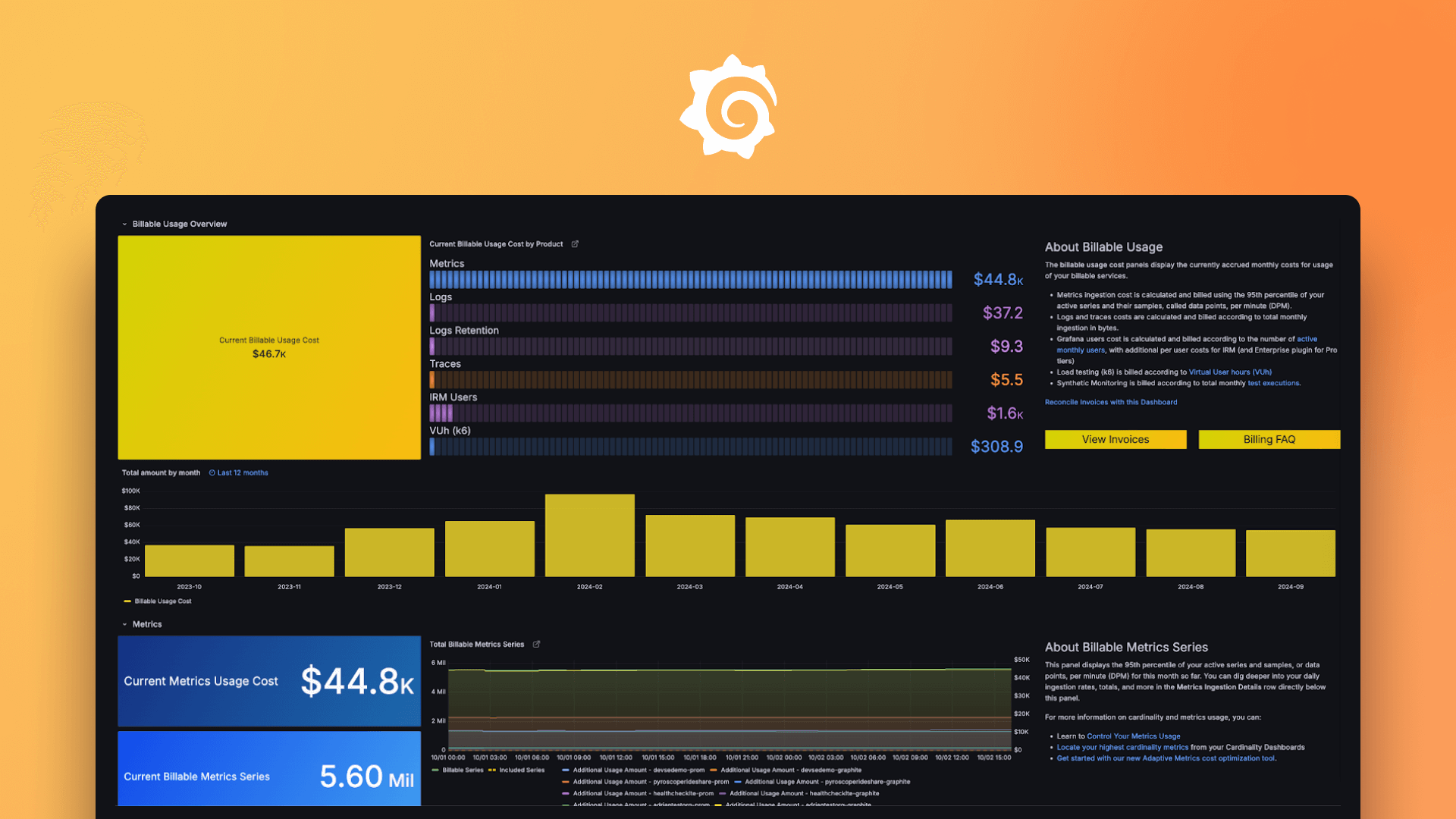Plugins 〉Amazon Timestream
Amazon Timestream
Timestream Datasource
The Timestream datasource plugin provides a support for Amazon Timestream. Add it as a data source, then you are ready to build dashboards using timestream query results
Add the data source
- In the side menu under the Configuration link, click on Data Sources.
- Click the Add data source button.
- Select Timestream in the Time series databases section.
Authentication
For authentication options and configuration details, see AWS authentication topic.
IAM policies
Grafana needs permissions granted via IAM to be able to read data from the Timestream API. You can attach these permissions to the IAM role or IAM user configured in the previous step.
Here is a policy example:
{
"Version": "2012-10-17",
"Statement": [
{
"Effect": "Allow",
"Action": ["timestream:*"],
"Resource": "*"
}
]
}
Query editor
The query editor accepts timestream syntax in addition to the macros listed above and any dashboard template variables.

Type ctrl+space to open open the IntelliSense suggestions
Macros
To simplify syntax and to allow for dynamic parts, like date range filters, the query can contain macros.
| Macro example | Description |
|---|---|
| $__database | Will specify the selected database. This may use the default from the datasource config, or the explicit value from the query editor. |
| $__table | Will specify the selected database. This may use the default from the datasource config, or the explicit value from the query editor. |
| $__measure | Will specify the selected measure. This may use the default from the datasource config, or the explicit value from the query editor. |
| $__timeFilter | Will be replaced by an expression that limits the time to the dashboard range. |
| $__timeFrom | Will be replaced by the number in milliseconds at the start of the dashboard range. |
| $__timeTo | Will be replaced by the number in milliseconds at the end of the dashboard range. |
| $__interval_ms | Will be replaced by a number in time format that represents the amount of time a single pixel in the graph should cover. |
| $__interval_raw_ms | Will be replaced by the number in milliseconds that represents the amount of time a single pixel in the graph should cover. |
Using Variables in Queries
Instead of hard-coding server, application and sensor names in your Timestream queries, you can use variables. The variables are listed as dropdown select boxes at the top of the dashboard. These dropdowns make it easy to change the display of data in your dashboard.
For an introduction to templating and template variables, refer to the Templating documentation.
Disabling quoting for multi-value variables
Grafana automatically creates a quoted, comma-separated string for multi-value variables. For example: if server01 and server02 are selected then it will be formatted as: 'server01', 'server02'. To disable quoting, use the csv formatting option for variables:
${servers:csv}
Read more about variable formatting options in the Variables documentation.
Alerting
Alerting queries should contain a time series field. Queries without this field will return an error: "input data must be a wide series but got type long". To return time series, you can use the CREATE_TIME_SERIES function. For example:
SELECT
silo, microservice_name, instance_name,
CREATE_TIME_SERIES(time, measure_value::double) AS gc_pause
FROM $__database.$__table
WHERE $__timeFilter
AND measure_name = '$__measure'
AND region = 'ap-northeast-1'
AND cell = 'ap-northeast-1-cell-5'
AND silo = 'ap-northeast-1-cell-5-silo-2'
AND availability_zone = 'ap-northeast-1-3'
AND microservice_name = 'zeus'
GROUP BY region,
cell,
silo,
availability_zone,
microservice_name,
instance_name,
process_name,
jdk_version
ORDER BY AVG(measure_value::double) DESC
LIMIT 3
Note: Results for Timestream queries are returned in different pages (if necessary) by default. To ensure that all pages are processed before evaluating an alert, mark the "Wait for all queries" checkbox underneath the "Render" query editor section for all alert queries.
Configure the data source with provisioning
You can configure data sources using config files with Grafana's provisioning system. You can read more about how it works and all the settings you can set for data sources on the provisioning docs page.
Here are some provisioning examples for this data source.
Using AWS SDK (default)
apiVersion: 1
datasources:
- name: Timestream
type: grafana-timestream-datasource
jsonData:
authType: default
defaultRegion: eu-west-2
Using credentials' profile name (non-default)
apiVersion: 1
datasources:
name: Timestream type: grafana-timestream-datasource jsonData: authType: credentials defaultRegion: us-east-1
Using accessKey and secretKey
apiVersion: 1
datasources:
name: Timestream type: grafana-timestream-datasource jsonData: authType: keys defaultRegion: us-east-1 secureJsonData: accessKey: ‘<your access key>’ secretKey: ‘<your secret key>’
Using AWS SDK Default and ARN of IAM Role to Assume
apiVersion: 1
datasources:
- name: Timestream
type: grafana-timestream-datasource
jsonData:
authType: default
assumeRoleArn: arn:aws:iam::123456789012:root
defaultRegion: eu-west-2
Sample Dashboard
This plugin contains one sample dashboard. Please consult the Sample Application section in the official Timestream doc to set it up.