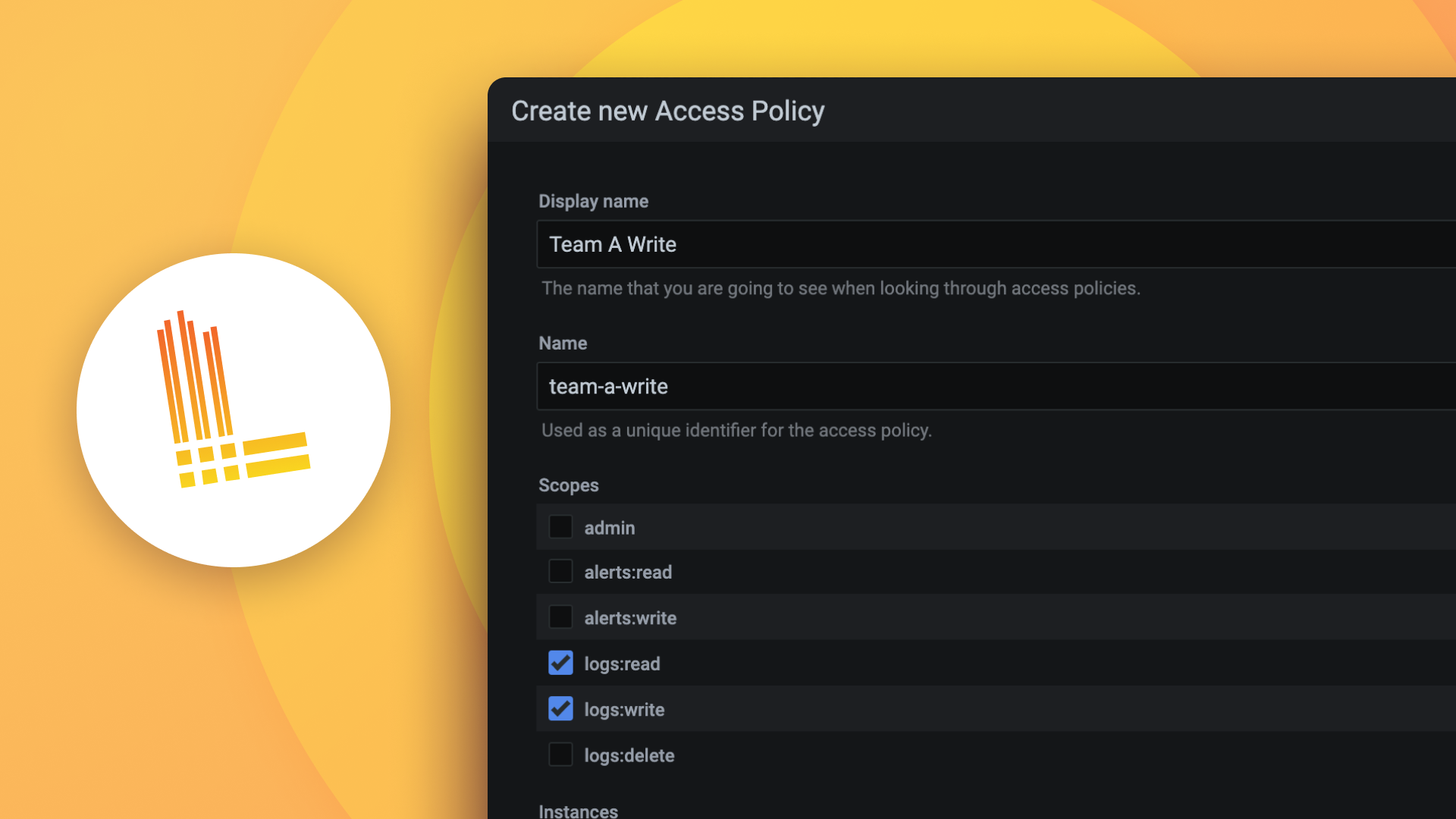Plugins 〉MQTT
MQTT
MQTT data source for Grafana
The MQTT data source plugin allows you to visualize streaming MQTT data from within Grafana.
Requirements
The MQTT data source has the following requirements:
- Grafana user with a server or organization administration role; refer to Permissions.
- Access to a MQTT broker.
Configure the data source
Add a data source by filling in the following fields:
Basic fields
| Field | Description |
|---|---|
| Name | A name for this particular MQTT data source |
| URI | The scheme, host, and port of the MQTT Broker. Supported schemes: TCP (tcp://), TLS (tls://), and WebSocket (ws://) |
Authentication fields
| Field | Description |
|---|---|
| Username | (Optional) The username to use when connecting to the MQTT broker |
| Password | (Optional) The password to use when connecting to the MQTT broker |
Query the data source
The query editor allows you to specify which MQTT topics the panel will subscribe to. Refer to the MQTT v3.1.1 specification for more information about valid topic names and filters.

Known limitations
- The plugin currently does not support all of the MQTT CONNECT packet options.
- This plugin automatically supports topics publishing numbers, strings, booleans, and JSON formatted values. Nested object values can be extracted using the
Extract Fieldstransformation. - This plugin automatically attaches timestamps to the messages when they are received. Timestamps included in the message body can be parsed using the
Convert field typetransformation.
Install the plugin
Installation Pre-requisites
Refer to: Building a Streaming Datasource Backend Plugin
Meet compatibility requirements
This plugin currently supports MQTT v3.1.x.
Note: Since this plugin uses the Grafana Live Streaming API, make sure to use Grafana v8.0+
Installation Steps
- Clone the plugin to your Grafana plugins directory.
- Build the plugin by running
yarn installand thenyarn build.
NOTE: The yarn build command above might fail on a non-unix-like system, like Windows, where you can try replacing the rm -rf command with rimraf in the ./package.json file to make it work.
- Run
mage reloadPluginor restart Grafana for the plugin to load.
Verify that the plugin is installed
- In Grafana from the left-hand menu, navigate to Configuration > Data sources.
- From the top-right corner, click the Add data source button.
- Search for
MQTTin the search field, and hover over the MQTT search result. - Click the Select button for MQTT.