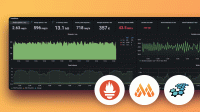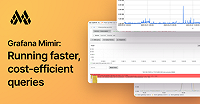Important: This documentation is about an older version. It's relevant only to the release noted, many of the features and functions have been updated or replaced. Please view the current version.
Migrate from Cortex to Grafana Mimir
As an operator, you can migrate a Jsonnet deployment of Cortex to Grafana Mimir. The overview includes the steps required for any environment. To migrate deployment environments with Jsonnet, see Migrate to Grafana Mimir using Jsonnent.
Note: This document was tested with Cortex versions 1.10 and 1.11. It might work with more recent versions of Cortex, but that is not guaranteed.
To migrate a Helm deployment of Cortex refer to Migrate from Cortex.
Grafana Mimir includes significant changes that simplify the deployment and continued operation of a horizontally scalable, multi-tenant time series database with long-term storage.
The changes make Grafana Mimir easier to run out of the box:
- Removed configuration parameters that don’t require tuning
- Renamed some parameters so that they’re more easily understood
- Updated the default values of some existing parameters
The mimirtool automates configuration conversion.
It provides a simple migration by generating Mimir configuration from Cortex configuration.
Before you begin:
Ensure that you are running either Cortex 1.10.X or Cortex 1.11.X.
If you are running an older version of Cortex, upgrade to Cortex 1.11.1 before proceeding with the migration.
Ensure you have installed Cortex alerting and recording rules as well as Cortex dashboards.
Using the monitoring mixin, you need to install both alerting and recording rules in either Prometheus or Cortex. You also need to install dashboards in Grafana. To download a prebuilt ZIP file that contains the alerting and recording rules, refer to Release Cortex-jsonnet 1.11.0.
To upload rules to the ruler using mimirtool, refer to mimirtool rules. To import the dashboards into Grafana, refer to Import dashboard.
Notable changes
Note: For the full list of changes, refer to Mimir’s CHANGELOG.
The Grafana Mimir HTTP server defaults to listening on port 8080; Cortex defaults to listening on port 80. To maintain port 80 as the listening port, set
-server.http-listen-port=80.Grafana Mimir uses
anonymousas the default tenant ID when-auth.multitenancy=false. Cortex usesfakeas the default tenant ID when-auth.enabled=false. Use-auth.no-auth-tenant=fakewhen-auth.multitenancy=falseto match the Cortex default tenant ID.Grafana Mimir removes the legacy HTTP prefixes deprecated in Cortex.
Query endpoints
Distributor endpoints
Ingester endpoints
Ruler endpoints
Alertmanager endpoints
Generate the configuration for Grafana Mimir
The
mimirtool config convert command converts Cortex configuration to Mimir configuration. You can use it to update both flags and configuration files.
Install mimirtool
To install Mimirtool, download the appropriate binary from the latest release for your operating system and architecture and make it executable.
Alternatively, use a command line tool such as curl to download mimirtool. For example, for Linux with the AMD64 architecture, use the following command:
curl -fLo mimirtool https://github.com/grafana/mimir/releases/latest/download/mimirtool-linux-amd64
chmod +x mimirtoolUse mimirtool
The mimirtool config convert command converts Cortex 1.11 configuration files to Grafana Mimir configuration files.
It removes any configuration parameters that are no longer available in Grafana Mimir, and it renames configuration parameters that have a new name.
If you have explicitly set configuration parameters to a value matching the Cortex default, by default, mimirtool config convert doesn’t update the value.
To have mimirtool config convert update explicitly set values from the Cortex defaults to the new Grafana Mimir defaults, provide the --update-defaults flag.
Refer to
convert for more information on using mimirtool for configuration conversion.
Migrate to Grafana Mimir using Jsonnet
Grafana Mimir has a Jsonnet library that replaces the existing Cortex Jsonnet library and updated monitoring mixin.
Migrate to Grafana Mimir video
The following video shows you how to migrate to Grafana Mimir using Jsonnet.
There’s supposed to be a video here, but for some reason there isn’t. Either we entered the id wrong (oops!), or Vimeo is down. If it’s the latter, we’d expect they’ll be back up and running soon. In the meantime, check out our blog!
There’s supposed to be a video here, but for some reason there isn’t. Either we entered the id wrong (oops!), or Vimeo is down. If it’s the latter, we’d expect they’ll be back up and running soon. In the meantime, check out our blog!
Migrate to Grafana Mimir instructions
The following instructions describe how to migrate to Grafana Mimir using Jsonnet.
To install the updated libraries using jsonnet-bundler, run the following commands:
jb install github.com/grafana/mimir/operations/mimir@main
jb install github.com/grafana/mimir/operations/mimir-mixin@mainTo deploy the updated Jsonnet:
Install the updated monitoring mixin.
a. Add the dashboards to Grafana. The dashboards replace your Cortex dashboards and continue to work for monitoring Cortex deployments.
Note: Resource dashboards are now enabled by default and require additional metrics sources. To understand the required metrics sources, refer to Additional resources metrics.
b. Install the recording and alerting rules into the ruler or a Prometheus server.
Replace the import of the Cortex Jsonnet library with the Mimir Jsonnet library. For example:
import 'github.com/grafana/mimir/operations/mimir/mimir.libsonnet'Remove the
cortex_prefix from any member keys of the<MIMIR>._configobject. For example,cortex_compactor_disk_data_sizebecomescompactor_disk_data_size.If you are using the Cortex defaults, set the server HTTP port to 80. The new Mimir default is 8080. For example:
(import 'github.com/grafana/mimir/operations/mimir/mimir.libsonnet') { _config+: { server_http.port: 80, }, }For each component, use
mimirtoolto update the configured arguments. To extract the flags for each component, refer to Extracting flags from Jsonnet.Apply the updated Jsonnet
To verify that the cluster is operating correctly, use the monitoring mixin dashboards.