Important: This documentation is about an older version. It's relevant only to the release noted, many of the features and functions have been updated or replaced. Please view the current version.
View user details
View user details when you want to see login, and organizations and permissions settings associated with a user.
Before you begin:
- Ensure you have Grafana server administrator privileges
To view user details:
- Sign in to Grafana as a server administrator.
- Hover your cursor over the Server Admin (shield) icon until a menu appears, and click Users.
- Click a user.
A user account contains the following sections.
User information
This section contains basic user information, which users can update.
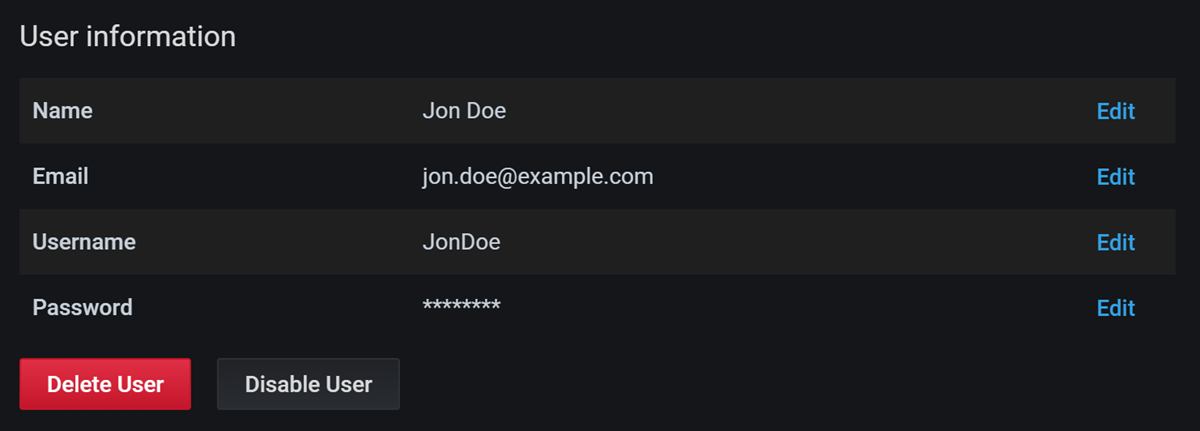
Permissions
This indicates whether the user account has the Grafana administrator flag applied. If the flag is set to Yes, then the user is a Grafana server administrator.

Organisations
This section lists the organizations the user belongs to and their assigned role.
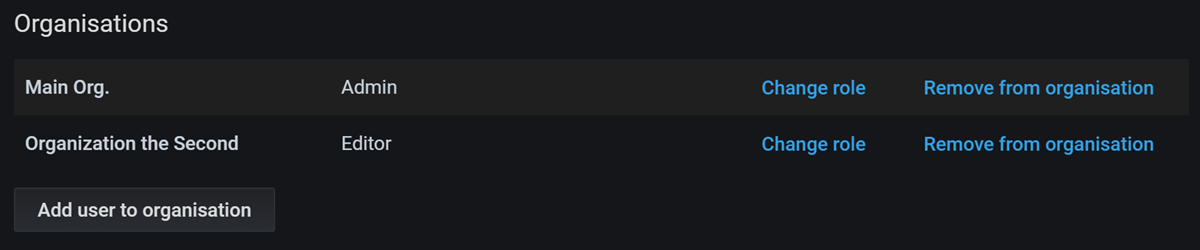
Sessions
This section includes recent user sessions and information about the time the user logged in and they system they used. You can force logouts, if necessary.
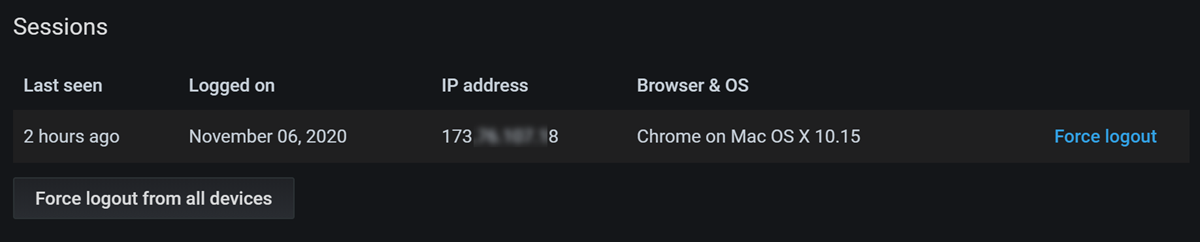
Edit a user account
Edit a user account when you want to modify user login credentials, or delete, disable, or enable a user.
Before you begin
- Ensure you have Grafana server administrator privileges
To edit a user account:
- Sign in to Grafana as a server administrator.
- Hover your cursor over the Server Admin (shield) icon until a menu appears, and click Users.
- Click a user.
- Complete any of the following actions, as necessary.



