Important: This documentation is about an older version. It's relevant only to the release noted, many of the features and functions have been updated or replaced. Please view the current version.
Configure the Tempo data source
To configure basic settings for the Tempo data source, complete the following steps:
Click Connections in the left-side menu.
Under Your connections, click Data sources.
Enter
Tempoin the search bar.Select Tempo.
On the Settings tab, set the data source’s basic configuration options:
You can also configure settings specific to the Tempo data source. These options are described in the sections below.
Trace to logs
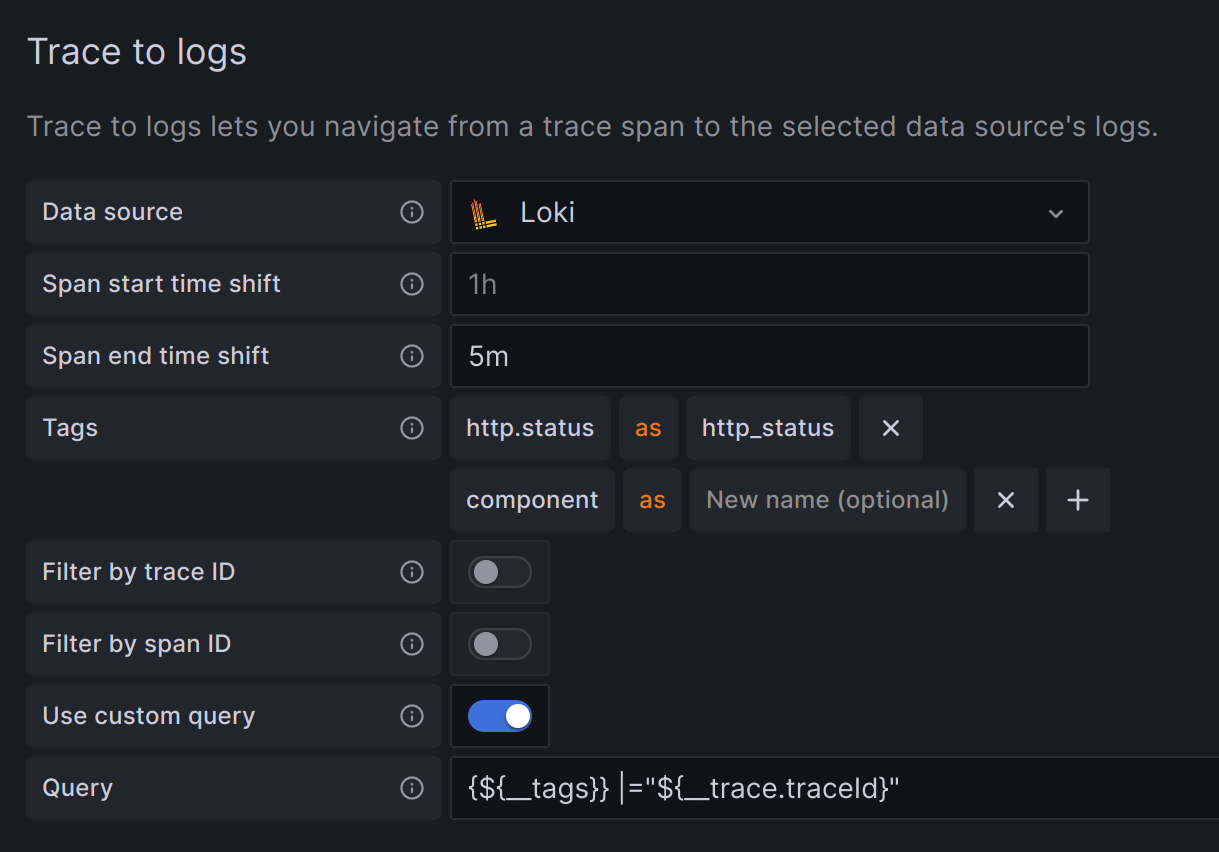
Note
Available in Grafana v7.4 and higher. If you use Grafana Cloud, open a support ticket in the Cloud Portal to access this feature.
The Trace to logs setting configures the trace to logs feature that is available when you integrate Grafana with Tempo.
There are two ways to configure the trace to logs feature:
- Use a simplified configuration with default query, or
- Configure a custom query where you can use a template language to interpolate variables from the trace or span.
Use a simple configuration
Select the target data source from the drop-down list.
You can also click Open advanced data source picker to see more options, including adding a data source.
Set start and end time shift. As the logs timestamps may not exactly match the timestamps of the spans in trace it may be necessary to search in larger or shifted time range to find the desired logs.
Select which tags to use in the logs query. The tags you configure must be present in the spans attributes or resources for a trace to logs span link to appear. You can optionally configure a new name for the tag. This is useful for example if the tag has dots in the name and the target data source does not allow using dots in labels. In that case you can for example remap
http.statustohttp_status.Optionally switch on the Filter by trace ID and/or Filter by span ID setting to further filter the logs if your logs consistently contain trace or span IDs.
Configure a custom query
Select the target data source from the drop-down list.
You can also click Open advanced data source picker to see more options, including adding a data source.
Set start and end time shift. As the logs timestamps may not exactly match the timestamps of the spans in the trace it may be necessary to widen or shift the time range to find the desired logs.
Optionally select tags to map. These tags can be used in the custom query with
${__tags}variable. This variable will interpolate the mapped tags as list in an appropriate syntax for the data source and will only include the tags that were present in the span omitting those that weren’t present. You can optionally configure a new name for the tag. This is useful in cases where the tag has dots in the name and the target data source does not allow using dots in labels. For example, you can remaphttp.statustohttp_statusin such a case. If you don’t map any tags here, you can still use any tag in the query like thismethod="${__span.tags.method}".Skip Filter by trace ID and Filter by span ID settings as these cannot be used with a custom query.
Switch on Use custom query.
Specify a custom query to be used to query the logs. You can use various variables to make that query relevant for current span. The link will only be shown only if all the variables are interpolated with non-empty values to prevent creating an invalid query.
Variables that can be used in a custom query
To use a variable you need to wrap it in ${}. For example ${__span.name}.
The following table describes the ways in which you can configure your trace to logs settings:
Trace to metrics
Note
This feature is behind the
traceToMetrics[feature toggle][configure-grafana-feature-toggles]. If you use Grafana Cloud, open a support ticket in the Cloud Portal to access this feature.
The Trace to metrics setting configures the trace to metrics feature available when integrating Grafana with Tempo.
To configure trace to metrics:
Select the target data source from the drop-down list.
You can also click Open advanced data source picker to see more options, including adding a data source.
Create any desired linked queries.
Each linked query consists of:
- Link Label: (Optional) Descriptive label for the linked query.
- Query: The query ran when navigating from a trace to the metrics data source.
Interpolate tags using the
$__tagskeyword. For example, when you configure the queryrequests_total{$__tags}with the tagsk8s.pod=podandcluster, the result looks likerequests_total{pod="nginx-554b9", cluster="us-east-1"}.
Service Graph
The Service Graph setting configures the Service Graph feature.
Configure the Data source setting to define in which Prometheus instance the Service Graph data is stored.
To use the Service Graph, refer to the Service Graph documentation.
Node Graph
The Node Graph setting enables the node graph visualization, which is disabled by default.
Once enabled, Grafana displays the node graph above the trace view.
Tempo search
The Search setting configures Tempo search.
You can configure the Hide search setting to hide the search query option in Explore if search is not configured in the Tempo instance.
Loki search
The Loki search setting configures the Loki search query type.
Configure the Data source setting to define which Loki instance you want to use to search traces. You must configure derived fields in the Loki instance.
TraceID query
The TraceID query setting modifies how TraceID queries are run. The time range can be used when there are performance issues or timeouts since it will narrow down the search to the defined range. This setting is disabled by default.
You can configure this setting as follows:
Span bar
The Span bar setting helps you display additional information in the span bar row.
You can choose one of three options:
Provision the data source
You can define and configure the Tempo data source in YAML files as part of Grafana’s provisioning system. For more information about provisioning and available configuration options, refer to Provisioning Grafana.
Example provision YAML file:
apiVersion: 1
datasources:
- name: Tempo
type: tempo
uid: EbPG8fYoz
url: http://localhost:3200
access: proxy
basicAuth: false
jsonData:
tracesToLogsV2:
# Field with an internal link pointing to a logs data source in Grafana.
# datasourceUid value must match the uid value of the logs data source.
datasourceUid: 'loki'
spanStartTimeShift: '1h'
spanEndTimeShift: '-1h'
tags: ['job', 'instance', 'pod', 'namespace']
filterByTraceID: false
filterBySpanID: false
customQuery: true
query: 'method="${__span.tags.method}"'
tracesToMetrics:
datasourceUid: 'prom'
spanStartTimeShift: '1h'
spanEndTimeShift: '-1h'
tags: [{ key: 'service.name', value: 'service' }, { key: 'job' }]
queries:
- name: 'Sample query'
query: 'sum(rate(traces_spanmetrics_latency_bucket{$$__tags}[5m]))'
serviceMap:
datasourceUid: 'prometheus'
nodeGraph:
enabled: true
search:
hide: false
lokiSearch:
datasourceUid: 'loki'
traceQuery:
timeShiftEnabled: true
spanStartTimeShift: '1h'
spanEndTimeShift: '-1h'
spanBar:
type: 'Tag'
tag: 'http.path'


