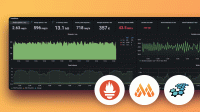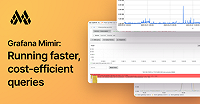Important: This documentation is about an older version. It's relevant only to the release noted, many of the features and functions have been updated or replaced. Please view the current version.
Migrating from Cortex to Grafana Mimir
This document guides an operator through the process of migrating a deployment of Cortex to Grafana Mimir. It includes an overview of the steps required for any environment, and specific instructions for environments deployed with Jsonnet and environments deployed with Helm.
Grafana Mimir 2.0.0 includes significant changes that simplify the deployment and continued operation of a horizontally scalable, multi-tenant time series database with long-term storage.
The changes focus on making Grafana Mimir easier to run out of the box, including:
- Removing configuration parameters that don’t require tuning
- Renaming some parameters so that they’re more easily understood
- Updating the default values of some existing parameters
The mimirtool automates configuration conversion.
It provides a simple migration by generating Mimir configuration from Cortex configuration.
Before you begin
Ensure that you are running either Cortex 1.10.X or Cortex 1.11.X.
If you are running an older version of Cortex, upgrade to 1.11.1 before proceeding with the migration.
Ensure you have installed Cortex alerting and recording rules as well as Cortex dashboards.
The monitoring mixin has both alerting and recording rules to install in either Prometheus or Cortex as well as dashboards to install in Grafana. To download a prebuilt ZIP file that contains the alerting and recording rules, refer to Release Cortex-jsonnet 1.11.0.
To upload rules to the ruler using mimirtool, refer to mimirtool rules. To import the dashboards into Grafana, refer to Import dashboard.
Notable changes
Note: For full list of changes, refer to the project CHANGELOG.
The Grafana Mimir HTTP server defaults to listening on port 8080; Cortex defaults to listening on port 80. To maintain port 80 as the listening port, set
-server.http-listen-port=80.Grafana Mimir uses
anonymousas the default tenant ID when-auth.multitenancy=false. Cortex usesfakeas the default tenant ID when-auth.enabled=false. Use-auth.no-auth-tenant=fakewhen-auth.multitenancy=falseto match the Cortex default tenant ID.Grafana Mimir removes the legacy HTTP prefixes deprecated in Cortex.
Query endpoints
Distributor endpoints
Ingester endpoints
Ruler endpoints
Note: The
/api/v1/rules/**endpoints are considered deprecated with Mimir 2.0.0 and will be removed in Mimir 2.2.0. After upgrading to 2.0.0 we recommend switching uses to the equivalent/<prometheus-http-prefix>/config/v1/**endpoints that Mimir 2.0.0 introduces.Alertmanager endpoints
Generating configuration for Grafana Mimir
mimirtool provides a command for converting Cortex configuration to Mimir configuration that you can use to update both flags and configuration files.
Download mimirtool
Download the appropriate release asset for your operating system and architecture and make it executable. For Linux with the AMD64 architecture:
curl -fLo mimirtool https://github.com/grafana/mimir/releases/latest/download/mimirtool-linux-amd64
chmod +x mimirtoolUse mimirtool
The mimirtool config convert command converts Cortex 1.11 configuration files to Grafana Mimir 2.0 configuration files.
It removes any configuration parameters that are no longer available in Grafana Mimir, and it renames configuration parameters that have a new name.
If you have explicitly set configuration parameters to a value matching the Cortex default, by default, mimirtool config convert doesn’t update the value.
To have mimirtool config convert update explicitly set values from the Cortex defaults to the new Grafana Mimir defaults, provide the --update-defaults flag.
Refer to convert for more information on using mimirtool for configuration conversion.
Migrating to Grafana Mimir using Jsonnet
Grafana Mimir has a Jsonnet library that replaces the existing Cortex Jsonnet library and updated monitoring mixin.
Migrate to Grafana Mimir video
The following video shows you how to migrate to Grafana Mimir using Jsonnet.
There’s supposed to be a video here, but for some reason there isn’t. Either we entered the id wrong (oops!), or Vimeo is down. If it’s the latter, we’d expect they’ll be back up and running soon. In the meantime, check out our blog!
There’s supposed to be a video here, but for some reason there isn’t. Either we entered the id wrong (oops!), or Vimeo is down. If it’s the latter, we’d expect they’ll be back up and running soon. In the meantime, check out our blog!
Migrate to Grafana Mimir instructions
The following instructions describe how to migrate to Grafana Mimir using Jsonnet.
To install the updated libraries using jsonnet-bundler, run the following commands:
jb install github.com/grafana/mimir/operations/mimir@main
jb install github.com/grafana/mimir/operations/mimir-mixin@mainTo deploy the updated Jsonnet:
Install the updated monitoring mixin.
a. Add the dashboards to Grafana. The dashboards replace your Cortex dashboards and continue to work for monitoring Cortex deployments.
Note: Resource dashboards are now enabled by default and require additional metrics sources. To understand the required metrics sources, refer to Additional resources metrics.
b. Install the recording and alerting rules into the ruler or a Prometheus server.
Replace the import of the Cortex Jsonnet library with the Mimir Jsonnet library. For example:
import 'github.com/grafana/mimir/operations/mimir/mimir.libsonnet'Remove the
cortex_prefix from any member keys of the<MIMIR>._configobject. For example,cortex_compactor_disk_data_sizebecomescompactor_disk_data_size.If you are using the Cortex defaults, set the server HTTP port to 80. The new Mimir default is 8080. For example:
(import 'github.com/grafana/mimir/operations/mimir/mimir.libsonnet') { _config+: { server_http.port: 80, }, }For each component, use
mimirtoolto update the configured arguments. To extract the flags for each component, refer to Extracting flags from Jsonnet.Apply the updated Jsonnet
To verify that the cluster is operating correctly, use the monitoring mixin dashboards.
Migrating to Grafana Mimir using Helm
You can update to the Grafana Mimir Helm chart from the Cortex Helm chart.
Before you begin
Ensure that you are running the v1.4.0 release of the Cortex Helm chart.
Ensure that you are running ingesters using a Kubernetes StatefulSet.
In the
values.yamlfile:ingester: statefulSet: enabled: true
To migrate to the Grafana Mimir Helm chart:
Install the updated monitoring mixin.
a. Add the dashboards to Grafana. The dashboards replace your Cortex dashboards and continue to work for monitoring Cortex deployments.
Note: Resource dashboards are now enabled by default and require additional metrics sources. To understand the required metrics sources, refer to Additional resources metrics.
b. Install the recording and alerting rules into the ruler or a Prometheus server.
Run the following command to add the Grafana Helm chart repository:
helm repo add grafana https://grafana.github.io/helm-chartsConvert the Cortex configuration in your
values.yamlfile.a. Extract the Cortex configuration and write the output to the
cortex.yamlfile.yq '.config' <VALUES YAML FILE> > cortex.yamlb. Use
mimirtoolto update the configuration.mimirtool config convert --yaml-file cortex.yamlc. Place the updated configuration under the
mimir.configkey at the top level of your Helm values file.Note: The Grafana Mimir Helm chart expects the configuration as a string value. You can provide a literal block string with the
|symbol.In your Helm values file:
mimir: config: | <CONFIGURATION FILE CONTENTS>d. Merge the templated configuration from the
mimir-distributedvalues.yamlfile. The Cortex Helm chart sets some additional configuration using flags. The Grafana Mimir Helm chart sets that additional configuration in the configuration file.- Set
frontend_worker.frontend_addressto'{{ template "mimir.fullname" . }}-query-frontend-headless.{{ .Release.Namespace }}.svc:{{ include "mimir.serverGrpcListenPort" . }}'. - Set
ruler.alertmanager_urlto'dnssrvnoa+http://_http-metrics._tcp.{{ template "mimir.fullname" . }}-alertmanager-headless.{{ .Release.Namespace }}.svc.cluster.local/alertmanager'. - If you want to use memberlist as the ring KV store, set
memberlist.join_membersto['{{ include "mimir.fullname" . }}-gossip-ring']. - Append the caching configuration to
blocks_storage.bucket_store. - Set
ingester.ring.num_tokensto the existing value you set iningester.lifecycler.num_tokens. This is especially important if you are using the default Cortex Helm chart values as it sets this to512.
A partial Helm values file with the changes incorporated looks similar to:
mimir: config: | blocks_storage: {{- if index .Values "memcached-chunks" "enabled" }} chunks_cache: backend: "memcached" memcached: addresses: dns+{{ template "mimir.fullname" . }}-memcached-chunks.{{ .Release.Namespace }}.svc:{{ (index .Values "memcached-chunks").port }} max_item_size: {{ mul (index .Values "memcached-chunks").maxItemMemory 1024 1024 }} {{- end }} {{- if index .Values "memcached-metadata" "enabled" }} metadata_cache: backend: "memcached" memcached: addresses: dns+{{ template "mimir.fullname" . }}-memcached-metadata.{{ .Release.Namespace }}.svc:{{ (index .Values "memcached-metadata").port }} max_item_size: {{ mul (index .Values "memcached-metadata").maxItemMemory 1024 1024 }} {{- end }} {{- if index .Values "memcached-queries" "enabled" }} index_cache: backend: "memcached" memcached: addresses: dns+{{ template "mimir.fullname" . }}-memcached-index-queries.{{ .Release.Namespace }}.svc:{{ (index .Values "memcached-index-queries").port }} max_item_size: {{ mul (index .Values "memcached-index-queries").maxItemMemory 1024 1024 }} {{- end }} frontend_worker: frontend_address: "{{ template "mimir.fullname" . }}-query-frontend.{{ .Release.Namespace }}.svc:{{ include "mimir.serverGrpcListenPort" . }}" ingester: ring: num_tokens: 512 memberlist: join_members: ["{{ include "mimir.fullname" . }}-gossip-ring"] ruler: alertmanager_url: "dnssrvnoa+http://_http-metrics._tcp.{{ template "mimir.fullname" . }}-alertmanager-headless.{{ .Release.Namespace }}.svc.cluster.local/alertmanager"e. Remove the original Cortex
$.configmember.Note: The
$symbol refers to the top level of the values file.f. Set the ingester
podManagementPolicyto"OrderedReady". The Grafana Mimir chart prefers"Parallel"for faster scale up, but this field is immutable on an existing StatefulSet.In your
values.yamlfile:ingester: podManagementPolicy: "OrderedReady"g. Set the
nameOverridetocortex. This configuration parameter ensures that resources have the same names as those created by the Cortex Helm chart and ensures Kubernetes performs a rolling upgrade of existing resources instead of creating new resources.In your
values.yamlfile:nameOverride: "cortex"h. Disable MinIO. The Grafana Mimir Helm chart enables MinIO by default for convenience during first time installs. If you are migrating from Cortex, use your existing object storage, and disable MinIO.
In your
values.yamlfile:minio: enabled: false- Set
Run the Helm upgrade with the Grafana Mimir chart.
Note: The name of the release must match your Cortex Helm chart release.
helm upgrade <RELEASE> grafana/mimir-distributed [-n <NAMESPACE>]
To verify that the cluster is operating correctly, use the monitoring mixin dashboards.