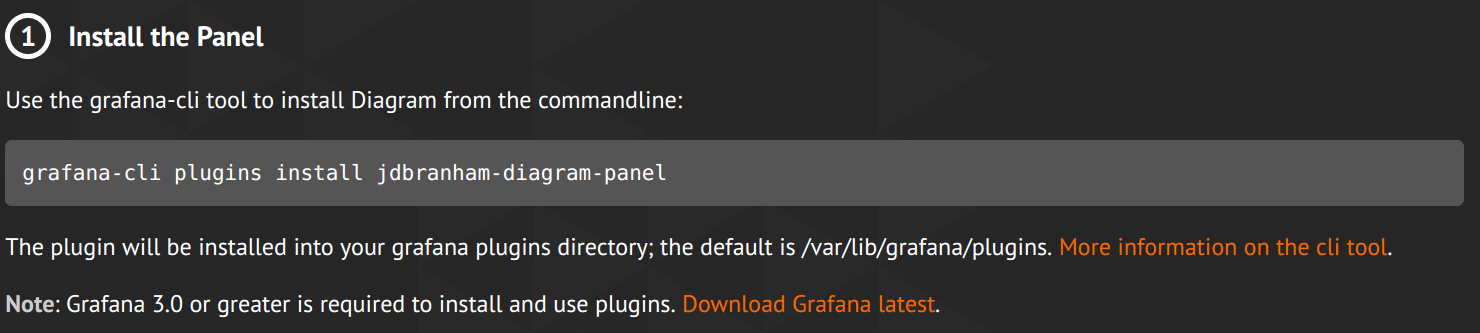Important: This documentation is about an older version. It's relevant only to the release noted, many of the features and functions have been updated or replaced. Please view the current version.
Grafana Plugins
From Grafana 3.0+ not only are datasource plugins supported but also panel plugins and apps. Having panels as plugins make it easy to create and add any kind of panel, to show your data or improve your favorite dashboards. Apps is something new in Grafana that enables bundling of datasources, panels, dashboards and Grafana pages into a cohesive experience.
Grafana already have a strong community of contributors and plugin developers. By making it easier to develop and install plugins we hope that the community can grow even stronger and develop new plugins that we would never think about.
To discover plugins checkout the official Plugin Repository.
Installing Plugins
The easiest way to install plugins is by using the CLI tool grafana-cli which is bundled with grafana. Before any modification take place after modifying plugins, grafana-server needs to be restarted.
Grafana Plugin Directory
On Linux systems the grafana-cli will assume that the grafana plugin directory is /var/lib/grafana/plugins. It’s possible to override the directory which grafana-cli will operate on by specifying the –pluginsDir flag. On Windows systems this parameter have to be specified for every call.
Grafana-cli Commands
List available plugins
grafana-cli plugins list-remoteInstall the latest version of a plugin
grafana-cli plugins install <plugin-id>Install a specific version of a plugin
grafana-cli plugins install <plugin-id> <version>List installed plugins
grafana-cli plugins lsUpdate all installed plugins
grafana-cli plugins update-allUpdate one plugin
grafana-cli plugins update <plugin-id>Remove one plugin
grafana-cli plugins remove <plugin-id>Installing Plugins Manually
If your Grafana Server does not have access to the Internet, then the plugin will have to downloaded and manually copied to your Grafana Server.
The Download URL from Grafana.com API is in this form:
https://grafana.com/api/plugins/<plugin id>/versions/<version number>/download
You can specify a local URL by using the --pluginUrl option.
grafana-cli --pluginUrl https://nexus.company.com/grafana/plugins/<plugin-id>-<plugin-version>.zip plugins install <plugin-id>To manually install a Plugin via the Grafana.com API:
Find the plugin you want to download, the plugin id can be found on the Installation Tab on the plugin’s page on Grafana.com. In this example, the plugin id is
jdbranham-diagram-panel:![Installation Tab Installation Tab]()
Installation Tab Use the Grafana API to find the plugin using this url
https://grafana.com/api/plugins/<plugin id from step 1>. For example: https://grafana.com/api/plugins/jdbranham-diagram-panel should return:{ "id": 145, "typeId": 3, "typeName": "Panel", "typeCode": "panel", "slug": "jdbranham-diagram-panel", "name": "Diagram", "description": "Diagram panel for grafana", ...Find the download link:
{ "rel": "download", "href": "/plugins/jdbranham-diagram-panel/versions/1.4.0/download" }Download the plugin with
https://grafana.com/api/plugins/<plugin id from step 1>/versions/<current version>/download(for example: https://grafana.com/api/plugins/jdbranham-diagram-panel/versions/1.4.0/download). Unzip the downloaded file into the Grafana Server’spluginsdirectory.Restart the Grafana Server.