Important: This documentation is about an older version. It's relevant only to the release noted, many of the features and functions have been updated or replaced. Please view the current version.
LDAP Authentication
The LDAP integration in Grafana allows your Grafana users to login with their LDAP credentials. You can also specify mappings between LDAP group memberships and Grafana Organization user roles.
Enhanced LDAP authentication is available in Grafana Enterprise.
Supported LDAP Servers
Grafana uses a third-party LDAP library under the hood that supports basic LDAP v3 functionality. This means that you should be able to configure LDAP integration using any compliant LDAPv3 server, for example OpenLDAP or Active Directory among others.
Enable LDAP
In order to use LDAP integration you’ll first need to enable LDAP in the main config file as well as specify the path to the LDAP
specific configuration file (default: /etc/grafana/ldap.toml).
[auth.ldap]
# Set to `true` to enable LDAP integration (default: `false`)
enabled = true
# Path to the LDAP specific configuration file (default: `/etc/grafana/ldap.toml`)
config_file = /etc/grafana/ldap.toml
# Allow sign up should almost always be true (default) to allow new Grafana users to be created (if ldap authentication is ok). If set to
# false only pre-existing Grafana users will be able to login (if ldap authentication is ok).
allow_sign_up = trueGrafana LDAP Configuration
Depending on which LDAP server you’re using and how that’s configured your Grafana LDAP configuration may vary. See configuration examples for more information.
LDAP specific configuration file (ldap.toml) example:
[[servers]]
# Ldap server host (specify multiple hosts space separated)
host = "127.0.0.1"
# Default port is 389 or 636 if use_ssl = true
port = 389
# Set to true if ldap server supports TLS
use_ssl = false
# Set to true if connect ldap server with STARTTLS pattern (create connection in insecure, then upgrade to secure connection with TLS)
start_tls = false
# set to true if you want to skip ssl cert validation
ssl_skip_verify = false
# set to the path to your root CA certificate or leave unset to use system defaults
# root_ca_cert = "/path/to/certificate.crt"
# Authentication against LDAP servers requiring client certificates
# client_cert = "/path/to/client.crt"
# client_key = "/path/to/client.key"
# Search user bind dn
bind_dn = "cn=admin,dc=grafana,dc=org"
# Search user bind password
# If the password contains # or ; you have to wrap it with triple quotes. Ex """#password;"""
bind_password = 'grafana'
# User search filter, for example "(cn=%s)" or "(sAMAccountName=%s)" or "(uid=%s)"
# Allow login from email or username, example "(|(sAMAccountName=%s)(userPrincipalName=%s))"
search_filter = "(cn=%s)"
# An array of base dns to search through
search_base_dns = ["dc=grafana,dc=org"]
# group_search_filter = "(&(objectClass=posixGroup)(memberUid=%s))"
# group_search_filter_user_attribute = "distinguishedName"
# group_search_base_dns = ["ou=groups,dc=grafana,dc=org"]
# Specify names of the ldap attributes your ldap uses
[servers.attributes]
name = "givenName"
surname = "sn"
username = "cn"
member_of = "memberOf"
email = "email"Using environment variables
You can interpolate variables in the TOML config from environment variables. For instance, you could externalize your bind_password that way:
bind_password = "${LDAP_ADMIN_PASSWORD}"LDAP Debug View
Only available in Grafana v6.4+
Grafana has an LDAP debug view built-in which allows you to test your LDAP configuration directly within Grafana. At the moment of writing, only Grafana admins can use the LDAP debug view.
Within this view, you’ll be able to see which LDAP servers are currently reachable and test your current configuration.
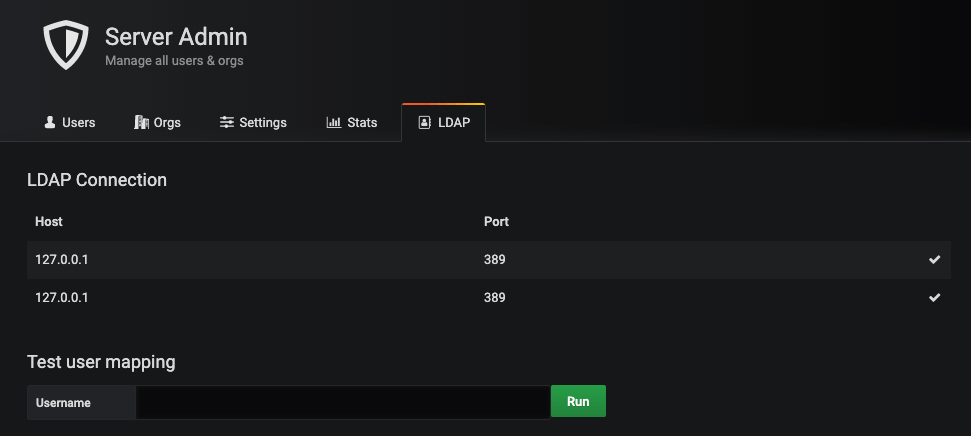
To use the debug view:
- Type the username of a user that exists within any of your LDAP server(s)
- Then, press “Run”
- If the user is found within any of your LDAP instances, the mapping information is displayed
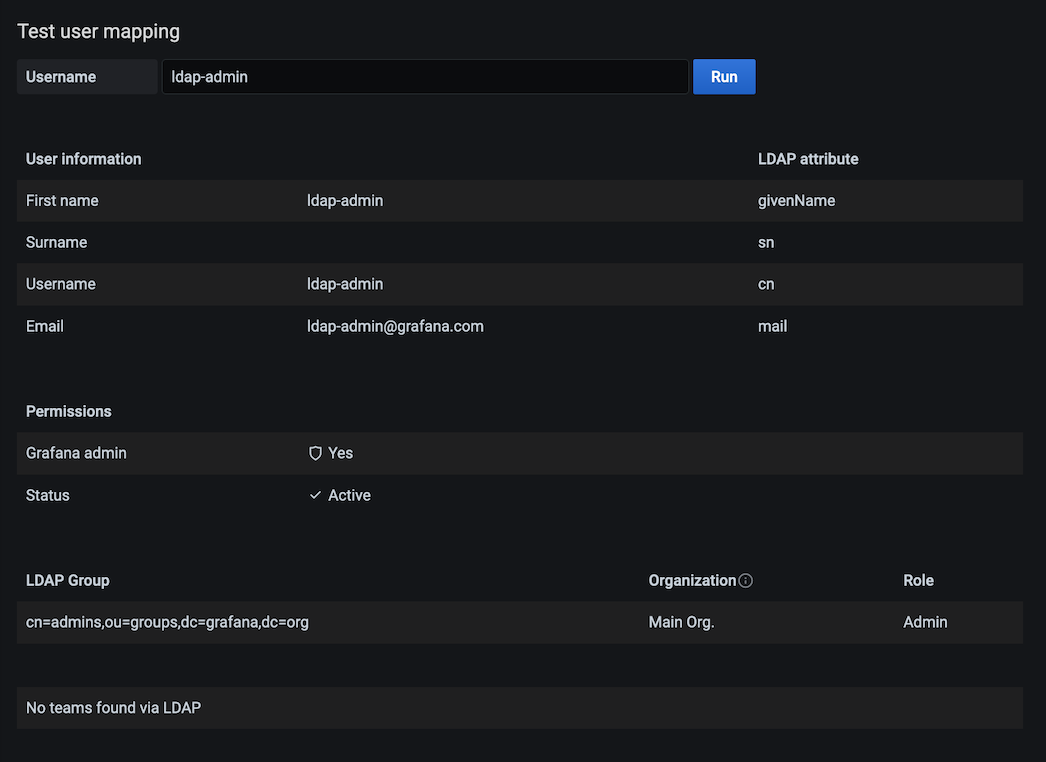
Bind
Bind and Bind Password
By default the configuration expects you to specify a bind DN and bind password. This should be a read only user that can perform LDAP searches. When the user DN is found a second bind is performed with the user provided username and password (in the normal Grafana login form).
bind_dn = "cn=admin,dc=grafana,dc=org"
bind_password = "grafana"Single Bind Example
If you can provide a single bind expression that matches all possible users, you can skip the second bind and bind against the user DN directly. This allows you to not specify a bind_password in the configuration file.
bind_dn = "cn=%s,o=users,dc=grafana,dc=org"In this case you skip providing a bind_password and instead provide a bind_dn value with a %s somewhere. This will be replaced with the username entered in on the Grafana login page.
The search filter and search bases settings are still needed to perform the LDAP search to retrieve the other LDAP information (like LDAP groups and email).
POSIX schema
If your ldap server does not support the memberOf attribute add these options:
## Group search filter, to retrieve the groups of which the user is a member (only set if memberOf attribute is not available)
group_search_filter = "(&(objectClass=posixGroup)(memberUid=%s))"
## An array of the base DNs to search through for groups. Typically uses ou=groups
group_search_base_dns = ["ou=groups,dc=grafana,dc=org"]
## the %s in the search filter will be replaced with the attribute defined below
group_search_filter_user_attribute = "uid"Group Mappings
In [[servers.group_mappings]] you can map an LDAP group to a Grafana organization and role. These will be synced every time the user logs in, with LDAP being
the authoritative source. So, if you change a user’s role in the Grafana Org. Users page, this change will be reset the next time the user logs in. If you
change the LDAP groups of a user, the change will take effect the next time the user logs in.
The first group mapping that an LDAP user is matched to will be used for the sync. If you have LDAP users that fit multiple mappings, the topmost mapping in the TOML config will be used.
LDAP specific configuration file (ldap.toml) example:
[[servers]]
# other settings omitted for clarity
[[servers.group_mappings]]
group_dn = "cn=superadmins,dc=grafana,dc=org"
org_role = "Admin"
grafana_admin = true # Available in Grafana v5.3 and above
[[servers.group_mappings]]
group_dn = "cn=admins,dc=grafana,dc=org"
org_role = "Admin"
[[servers.group_mappings]]
group_dn = "cn=users,dc=grafana,dc=org"
org_role = "Editor"
[[servers.group_mappings]]
group_dn = "*"
org_role = "Viewer"Nested/recursive group membership
Users with nested/recursive group membership must have an LDAP server that supports LDAP_MATCHING_RULE_IN_CHAIN
and configure group_search_filter in a way that it returns the groups the submitted username is a member of.
To configure group_search_filter:
- You can set
group_search_base_dnsto specify where the matching groups are defined. - If you do not use
group_search_base_dns, then the previously definedsearch_base_dnsis used.
Active Directory example:
Active Directory groups store the Distinguished Names (DNs) of members, so your filter will need to know the DN for the user based only on the submitted username. Multiple DN templates can be searched by combining filters with the LDAP OR-operator. Two examples:
group_search_filter = "(member:1.2.840.113556.1.4.1941:=%s)"
group_search_base_dns = ["DC=mycorp,DC=mytld"]
group_search_filter_user_attribute = "dn"group_search_filter = "(member:1.2.840.113556.1.4.1941:=CN=%s,[user container/OU])"
group_search_filter = "(|(member:1.2.840.113556.1.4.1941:=CN=%s,[user container/OU])(member:1.2.840.113556.1.4.1941:=CN=%s,[another user container/OU]))"
group_search_filter_user_attribute = "cn"For more information on AD searches see Microsoft’s Search Filter Syntax documentation.
For troubleshooting, by changing member_of in [servers.attributes] to “dn” it will show you more accurate group memberships when debug is enabled.
Configuration examples
OpenLDAP
OpenLDAP is an open source directory service.
LDAP specific configuration file (ldap.toml):
[[servers]]
host = "127.0.0.1"
port = 389
use_ssl = false
start_tls = false
ssl_skip_verify = false
bind_dn = "cn=admin,dc=grafana,dc=org"
bind_password = 'grafana'
search_filter = "(cn=%s)"
search_base_dns = ["dc=grafana,dc=org"]
[servers.attributes]
name = "givenName"
surname = "sn"
username = "cn"
member_of = "memberOf"
email = "email"
# [[servers.group_mappings]] omitted for clarityMultiple LDAP servers
Grafana does support receiving information from multiple LDAP servers.
LDAP specific configuration file (ldap.toml):
# --- First LDAP Server ---
[[servers]]
host = "10.0.0.1"
port = 389
use_ssl = false
start_tls = false
ssl_skip_verify = false
bind_dn = "cn=admin,dc=grafana,dc=org"
bind_password = 'grafana'
search_filter = "(cn=%s)"
search_base_dns = ["ou=users,dc=grafana,dc=org"]
[servers.attributes]
name = "givenName"
surname = "sn"
username = "cn"
member_of = "memberOf"
email = "email"
[[servers.group_mappings]]
group_dn = "cn=admins,ou=groups,dc=grafana,dc=org"
org_role = "Admin"
grafana_admin = true
# --- Second LDAP Server ---
[[servers]]
host = "10.0.0.2"
port = 389
use_ssl = false
start_tls = false
ssl_skip_verify = false
bind_dn = "cn=admin,dc=grafana,dc=org"
bind_password = 'grafana'
search_filter = "(cn=%s)"
search_base_dns = ["ou=users,dc=grafana,dc=org"]
[servers.attributes]
name = "givenName"
surname = "sn"
username = "cn"
member_of = "memberOf"
email = "email"
[[servers.group_mappings]]
group_dn = "cn=editors,ou=groups,dc=grafana,dc=org"
org_role = "Editor"
[[servers.group_mappings]]
group_dn = "*"
org_role = "Viewer"Active Directory
Active Directory is a directory service which is commonly used in Windows environments.
Assuming the following Active Directory server setup:
- IP address:
10.0.0.1 - Domain:
CORP - DNS name:
corp.local
LDAP specific configuration file (ldap.toml):
[[servers]]
host = "10.0.0.1"
port = 3269
use_ssl = true
start_tls = false
ssl_skip_verify = true
bind_dn = "CORP\\%s"
search_filter = "(sAMAccountName=%s)"
search_base_dns = ["dc=corp,dc=local"]
[servers.attributes]
name = "givenName"
surname = "sn"
username = "sAMAccountName"
member_of = "memberOf"
email = "mail"
# [[servers.group_mappings]] omitted for clarityPort requirements
In above example SSL is enabled and an encrypted port have been configured. If your Active Directory don’t support SSL please change enable_ssl = false and port = 389.
Please inspect your Active Directory configuration and documentation to find the correct settings. For more information about Active Directory and port requirements see link.
Troubleshooting
To troubleshoot and get more log info enable ldap debug logging in the main config file.
[log]
filters = ldap:debug


