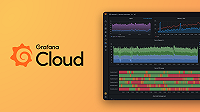Caution
Grafana Alloy is the new name for our distribution of the OTel collector. Grafana Agent has been deprecated and is in Long-Term Support (LTS) through October 31, 2025. Grafana Agent will reach an End-of-Life (EOL) on November 1, 2025. Read more about why we recommend migrating to Grafana Alloy.
Important: This documentation is about an older version. It's relevant only to the release noted, many of the features and functions have been updated or replaced. Please view the current version.
Run Grafana Agent on Docker
Install Grafana Agent and get it up and running on Docker.
Before you begin
- Ensure that you have Docker installed.
- Ensure that you have created a configuration file. In the case of Docker, you install and run the Grafana Agent with a single command. You therefore need to create a configuration file before running Grafana Agent on Docker. For more information on creating a configuration file, refer to Create a configuration file.
Run Agent in a Linux Container
- Copy and paste the following commands into your command line.
docker run \
-v /tmp/agent:/etc/agent/data \
-v /path/to/config.yaml:/etc/agent/agent.yaml \
grafana/agent:v0.31.3Replace
/tmp/agentwith the folder you want to store WAL data in.WAL data is where metrics are stored before they are sent to Prometheus. Old WAL data is cleaned up every hour and is used for recovery if the process happens to crash.
Replace
/path/to/config.yamlwith a path pointing to a valid configuration file.
Note that using paths on your host machine must be exposed to the Docker container through a bind mount for the flags to work properly.
Run Agent in a Windows Container
Copy and paste the following commands into your command line.
docker run ^ -v c:\grafana-agent-data:c:\etc\grafana-agent\data ^ -v c:\workspace\config\grafana-agent:c:\etc\grafana-agent ^ grafana/agent:v0.31.3-windowsReplace
c:\grafana-agent-datawith the folder you want to store WAL data in.WAL data is where metrics are stored before they are sent to Prometheus. Old WAL data is cleaned up every hour and is used for recovery if the process happens to crash.
Replace
c:\workspace\config\grafana-agentwith a path containing to a valid configuration file. The config file must be named grafana-agent.yaml inside the directory.
Note that using paths on your host machine must be exposed to the Docker container through a bind mount for the flags to work properly.
Result
Docker containers run the Grafana Agent using this configuration file.