Use IIS with URL Rewrite as a reverse proxy
Introduction
If you want Grafana to be a subpath/subfolder under a website in IIS then the Application Request Routing (ARR) and URL Rewrite modules for ISS can be used to support this.
Example:
- Parent site: http://yourdomain.com:8080
- Grafana: http://localhost:3000
Grafana as a subpath: http://yourdomain.com:8080/grafana
Other Examples:
- If the application is only served on the local server, the parent site can also look like http://localhost:8080.
- If your domain is served using https on port 443, and thus the port is not normally entered in the address of your site, then the need to specify a port for the parent site in the configuration steps below can be eliminated.
Setup
Install the URL Rewrite module for IIS.
- Download and install the URL Rewrite module for IIS: https://www.iis.net/downloads/microsoft/url-rewrite
You will also need the Application Request Routing (ARR) module for IIS for proxy forwarding
- Download and install ARR module for IIS: https://www.iis.net/downloads/microsoft/application-request-routing
Grafana Config
The Grafana config can be set by creating a file named/editing the existing file named custom.ini in the conf subdirectory of your Grafana installation. See the
installation instructions for more details.
Using the example from above, if the subpath is grafana (you can set this to whatever is required) and the parent site is yourdomain.com:8080, then you would add this to the custom.ini config file:
[server]
domain = yourdomain.com:8080
root_url = %(protocol)s://%(domain)s/grafana/Restart the Grafana server after changing the config file.
Configured address to serve Grafana: http://yourdomain.com:8080/grafana
If you already have a subpath on your domain, configure it as follows:
- Your Parent Site Address: http://yourdomain.com/existingsubpath
[server]
domain = yourdomain.com/existingsubpath
root_url = %(protocol)s://%(domain)s/grafana/Restart the Grafana server after changing the config file.
Configured address to serve Grafana: http://yourdomain.com/existingsubpath/grafana
IIS Config
Step 1: Forward Proxy
- Open the IIS Manager and click on the server
- In the admin console for the server, double click on the Application Request Routing option:
- Click the
Server Proxy Settingsaction on the right-hand pane - Select the
Enable proxycheckbox so that it is enabled - Click
Applyand proceed with the URL Rewriting configuration
Note: If you don’t enable the Forward Proxy, you will most likely get 404 Not Found if you only apply the URL Rewrite rule
Step 2: URL Rewriting
- In the IIS Manager, click on the website that grafana will run under. For example, select the website that is bound to the http://yourdomain.com domain.
- In the admin console for this website, double click on the URL Rewrite option:
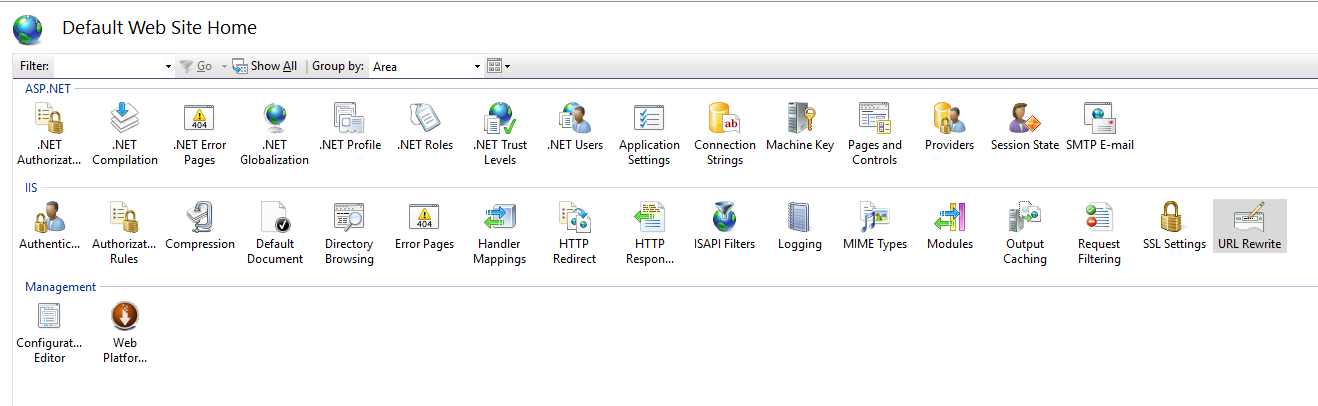
- Click on the
Add Rule(s)...action - Choose the Blank Rule template for an Inbound Rule
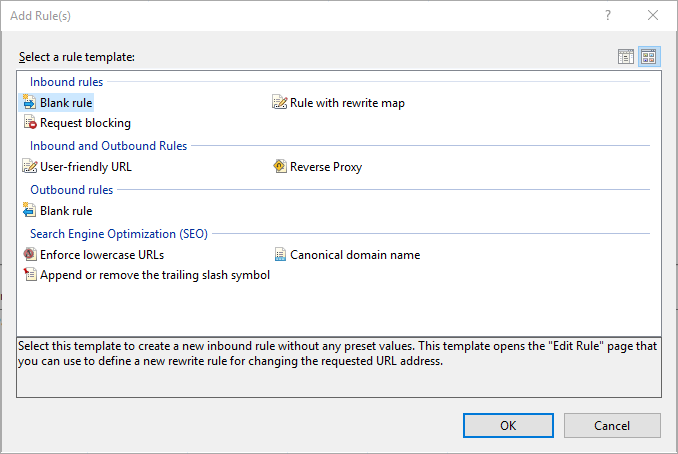
- Create an Inbound Rule for the website with the following settings:
- pattern:
grafana(/)?(.*)(if you have customised the subpath that will be used, use that instead ofgrafana) - check the
Ignore casecheckbox - rewrite URL set to
http://localhost:3000/{R:2} - check the
Append query stringcheckbox - check the
Stop processing of subsequent rulescheckbox
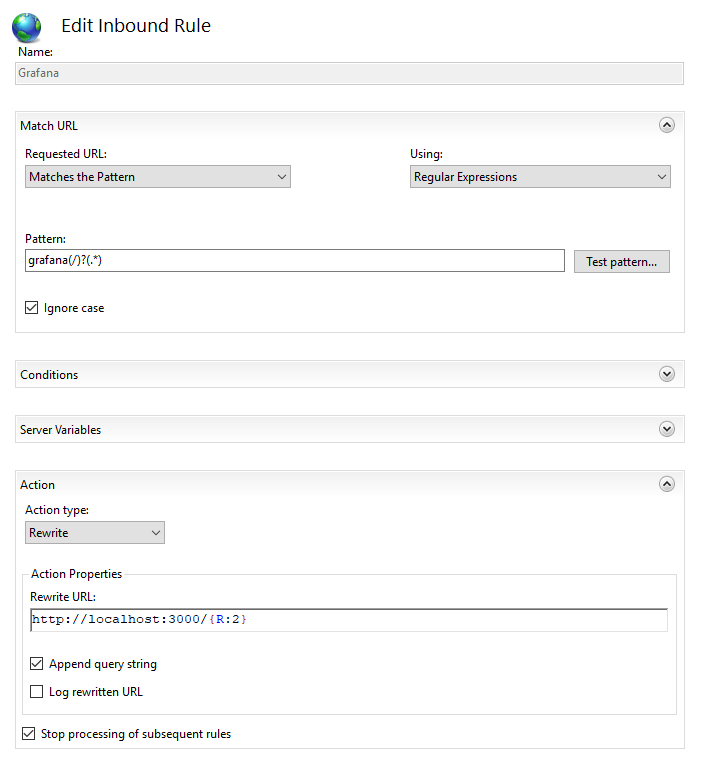
- If your version of Grafana is greater than 8.3.5, you also need to configure the reverse proxy to preserve host headers.
- This can be achieved by configuring the IIS config file by running this in a cmd prompt
%windir%\system32\inetsrv\appcmd.exe set config -section:system.webServer/proxy -preserveHostHeader:true /commit:apphost - More information here https://github.com/grafana/grafana/issues/45261
Finally, navigate to http://yourdomain.com:8080/grafana and you should come to the Grafana login page.
Troubleshooting
404 error
When navigating to the Grafana URL (http://yourdomain.com:8080/grafana) and a HTTP Error 404.0 - Not Found error is returned, then either:
- The pattern for the Inbound Rule is incorrect. Edit the rule, click on the
Test pattern...button, test the part of the URL afterhttp://yourdomain.com:8080/and make sure it matches. Forgrafana/loginthe test should return 3 capture groups: {R:0}:grafana{R:1}:/and {R:2}:login. - The
root_urlsetting in the Grafana config file does not match the parent URL with subpath.
Grafana Website only shows text with no images or css
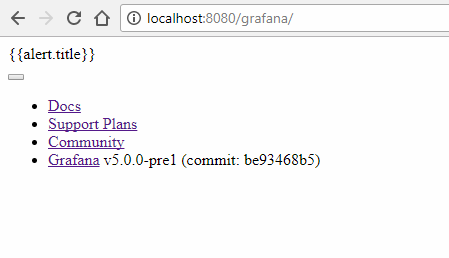
The
root_urlsetting in the Grafana config file does not match the parent URL with subpath. This could happen if the root_url is commented out by mistake (;is used for commenting out a line in .ini files):; root_url = %(protocol)s://%(domain)s/grafana/or if the subpath in the
root_urlsetting does not match the subpath used in the pattern in the Inbound Rule in IIS:root_url = %(protocol)s://%(domain)s/grafana/pattern in Inbound Rule:
wrongsubpath(/)?(.*)or if the Rewrite URL in the Inbound Rule is incorrect.
The Rewrite URL should not include the subpath.
The Rewrite URL should contain the capture group from the pattern matching that returns the part of the URL after the subpath. The pattern used above returns three capture groups and the third one {R:2} returns the part of the URL after
http://yourdomain.com:8080/grafana/.
You see an ‘Error updating options: origin not allowed’ error
- Ensure you have undertaken step 6 above, to configure IIS to preserve host headers by edit IIS config by running this in cmd prompt:
%windir%\system32\inetsrv\appcmd.exe set config -section:system.webServer/proxy -preserveHostHeader:true /commit:apphost

