Important: This documentation is about an older version. It's relevant only to the release noted, many of the features and functions have been updated or replaced. Please view the current version.
Zipkin data source
Grafana ships with built-in support for Zipkin, an open source, distributed tracing system. Just add it as a data source and you are ready to query your traces in Explore.
Adding the data source
To access Zipkin settings, click the Configuration (gear) icon, then click Data Sources > Zipkin.
Trace to logs
Note: This feature is available in Grafana 7.4+.
This is a configuration for the trace to logs feature. Select target data source (at this moment limited to Loki or Splunk [logs] data sources) and select which tags will be used in the logs query.
- Data source - Target data source.
- Tags - The tags that will be used in the logs query. Default is
'cluster', 'hostname', 'namespace', 'pod'. - Map tag names - When enabled, allows configuring how Zipkin tag names map to logs label names. For example, map
service.nametoservice. - Span start time shift - Shift in the start time for the logs query based on the span start time. In order to extend to the past, you need to use a negative value. Use time interval units like 5s, 1m, 3h. The default is 0.
- Span end time shift - Shift in the end time for the logs query based on the span end time. Time units can be used here, for example, 5s, 1m, 3h. The default is 0.
- Filter by Trace ID - Toggle to append the trace ID to the logs query.
- Filter by Span ID - Toggle to append the span ID to the logs query.

Trace to metrics
Note: This feature is behind the
traceToMetricsfeature toggle.
To configure trace to metrics, select the target Prometheus data source and create any desired linked queries.
– Data source - Target data source.
– Tags - You can use tags in the linked queries. The key is the span attribute name. The optional value is the corresponding metric label name (for example, map k8s.pod to pod). You may interpolate these tags into your queries using the $__tags keyword.
Each linked query consists of:
– Link Label - (Optional) Descriptive label for the linked query.
– Query - Query that runs when navigating from a trace to the metrics data source. Interpolate tags using the $__tags keyword. For example, when you configure the query requests_total{$__tags}with the tags k8s.pod=pod and cluster, it results in requests_total{pod="nginx-554b9", cluster="us-east-1"}.
Node Graph
This is a configuration for the beta Node Graph visualization. The Node Graph is shown after the trace view is loaded and is disabled by default.
– Enable Node Graph - Enables the Node Graph visualization.
Span bar label
You can configure the span bar label. The span bar label allows you add additional information to the span bar row.
Select one of the following four options. The default selection is Duration.
- None - Do not show any additional information on the span bar row.
- Duration - Show the span duration on the span bar row.
- Tag - Show the span tag on the span bar row. Note: You will also need to specify the tag key to use to get the tag value. For example,
span.kind.
Query traces
Querying and displaying traces from Zipkin is available via Explore.

The Zipkin query editor allows you to query by trace ID directly or selecting a trace from trace selector. To query by trace ID, insert the ID into the text input.
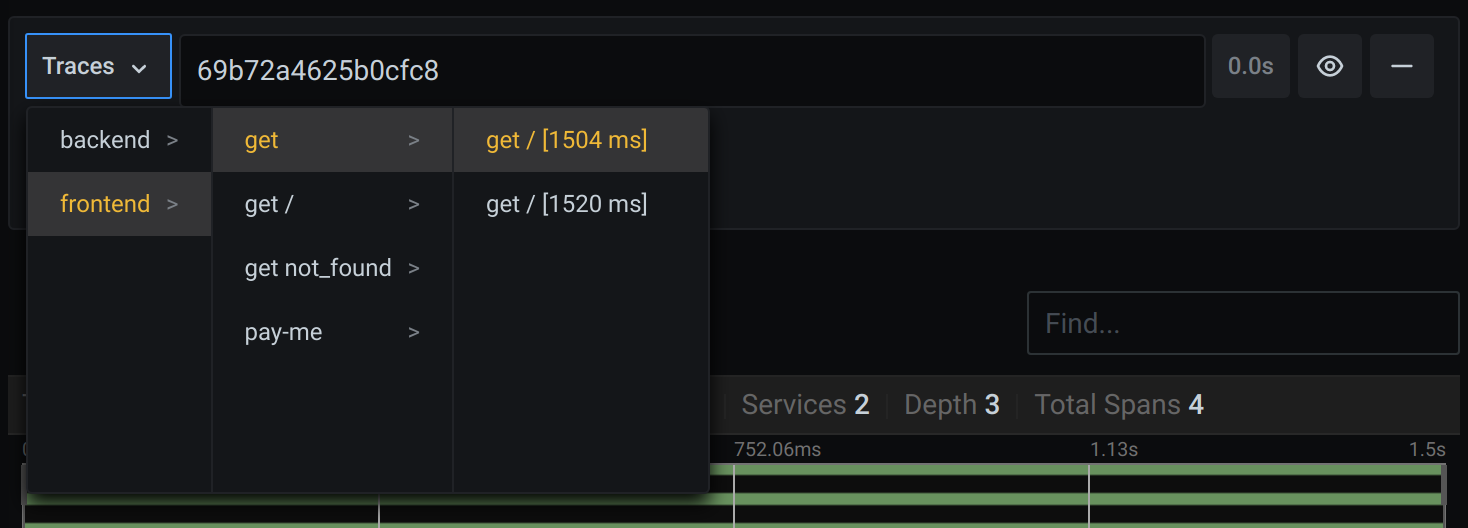
Use the trace selector to pick particular trace from all traces logged in the time range you have selected in Explore. The trace selector has three levels of nesting:
- The service you are interested in.
- Particular operation is part of the selected service
- Specific trace in which the selected operation occurred, represented by the root operation name and trace duration.
Data mapping in the trace UI
Zipkin annotations are shown in the trace view as logs with annotation value shown under annotation key.
Upload JSON trace file
You can upload a JSON file that contains a single trace to visualize it.
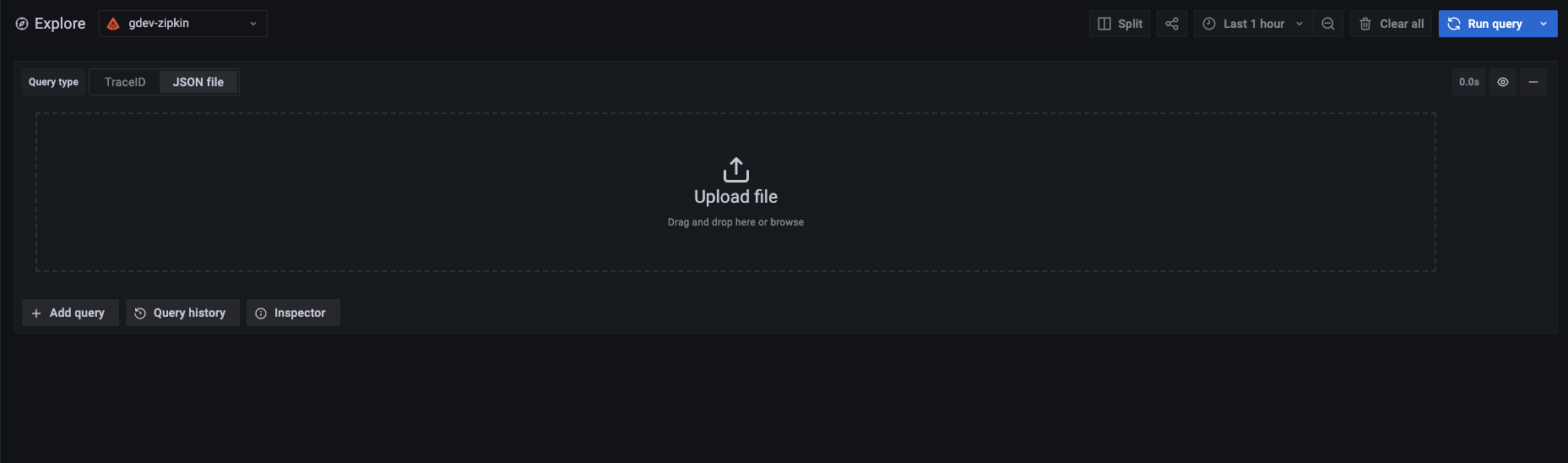
Here is an example JSON:
[
{
"traceId": "efe9cb8857f68c8f",
"parentId": "efe9cb8857f68c8f",
"id": "8608dc6ce5cafe8e",
"kind": "SERVER",
"name": "get /api",
"timestamp": 1627975249601797,
"duration": 23457,
"localEndpoint": { "serviceName": "backend", "ipv4": "127.0.0.1", "port": 9000 },
"tags": {
"http.method": "GET",
"http.path": "/api",
"jaxrs.resource.class": "Resource",
"jaxrs.resource.method": "printDate"
},
"shared": true
}
]Linking Trace ID from logs
You can link to Zipkin trace from logs in Loki or Splunk by configuring a derived field with internal link. See Loki documentation for details.



