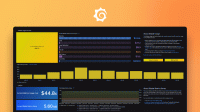Configure Grafana Alloy on macOS
To configure Alloy on macOS, perform the following steps:
Edit the default configuration file at
$(brew --prefix)/etc/alloy/config.alloy.Run the following command in a terminal to restart the Alloy service:
brew services restart grafana/grafana/alloy
Configure the Alloy service
Note
Due to limitations in Homebrew, customizing the service used by Alloy on macOS requires changing the Homebrew formula and reinstalling Alloy.
To customize the Alloy service on macOS, perform the following steps:
Run the following command in a terminal:
brew edit grafana/grafana/alloyThis opens the Alloy Homebrew Formula in an editor.
Modify the
servicesection as desired to change things such as:- Location of log files.
Modify the
COMMANDin theinstallsection as desired to change things such as:- The configuration file used by Alloy.
- Flags passed to the Alloy binary.
Save the modified file.
Reinstall the Alloy Formula by running the following command in a terminal:
brew reinstall --formula grafana/grafana/alloyRestart the Alloy service by running the command in a terminal:
brew services restart grafana/grafana/alloy
Configure environment variables
You can use
environment variables to control the run-time behavior of Alloy.
These environment variables are set in $(brew --prefix)/etc/alloy/config.env
To add the environment variables:
- Edit the file at
$(brew --prefix)/etc/alloy/config.env. - Add the specific environment variables you need.
- Restart Alloy.
For example, you can add the following environment variables to $(brew --prefix)/etc/alloy/config.env:
export GCLOUD_RW_API_KEY="glc_xxx"
export GCLOUD_FM_COLLECTOR_ID="my-collector"
export GCLOUD_FM_LOG_PATH="/opt/homebrew/var/log/alloy.err.log"Configure command line flags
You can use the file at $(brew --prefix)/etc/alloy/extra-args.txt to pass multiple
command line flags to Alloy.
To add the command line flags:
- Edit the file at
$(brew --prefix)/etc/alloy/extra-args.txt. - Add the specific flags you need.
- Restart Alloy.
For example, you can add the following command line flag in $(brew --prefix)/etc/alloy/extra-args.txt to enable the experimental components in Alloy.
--stability.level=experimentalExpose the UI to other machines
By default, Alloy listens on the local network for its HTTP server. This prevents other machines on the network from being able to access the UI for debugging.
To expose the UI to other machines, complete the following steps:
Follow Configure the Alloy service steps to edit command line flags passed to Alloy.
Modify the
COMMANDline in theinstallsection containing--server.http.listen-addr=127.0.0.1:12345, and replace127.0.0.1with the IP address that other machines on the network have access to. For example, the IP address of the machine Alloy is running on.To listen on all interfaces, replace
127.0.0.1with0.0.0.0.