Important: This documentation is about an older version. It's relevant only to the release noted, many of the features and functions have been updated or replaced. Please view the current version.
Alert Notifications
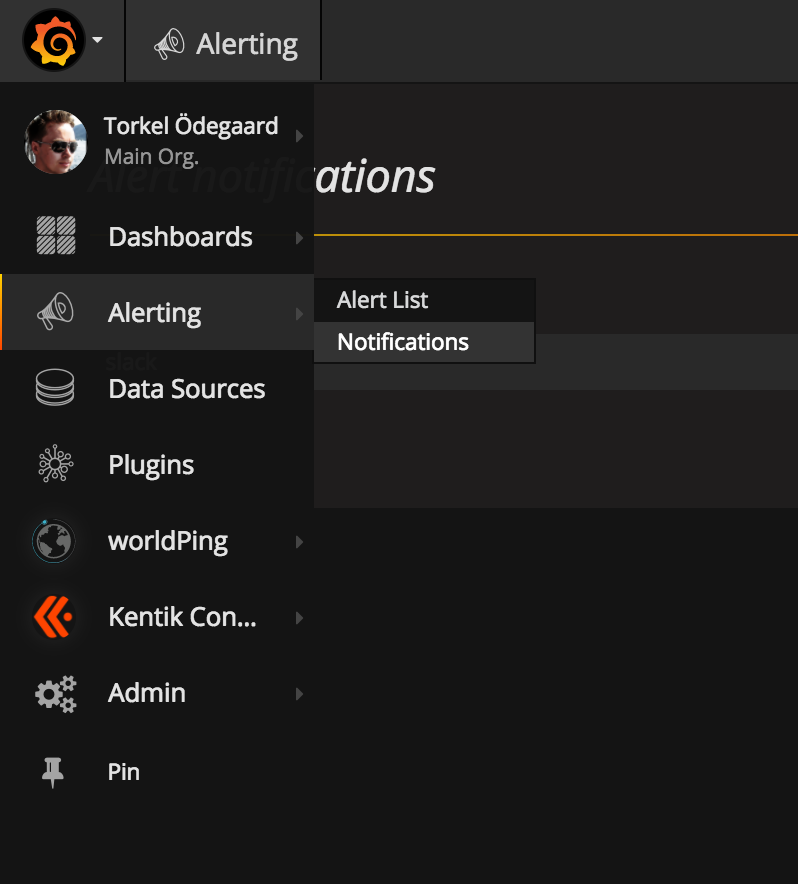
Alerting is only available in Grafana v4.0 and above.
When an alert changes state it sends out notifications. Each alert rule can have
multiple notifications. But in order to add a notification to an alert rule you first need
to add and configure a notification object. This is done from the Alerting/Notifications page.
Notification Setup
On the notifications list page hit the New Notification button to go the the page where you
can configure and setup a new notification.
You specify name and type, and type specific options. You can also test the notification to make sure it’s working and setup correctly.
Send on all alerts
When checked this option will make this notification used for all alert rules, existing and new.
Supported notification types
Grafana ships with a set of notification types. More will be added in future releases.
To enable email notification you have to setup SMTP settings in the Grafana config. Email notification will upload an image of the alert graph to an external image destination if available or fallback on attaching the image in the email.
Slack
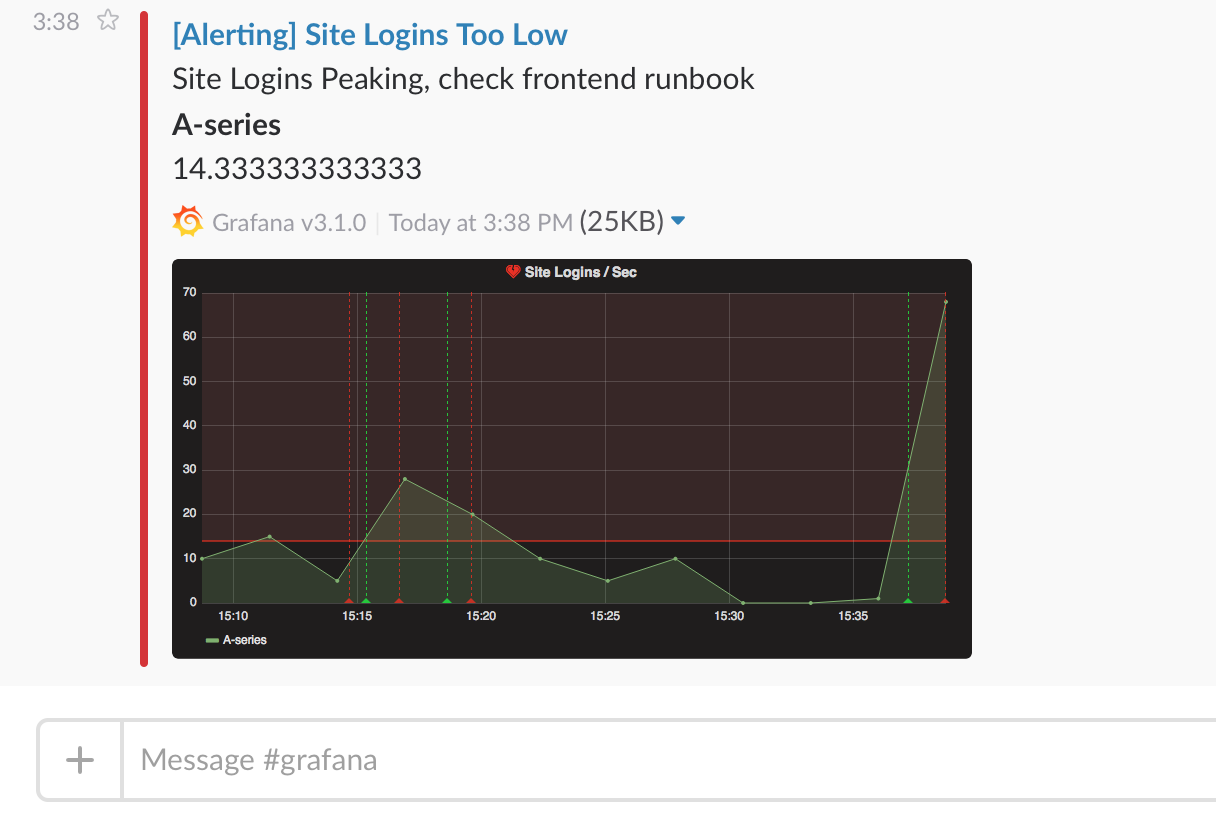
To set up slack you need to configure an incoming webhook url at slack. You can follow their guide for how to do that https://api.slack.com/incoming-webhooks If you want to include screenshots of the firing alerts in the slack messages you have to configure the external image destination in Grafana.
Webhook
The webhook notification is a simple way to send information about an state change over HTTP to a custom endpoint. Using this notification you could integrated Grafana into any system you choose, by yourself.
Example json body:
{
"title": "My alert",
"ruleId": 1,
"ruleName": "Load peaking!",
"ruleUrl": "http://url.to.grafana/db/dashboard/my_dashboard?panelId=2",
"state": "Alerting",
"imageUrl": "http://s3.image.url",
"message": "Load is peaking. Make sure the traffic is real and spin up more webfronts",
"evalMatches": [
{
"metric": "requests",
"tags": {},
"value": 122
}
]
}PagerDuty
To set up PagerDuty, all you have to do is to provide an api key.
Enable images in notifications
Grafana can render the panel associated with the alert rule and include that in the notification. Some types of notifications require that this image be publicly accessible (Slack for example). In order to support images in notifications like Slack Grafana can upload the image to an image store. It currently supports Amazon S3 for this and Webdav. So to set that up you need to configure the external image uploader in your grafana-server ini config file.
This is an optional requirement, you can get slack and email notifications without setting this up.



