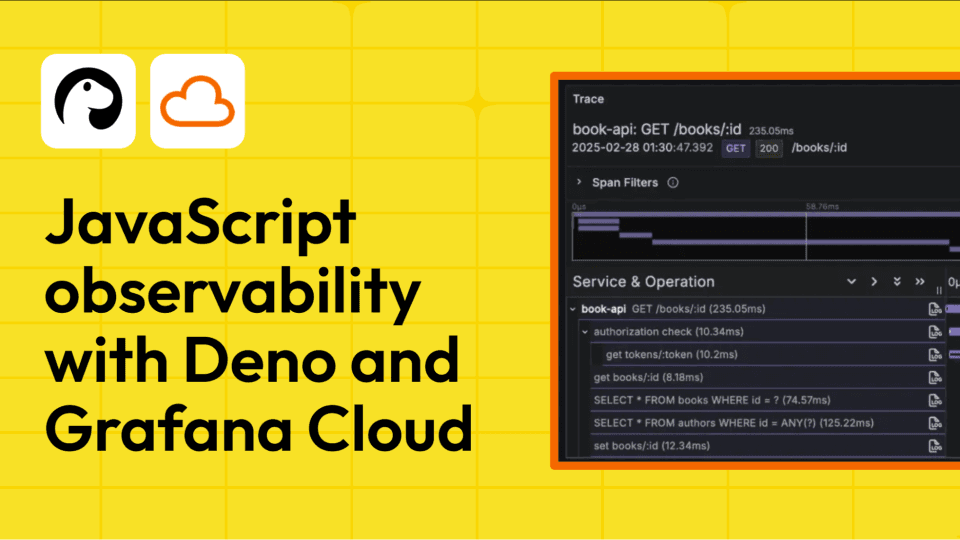Browser testing in Grafana Cloud k6: how to optimize frontend web performance
Modern websites typically have a backend API and a frontend user interface. Testing both is essential to deliver a reliable user experience and optimize engagement.
Historically, Grafana Cloud k6 has helped you check one of these boxes, allowing you to test your website’s backend APIs with protocol tests. Now, we are excited to share that you can also validate your website’s frontend performance with the new browser testing feature in Grafana Cloud k6.
Powered bythe k6 browser module, this feature lets you run browser tests in Grafana Cloud k6 to ensure the best possible end-user experience. It works by adding browser-level APIs so you can interact with real web browsers and simulate user interactions like clicking, typing, or navigating pages. From there, you can collect frontend metrics to increase site reliability, as well as identify and fix performance issues.
Read on to learn more about browser testing in Grafana Cloud k6, which is now generally available, and how you can start writing tests today.
Why and how to write browser tests
Browser tests are ideal for functional and UI testing (though they can support other testing types, which we’ll cover later). As mentioned above, browser tests allow you to simulate real user actions, offering detailed insights into frontend functionality. You can validate, for example, that buttons respond correctly, forms are submitted as expected, and pages are rendered without issues.
With browser testing in Grafana Cloud k6, you can write end-to-end tests for your website and run them on a fleet of automatically managed Chromium browsers on Grafana Cloud. Just like with k6 protocol tests, it’s possible to write browser tests in JavaScript or TypeScript. Additionally, the k6 browser API is similar to Playwright APIs, making it easy for those already familiar with the Playwright web testing platform to get started quickly.
The following is an example snippet of a browser test that automatically connects to a browser managed by Grafana Cloud, opens a new blank page on the browser, goes to test.k6.io, takes a screenshot of the page, and finally, closes the page.
import { browser } from "k6/browser";
export const options = {
scenarios: {
ui: {
executor: "shared-iterations",
options: {
browser: {
type: "chromium",
},
},
},
},
};
export default async function () {
const page = await browser.newPage();
await page.goto("https://test.k6.io/");
await page.screenshot({
path: "screenshot.png",
});
await page.close();
}
For more information on writing tests, refer to the k6 browser API documentation.
Visualizing and analyzing browser test results
With browser testing in Grafana Cloud k6, you gain a holistic view of your website’s health, making it easier to optimize for a faster and smoother user experience.
Once a browser test runs and finishes, the test results include the following components:
- Performance Overview
- Cloud Insights
- Browser Timeline
- Screenshots
Let’s take a closer look at each.
Performance Overview
One of the standout features of browser testing in Grafana Cloud k6 is the ability to capture detailed Web Vital metrics. These metrics help you gain a deeper understanding of how users perceive your website’s performance, so you can pinpoint areas that need optimization.

For more information, refer to our browser metrics documentation.
Cloud Insights
Cloud Insights automatically analyzes telemetry data, such as metrics, logs, and traces, to identify potential issues within the system you’re testing or within your k6 test script. Cloud Insights also analyzes the underlying Grafana Cloud k6 infrastructure to understand any implications it may have had on your test run.

For more information, refer to our Cloud Insights documentation.
Browser Timeline
Understanding how your application behaves during test execution is crucial, which is why browser tests in Grafana Cloud k6 provide comprehensive tracing capabilities. The Browser Timeline section shows a separate view where you can inspect the individual Web Vital metrics for each page in your test run and each method that was invoked for each page.

It captures a detailed timeline of events, showing you precisely how each step of your test progresses. This timeline is invaluable for identifying performance issues, such as slow-loading resources, inefficient code execution, or problematic third-party services.
Screenshots
Screenshots are crucial to understand the end-user experience fully. With browser tests in Grafana Cloud k6, you can capture screenshots during test runs, allowing you to inspect page states visually. So, you can visually assess how your application looks and behaves at any point during the test, making it easier to identify UI glitches, rendering problems, or unexpected behavior.

This visual feedback, combined with performance data, offers a complete picture of your application’s state, making debugging more efficient.
For more information, refer to the Browser Timeline and Screenshots and browser test results documentation.
Different types of browser tests
Beyond pure browser testing, browser tests in Grafana Cloud k6 can be combined with other testing approaches, including:
- Hybrid testing: This approach combines the strengths of protocol-level testing with browser-level interactions. For example, you can verify that your backend API endpoints are working correctly while simultaneously testing the frontend’s responsiveness and UI elements. This offers comprehensive coverage, ensuring that both backend logic and frontend behavior align perfectly. For more information, refer to this documentation.
- Load testing: With browser tests in Grafana Cloud k6, you can simulate high-traffic scenarios, testing how your application handles multiple users performing actions simultaneously. This helps you identify potential performance bottlenecks before they affect your users. For more information, refer to these technical docs.
By combining these approaches, you can create a robust testing strategy that mirrors the complexities of modern web applications, all while tracking the results in Grafana Cloud.
Synthetic monitoring with browser checks
Browser testing is also available in public preview in Grafana Cloud Synthetic Monitoring, a capability that helps you continuously validate your most critical user journeys and further assess website performance and availability.
Any k6 scripts you create are portable between Synthetic Monitoring and Grafana Cloud k6, as they are backed by the same browser testing engine. This allows you to reuse your monitoring scripts for performance testing and vice versa. By using a single scripting framework across the entire software development lifecycle, you can break down silos between development, testing, and operations, significantly enhancing efficiency.

For more information, refer to our documentation about browser checks in Synthetic Monitoring.
Next steps
Whether you’re looking to validate your web application’s functionality, simulate real-world traffic, or gain insights into how your frontend and backend components work together, Grafana Cloud k6 provides the tools you need. It’s more than just a testing tool — it’s a comprehensive platform to ensure your web application consistently meets the high standards your users expect.
To learn more and run your first browser tests, you can follow the detailed steps in our docs.
Grafana Cloud is the easiest way to get started with Grafana k6 and performance testing. We have a generous forever-free tier and plans for every use case. Sign up for free now!