Plugins 〉Interactive Tree Panel
Interactive Tree Panel
Interactive Tree Plugin
Welcome to the Interactive Tree Plugin, your solution for creating interactive Tree diagrams in Grafana 10.4+.
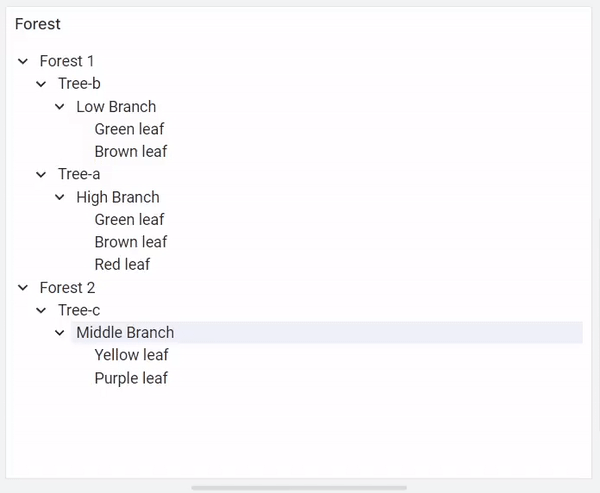
How it Works
The Interactive Tree Panel is designed to visualize hierarchical data effortlessly. To use it effectively, the following fields need to be mapped:
- Node ID: Identifies each node uniquely.
- Parent ID: Specifies the parent node's ID for each node.
- Node Label: Describes the name or label of each node.
Don't worry if you have additional fields; the panel can handle them seamlessly. In the panel settings, you can customize the column names corresponding to Node ID, Parent ID, and Node Name.
The panel starts by identifying rows with NULL in the Parent ID field; these are considered root nodes. It then recursively adds child nodes by matching the Node ID of a root node with the Parent ID of other nodes.
Panel Options
When configuring the panel, you have several customization options at your disposal:
- Click mode: Set the action to perform when clicking a node or leaf. Options include
set variableandData link. - Node ID field name: Specify the field containing the node IDs.
- Node label field name: Define the field that holds the node labels.
- Node parent ID field name: Set the field containing the parent node IDs.
- Support disabled nodes: set column name that indicates if a node is disabled.
- Expanded levels: Control the number of expanded tree layers initially displayed.
- Show item count: Toggle to display the count of first-level child nodes for nodes with children.
- Show Search: toggle to display search bar
- Order in each level: Sort nodes by name in ascending, descending, or as provided.
- Toggle mode: customize toggle control allowing for
Both chevron & label toggle,Chevron toggles. Label only expands,Only chevron toggles,No Toggle. - Show search: Toggle to display the search bar.
- Selection handling -- Allow multi select using Ctrl-Click or Shift-Click: Enable multiple node selection by holding the Ctrl or shift key. -- Dashboard variable name: Define the dashboard variable to set when selecting a node or leaf.
- Data link -- Data link URL: Define the data link URL to use when clicking a node or leaf. -- Open in new tab: Toggle to open the data link in a new tab.
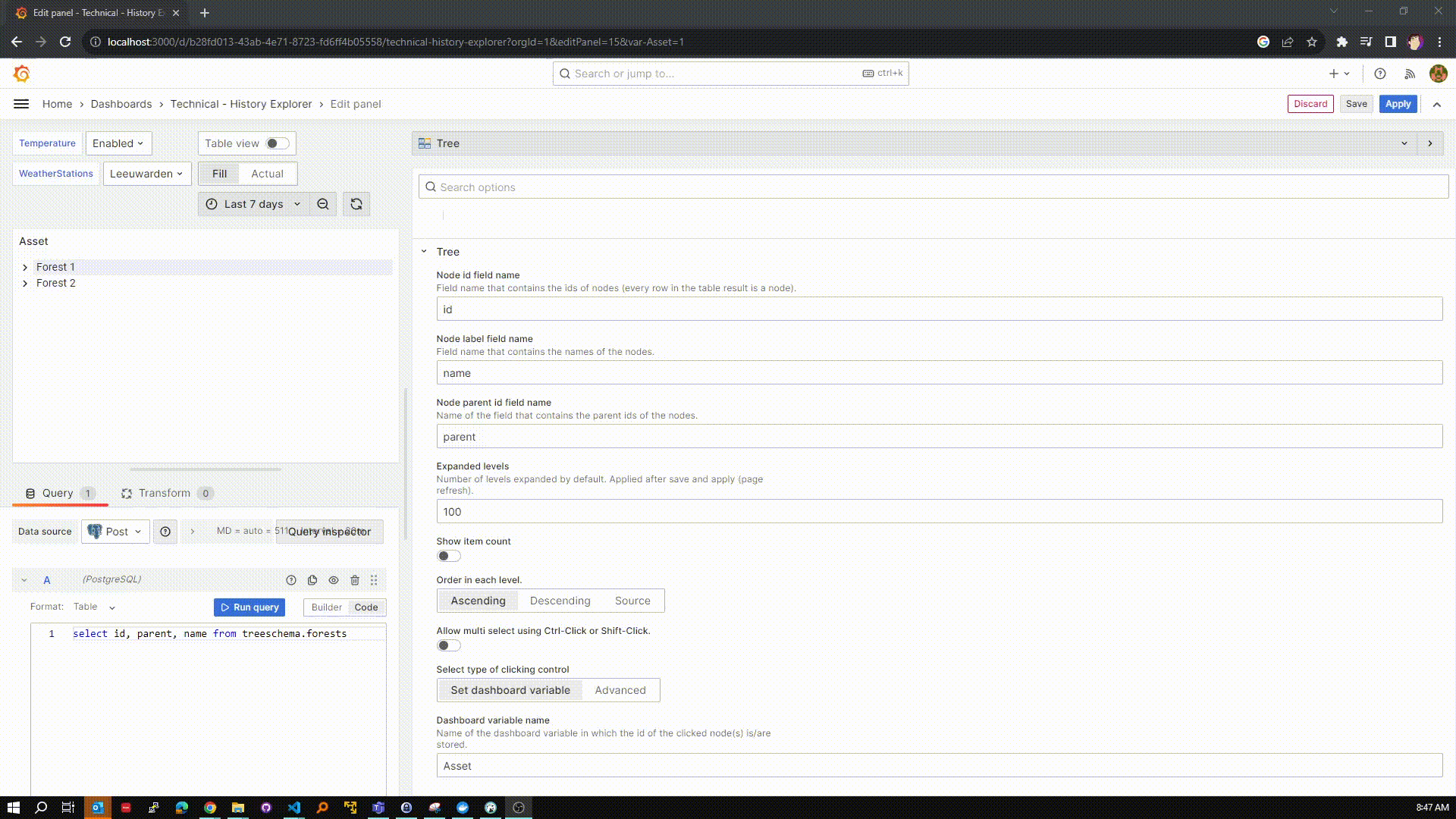
With the Interactive Tree Plugin, you can effortlessly create interactive and informative tree diagrams to visualize your hierarchical data. Explore the possibilities and make your data come to life!




















