Important: This documentation is about an older version. It's relevant only to the release noted, many of the features and functions have been updated or replaced. Please view the current version.
Configuration
Enable plugin
Go to the plugins in Grafana side panel, select Apps tab, then select Zabbix, open Config tab and enable plugin.
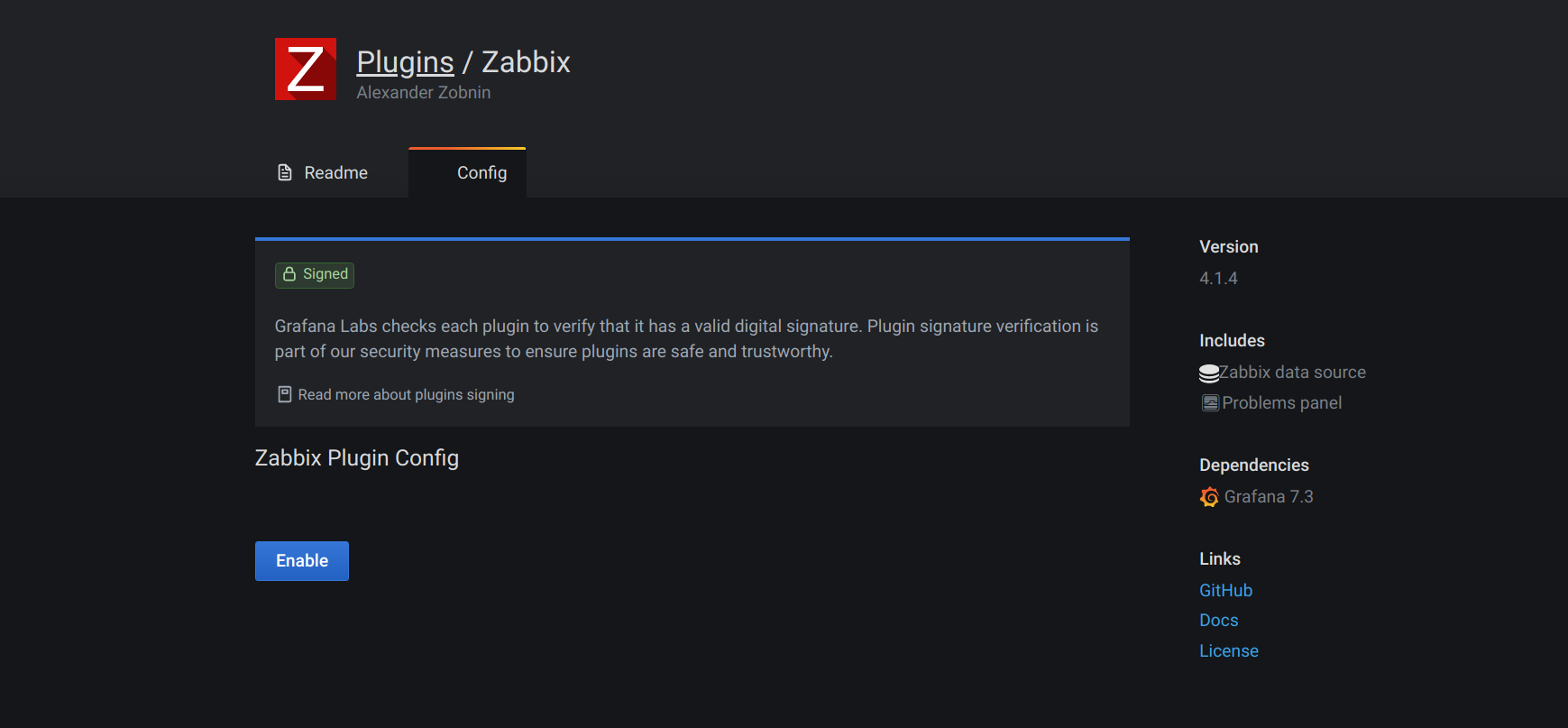
Configure Zabbix data source
After enabling plugin you can add Zabbix data source.
To add new Zabbix data source open Data Sources in side panel, click Add data source and select Zabbix from dropdown list.
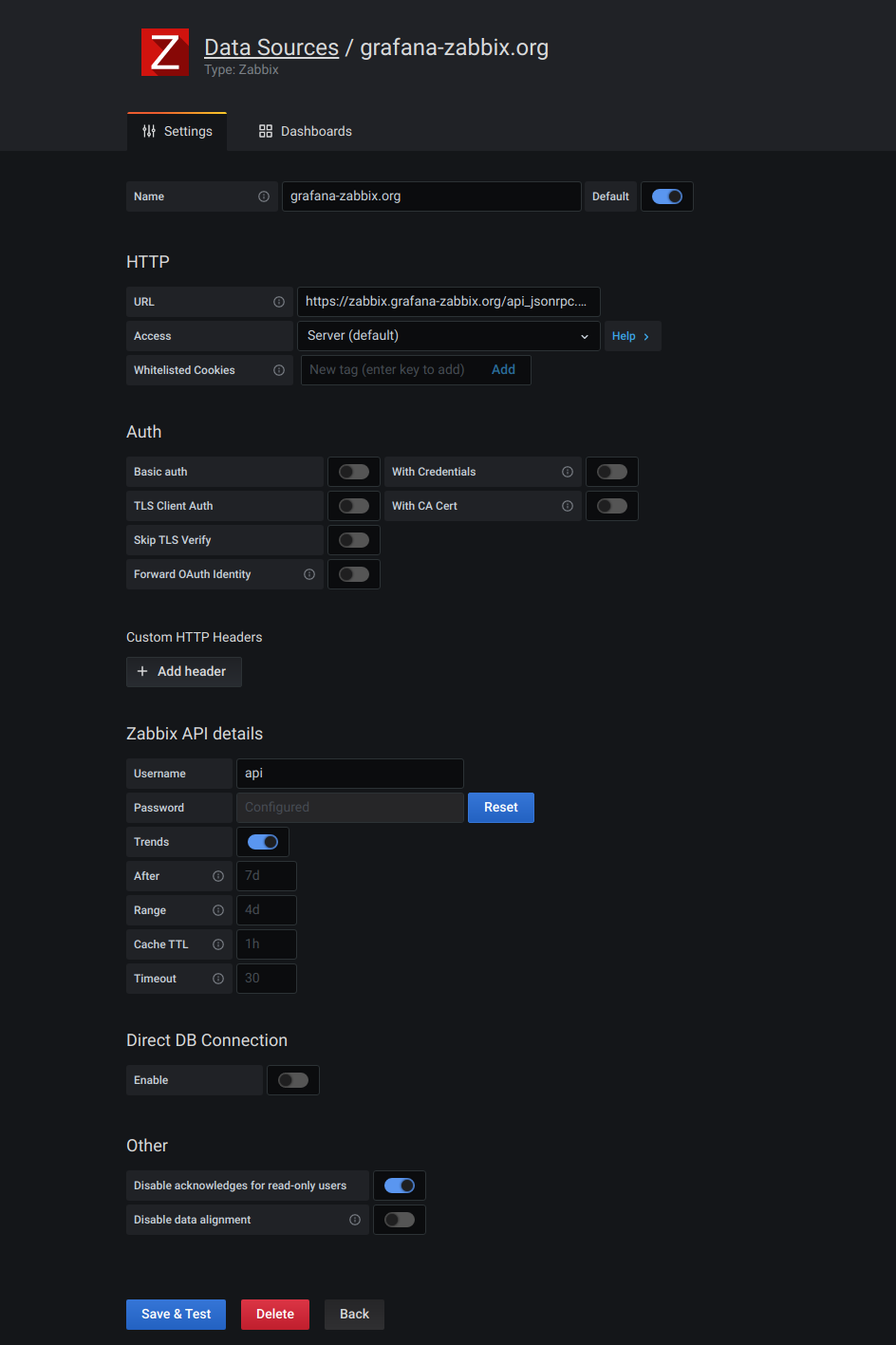
HTTP settings
- URL: set Zabbix API url (full path with
api_jsonrpc.php). - Access: Set to
Server (default). - Http Auth: configure if you use proxy authentication.
- Basic Auth:
- With Credentials:
Zabbix API details
- Username and Password: setup login for access to Zabbix API. Also check user’s permissions in Zabbix if you cannot get any groups and hosts in Grafana.
- Trends: enable if you use Zabbix 3.x or newer. This option is
strictly recommended for displaying long time periods (more than few days, depending of your item’s
updating interval in Zabbix), because few days of item history contains tons of points. Using trends
will increase Grafana performance.
- After: time after which trends will be used.
Best practice is to set this value to your history storage period (7d, 30d, etc). Default is 7d (7 days).
You can set the time in Grafana format. Valid time specifiers are:
- h - hours
- d - days
- M - months
- Range: Time range width after which trends will be used instead of history. It’s better to set this value in range of 4 to 7 days to prevent loading large amount of history data. Default is 4 days.
- After: time after which trends will be used.
Best practice is to set this value to your history storage period (7d, 30d, etc). Default is 7d (7 days).
You can set the time in Grafana format. Valid time specifiers are:
- Cache TTL: plugin caches some api requests for increasing performance. Set this value to desired cache lifetime (this option affect data like items list).
- Timeout: Zabbix connection timeout in seconds. Default is 30.
Direct DB Connection
Direct DB Connection allows plugin to use existing SQL data source for querying history data directly from Zabbix database. This way usually faster than pulling data from Zabbix API, especially on the wide time ranges, and reduces amount of data transferred.
Read how to configure SQL data source in Grafana.
- Enable: enable Direct DB Connection.
- Data Source: Select Data Source for Zabbix history database.
- Retention Policy (InfluxDB only): Specify retention policy name for fetching long-term stored data. Grafana will fetch data from this retention policy if query time range suitable for trends query. Leave it blank if only default retention policy used.
Supported databases
MySQL, PostgreSQL, InfluxDB are supported as sources of historical data for the plugin.
Other
Disable acknowledges for read-only users: disable ability to acknowledge problems from Grafana for non-editors.
Disable data alignment: disable time series data alignment. This feature aligns points based on item update interval. For instance, if value collected once per minute, then timestamp of the each point will be set to the start of corresponding minute. This alignment required for proper work of the stacked graphs. If you don’t need stacked graphs and want to get exactly the same timestamps as in Zabbix, then you can disable this feature. Also, data alignment can be toggled for each query individually, in the query options.
Then click Add - data source will be added and you can check connection using Test Connection button. This feature can help to find some mistakes like invalid user name or password, wrong api url.
Import example dashboards
You can import dashboard examples from Dashboards tab in the data source config.
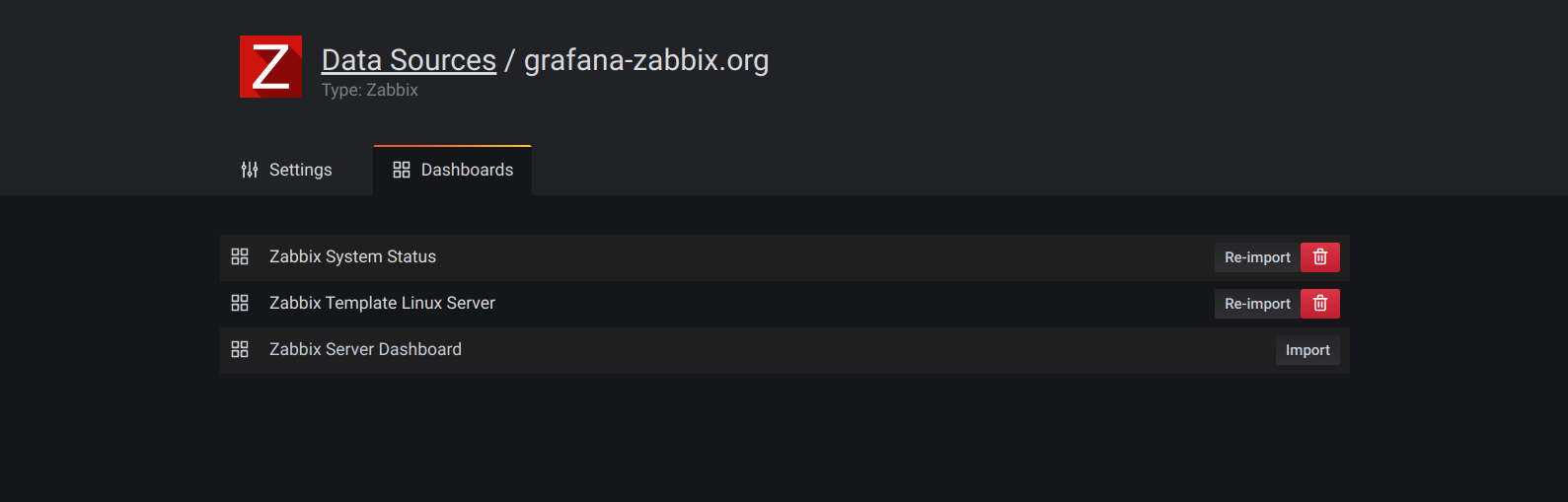
Note about Browser Cache
After updating plugin, clear browser cache and reload application page. See details for Chrome, Firefox. You need to clear cache only, not cookies, history and other data.



