Important: This documentation is about an older version. It's relevant only to the release noted, many of the features and functions have been updated or replaced. Please view the current version.
Installation and setup
The Grafana OnCall mobile app is an extension of your Grafana OnCall instance. Grafana OnCall is available for Grafana Cloud and Grafana open source users. You must have a Grafana OnCall account to use this application.
Installation of the Grafana Oncall Mobile app
Mobile app download:
Connect your Grafana OnCall account
The OnCall mobile app uses a QR code authentication to connect to your Grafana OnCall instance. You can associate one Grafana OnCall user with your OnCall mobile app.
To connect your account in the mobile app:
- Open the Grafana OnCall mobile app and tap Sign in
- Follow the instructions in the app to complete QR code authentication
- Once the scan is successful, your mobile app is connected to OnCall
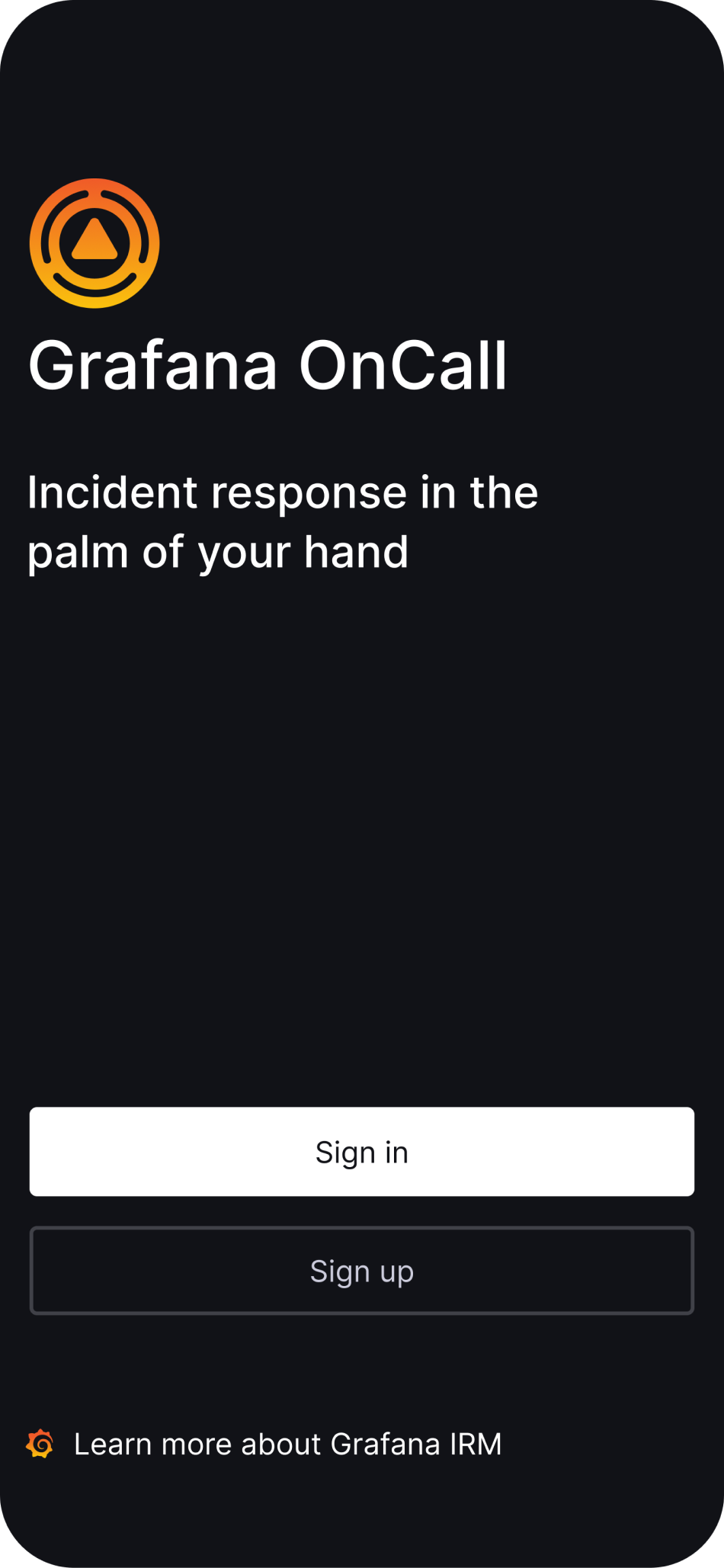
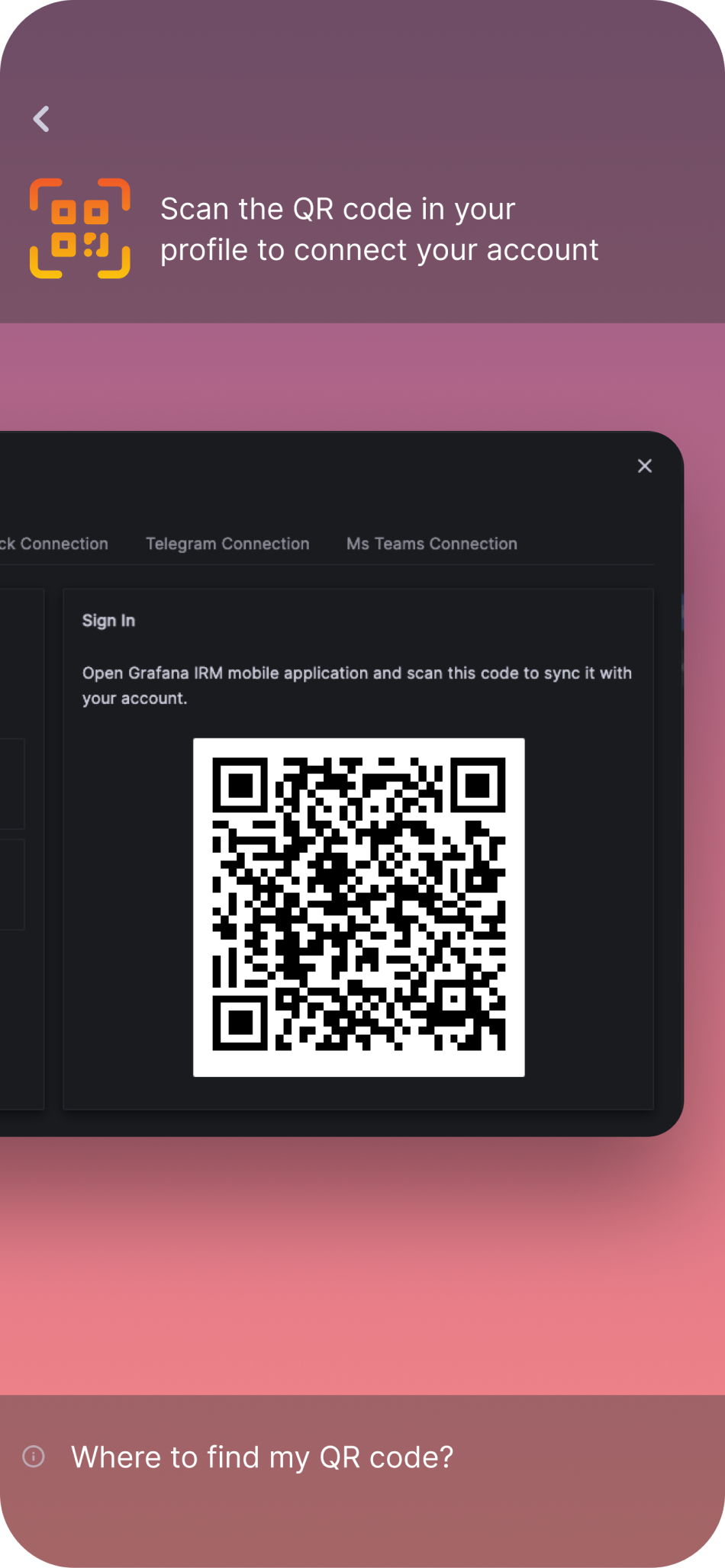
Where can I find my QR code?
To access your QR code:
- Open Grafana OnCall from your desktop
- Navigate to the Users tab, then tap View my profile
- tap Mobile app connection in your profile
Note: The QR code will timeout for security purposes - Screenshots of the QR code are unlikely to work for authentication.
Connect to your open source Grafana OnCall account
Grafana OnCall OSS relies on Grafana Cloud as on relay for push notifications. You must first connect your Grafana OnCall OSS to Grafana Cloud for the mobile app to work.
To connect to Grafana Cloud, refer to the Cloud page in your OSS Grafana OnCall instance.
For Grafana OnCall OSS, the QR code includes an authentication token along with a backend URL. Your Grafana OnCall OSS instance should be reachable from the same network as your mobile device, preferably from the internet.
Was this page helpful?
Related resources from Grafana Labs



