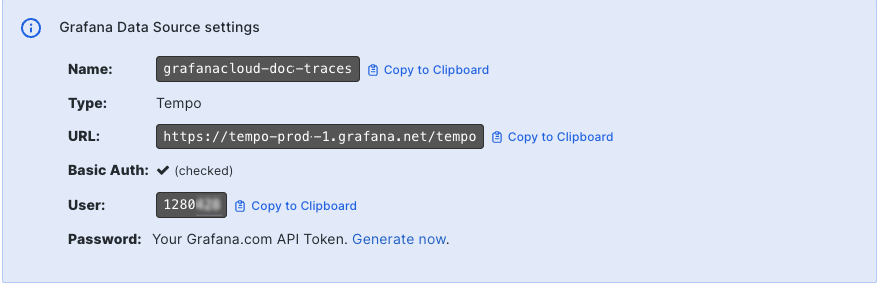Locate your Grafana Cloud credentials
In this milestone, you locate your Grafana Cloud stack’s URL and your instance ID and API token. You also need to create a Cloud Access Policy with an API token with write scopes.
You need your Grafana Cloud connection details to complete Configure Grafana Alloy.
To configure Alloy, you need your Grafana Cloud instance ID and a configured Cloud Access Policy with an API token with write scopes. The Cloud Access Policy provides authentication to your instance and the API token provides the scopes (permissions).
Locate your Cloud credentials
- Sign in to your Grafana Cloud stack.
- Navigate to your stack.
- Select Details next to your stack.
- Locate the Tempo section and select Send Traces or Details.
- Copy the URL, User, and Password values in the Configure the client and data source using Grafana credentials.
![Locate the user number, URL, and password for your stack]()
Use these values to configure Alloy, an SDK, MCP server, or other features that require access to tracing data.
Locate or create a Cloud Access Policy
To create an access policy with write scopes, use the Generate now link in the Sending data to Grafana Cloud using Grafana Alloy section:
- Sign in to your Grafana Cloud account.
- Navigate to the Grafana Cloud stack you want to send traces to.
- Select Details from the Tempo section.
- In the Sending data to Grafana Cloud using Grafana Alloy section:
- Locate 3.
with a Grafana.com API token and select Generate now. - Enter a Token name.
- Select Create token. Copy the token.
- Locate 3.
This creates an access policy with traces:write scope that allows sending trace data to Grafana Cloud.
In the next milestone, you configure the credentials in your configuration file to send traces to Grafana Cloud.
At this point in your journey, you can explore the following paths: