Important: This documentation is about an older version. It's relevant only to the release noted, many of the features and functions have been updated or replaced. Please view the current version.
Using OpenTSDB in Grafana
Grafana ships with advanced support for OpenTSDB.
Adding the data source
- Open the side menu by clicking the Grafana icon in the top header.
- In the side menu under the
Dashboardslink you should find a link namedData Sources. - Click the
+ Add data sourcebutton in the top header. - Select OpenTSDB from the Type dropdown.
NOTE: If you’re not seeing the
Data Sourceslink in your side menu it means that your current user does not have theAdminrole for the current organization.
Query editor
Open a graph in edit mode by click the title. Query editor will differ if the datasource has version <=2.1 or = 2.2. In the former version, only tags can be used to query OpenTSDB. But in the latter version, filters as well as tags can be used to query opentsdb. Fill Policy is also introduced in OpenTSDB 2.2.
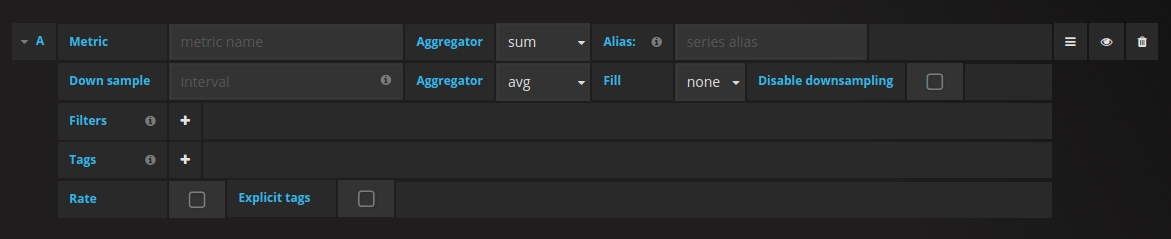
Note: While using OpenTSDB 2.2 datasource, make sure you use either Filters or Tags as they are mutually exclusive. If used together, might give you weird results.
Auto complete suggestions
As soon as you start typing metric names, tag names and tag values , you should see highlighted auto complete suggestions for them. The autocomplete only works if the OpenTSDB suggest api is enabled.
Templating queries
Instead of hard-coding things like server, application and sensor name in you metric queries you can use variables in their place. Variables are shown as dropdown select boxes at the top of the dashboard. These dropdowns makes it easy to change the data being displayed in your dashboard.
Checkout the Templating documentation for an introduction to the templating feature and the different types of template variables.
Query variable
Grafana’s OpenTSDB data source supports template variable queries. This means you can create template variables that fetch the values from OpenTSDB. For example, metric names, tag names, or tag values.
When using OpenTSDB with a template variable of query type you can use following syntax for lookup.
If you do not see template variables being populated in Preview of values section, you need to enable
tsd.core.meta.enable_realtime_ts in the OpenTSDB server settings. Also, to populate metadata of
the existing time series data in OpenTSDB, you need to run tsdb uid metasync on the OpenTSDB server.
Nested Templating
One template variable can be used to filter tag values for another template varible. First parameter is the metric name, second parameter is the tag key for which you need to find tag values, and after that all other dependent template variables. Some examples are mentioned below to make nested template queries work successfully.
For details on OpenTSDB metric queries checkout the official OpenTSDB documentation



