Team management
A team is a group of users within an organization that have common dashboard and data source permission needs. For example, instead of assigning five users access to the same dashboard, you can create a team that consists of those users and assign dashboard permissions to the team. A user can belong to multiple teams.
A user can be a Member or an Administrator for a given team. Members of a team inherit permissions from the team, but they cannot edit the team itself. Team Administrators can add members to a team and update its settings, such as the team name, team member’s team roles, UI preferences, and home dashboard.
For more information about teams, refer to Teams and permissions.
For information about how to optimize your teams, refer to How to best organize your teams and resources in Grafana.
This topic describes how to:
- Create a team
- Add a team member
- Grant team member permissions
- Remove a team member
- Delete a team
- View a list of teams
Before you begin
- Ensure that you have either organization administrator permissions or team administrator permissions
- Make a plan for which users belong to which teams and the permissions team members receive
Create a team
A team is a group of users within an organization that have common dashboard and data source permission needs. Use teams to help make user-permission management more efficient.
A user can belong to multiple teams.
To create a team:
- Sign in to Grafana as an organization administrator or team administrator.
- Click Administration in the left-side menu, Users and access, and select Teams.
- Click New Team.
- Complete the fields and click Create.
- Click Add member.
- In the Add member field, locate and select a user.
- Click Save.
Add a team member
Add a team member to an existing team whenever you want to provide access to team dashboards and folders to another user. This task requires that you have organization administrator permissions.
To add a team member:
- Sign in to Grafana as an organization administrator.
- Click Administration in the left-side menu, Users and access, and select Teams.
- Click the name of the team to which you want to add members, and click Add member.
- Locate and select a user.
- Choose if you want to add the user as a team Member or an Admin.
- Click Save.
Grant team member permissions
Complete this task when you want to add or modify team member permissions.
To grant team member permissions:
- Sign in to Grafana as an organization administrator or a team administrator.
- Click Administration in the left-side menu, Users and access, and select Teams.
- Click the name of the team for which you want to add or modify team member permissions.
- In the team member list, find and click the user that you want to change. You can use the search field to filter the list if necessary.
- In the Permission column, select the new user permission level.
Remove a team member
You can remove a team member when you no longer want to apply team permissions to the user
To remove a team member:
- Sign in to Grafana as an organization administrator or team administrator.
- Click Administration in the left-side menu, Users and access, and select Teams.
- Click a team from which you want to remove a user.
- Click the X next to the name of the user.
Delete a team
Delete a team when you no longer need it. This action permanently deletes the team and removes all team permissions from dashboards and folders. This task requires that you have organization administrator permissions.
To delete a team:
- Sign in to Grafana as an organization administrator.
- Click Administration in the left-side menu, Users and access, and select Teams.
- Click the X next to the name of the team.
- Click Delete.
View a list of teams
See the complete list of teams in your Grafana organization.
To view a list of teams:
- Sign in to Grafana as an organization administrator or a team administrator.
- Click Administration in the left-side menu, Users and access, and select Teams.
The role you use to sign in to Grafana determines how you see team lists.
Organization administrator view
The following example shows a list as it appears to an organization administrator.

Team administrator view
The following example shows a list as it appears to a team administrator.
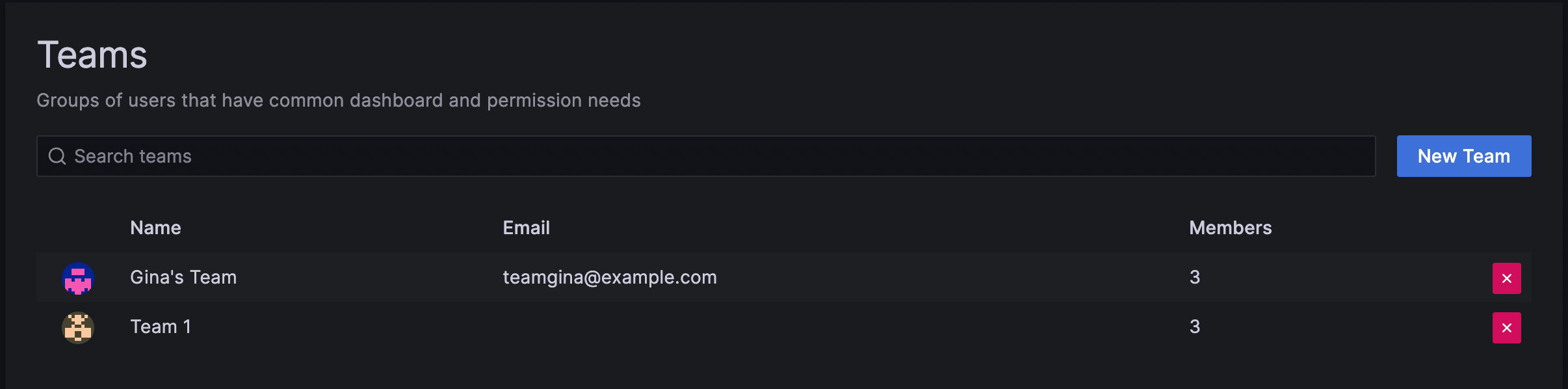
Was this page helpful?
Related resources from Grafana Labs



