Get started with Grafana Cloud
All free accounts begin with a 14-day trial period for sending unlimited data and creating unlimited users so that you can test Grafana Cloud at scale. When the trial ends, you transition to the free-forever plan with usage restrictions. If desired, you can upgrade to a paid account at any time to access increased volume, users, and additional features.
About getting started
If you want to explore Grafana Cloud without instrumenting and connecting your own applications, you can import a set of example data sources and dashboards.
This get started experience provides two sets of dashboards covering the following use cases:
- A demo tailored for Site Reliability Engineers (SREs) featuring metrics, logs, and traces generated by a fictional Pizza-as-a-Service website.
- A general-purpose Weather demo that shows weather data from various locations worldwide.
Note
The data sources showcased in these demonstrations are provided and hosted free of charge by Grafana Cloud. You are not billed for using them.
The rest of this get started guide shows you how to:
- Sign up for a Grafana Cloud account
- Install the demo data sources and dashboards
- Explore the SRE dashboards
- Explore the weather dashboards
- Explore advanced features of Grafana Cloud
- Uninstall the demo data sources
Sign up for a Grafana Cloud account
To sign up for a Grafana Cloud account, complete the following steps:
- Navigate to https://grafana.com/products/cloud/.
- Click Start for free on the banner.
- Follow the instructions to finish setting up your account and access the Cloud Account Portal.
Install demo data sources and dashboards
The demo data sources and dashboards provide you with visualizations that you can explore.
To install the demo data source and dashboards, complete the following steps:
Sign in to Grafana Cloud.
On the left navigation, click Apps > Demo Data Dashboards.
Select a demo and click on Install Dashboards.
This imports the required data sources and dashboards into your Grafana Cloud instance.
Note
As the installation uses your current level of access, installation can only be performed by users who can create data sources and dashboards, such as the built inAdministratorrole.To reset the dashboards to their original state at any point, click Reset dashboards.
Explore the data
Depending on which variant you chose, a folder with the same name appears in your list of dashboards.
You can also build your own dashboards based on the grafanacloud-demoinfra-{logs,prom,traces} data sources.
SRE demo
The SRE demo folder contains:
- A dashboard that provides an overview of system health
- A dashboard containing detailed response timings for every subsystem
- A dashboard showing business metrics for the application
You can influence the metrics by checking out the live site at quickpizza-demo.grafana.fun.
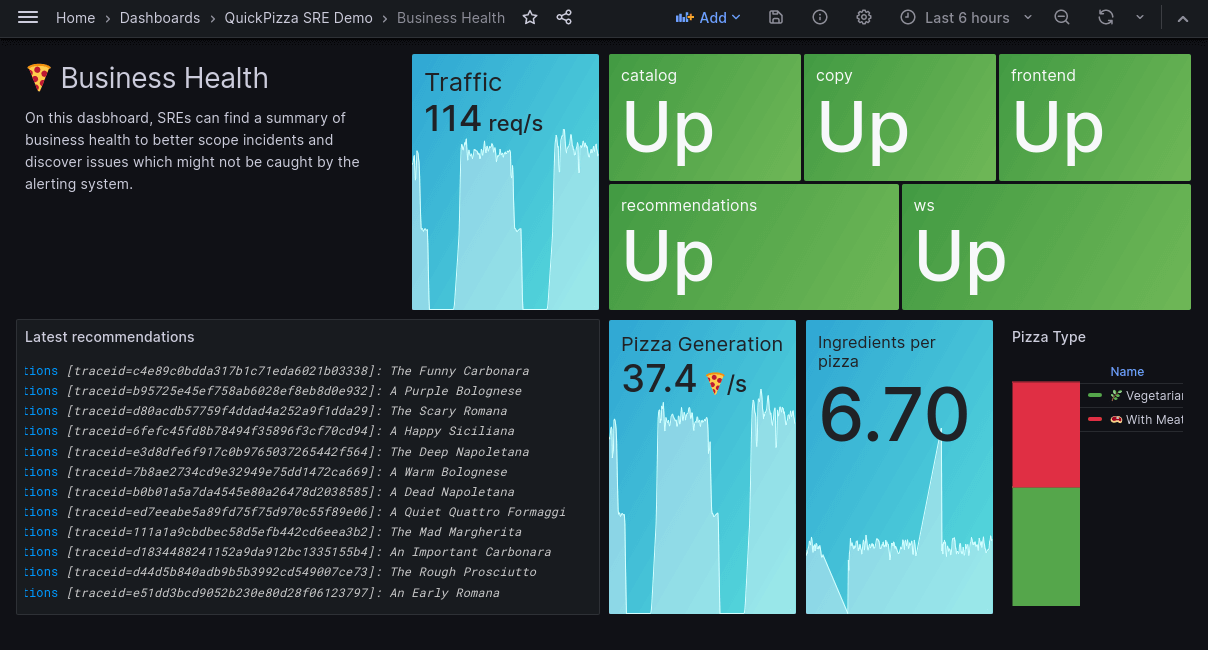
Weather demo
The weather demo ships with two dashboards giving a detailed overview of the weather. Both dashboards show the same data but are either in imperial or metric units.
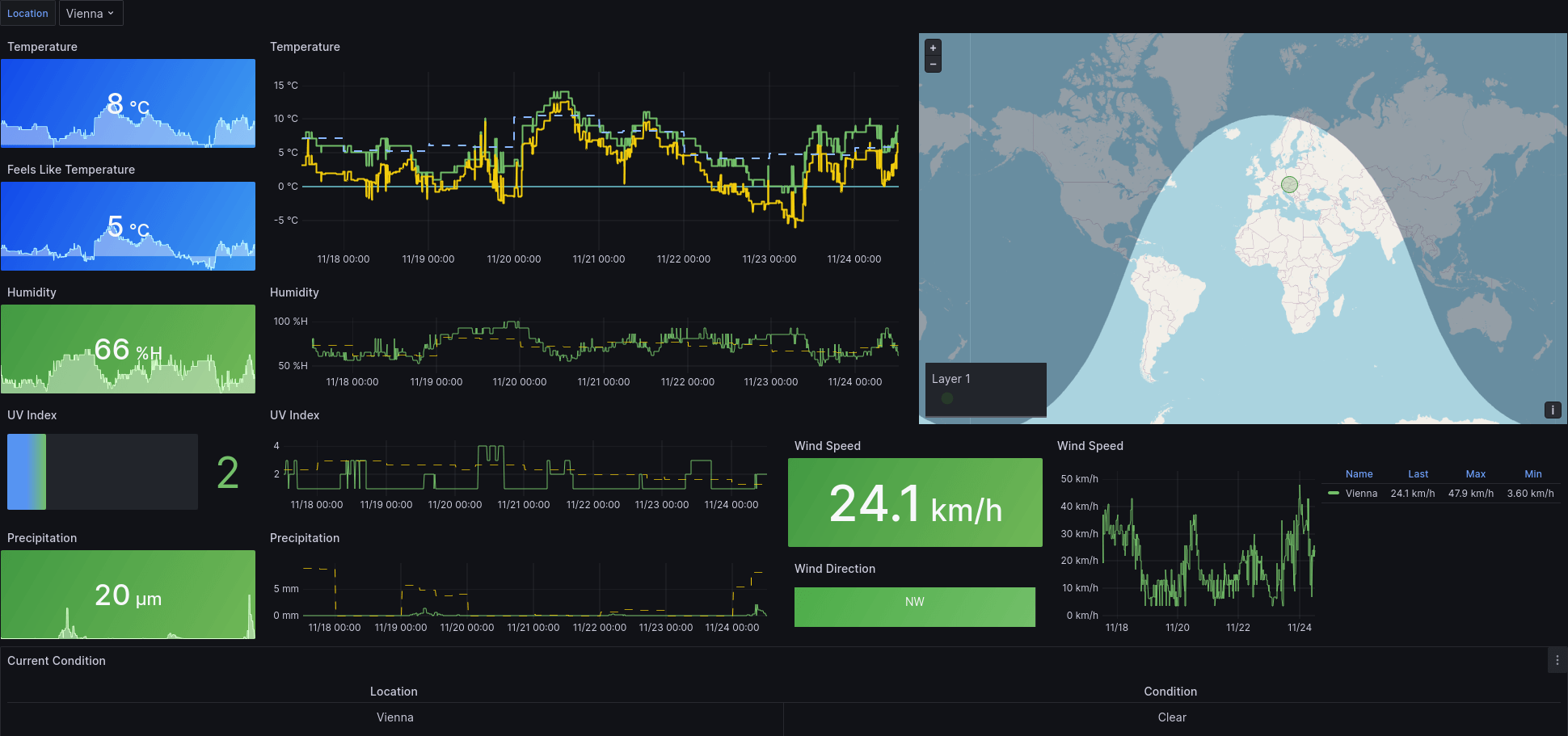
Advanced features
You can also use the data provided to explore more advanced Grafana Cloud features such as Application Observability and Kubernetes Monitoring. To do this, select the grafanacloud-demoinfra data sources in the respective plugin settings.
Uninstall demo data sources and dashboards
You can remove the demo data sources and dashboards by clicking the Remove button of the respective plugin. When all dashboards are removed, you can remove the data sources directly from the Demo Data Dashboards app.
Other get started guides
Refer to any of the following getting started guides, as necessary.
Was this page helpful?
Related resources from Grafana Labs



