Declare incidents from firing alerts
Declare an incident from a firing alert to streamline your alert to incident workflow.
Before you begin
- Ensure you have Grafana Incident installed.
- You must have a firing alert.
Procedure
To declare an incident from a firing alert, complete the following steps.
Navigate to Alerts & IRM -> Alerting -> Alert rules.
From the Alert rules page, find the firing alert that you want to declare an incident for.
Click More -> Declare Incident.
Alternatively, you can declare an incident from the Alert details page.
The Declare Incident pop-up opens in the Grafana Incident application.
In the Declare Incident pop-up, enter the What’s going on? field.
This field is pre-filled with the name of the alert rule, but you can edit it as required.
The alert rule is also linked to the incident.
Select a severity.
Add labels, as required.
Click More options to include a channel prefix and status.
Click Automated options to enable automated actions configured by admins.
Click Declare Incident.
Next steps
View and manage the incident in the Grafana Incident application.
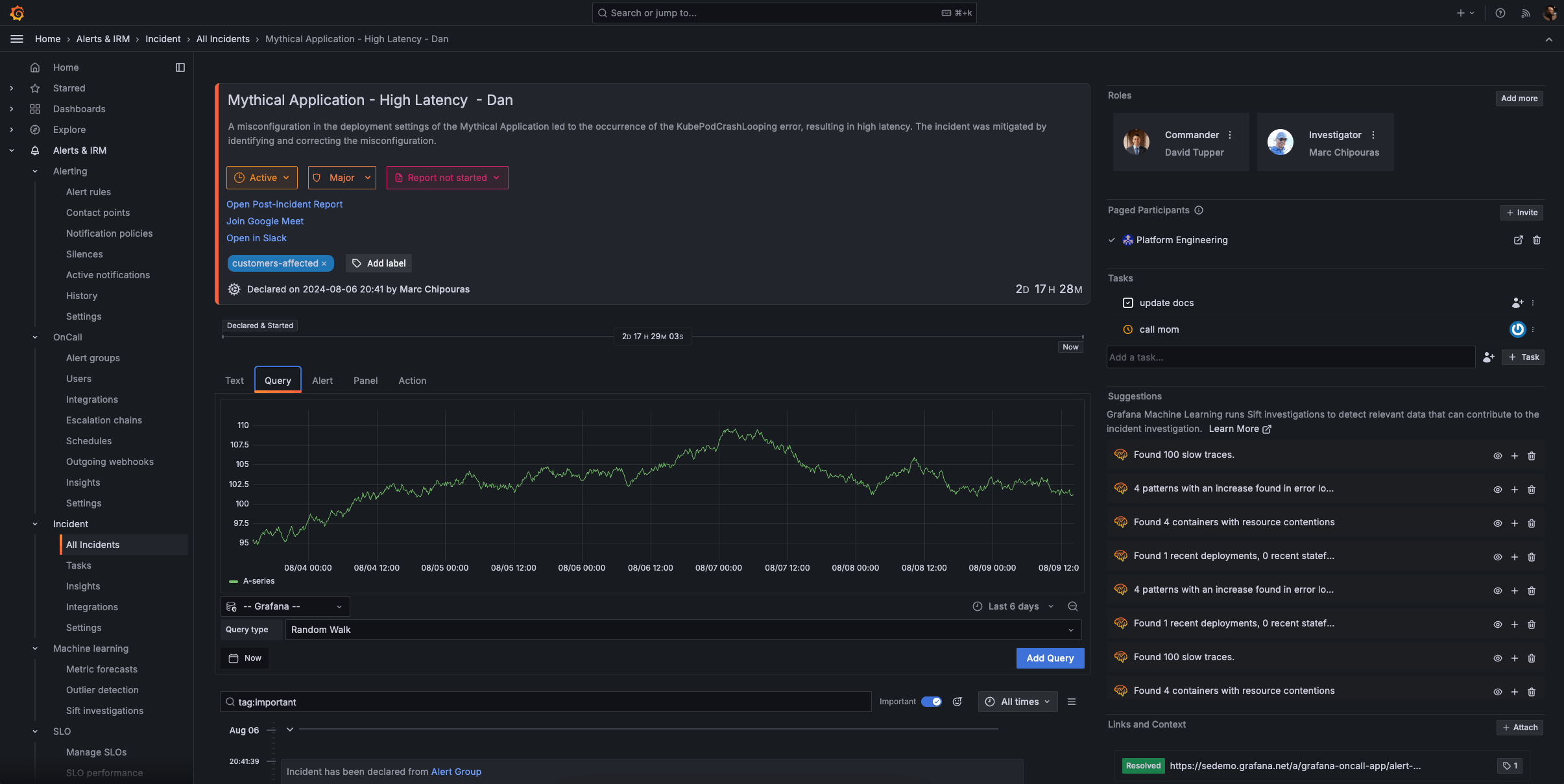
For more information, refer to the Grafana Incident documentation.



