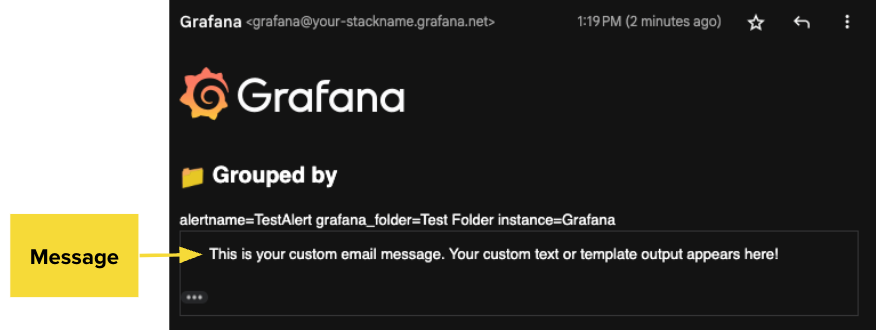Configure email for alert notifications
Use the email integration to send alert notifications to one or more addresses.
You can customize the subject and main section of the email body. By default, the subject and body are generated from the alert data included in the notification.
Before you begin
In Grafana OSS, you must configure SMTP settings before you can enable email notifications.
Note
In Grafana Cloud, SMTP configuration is not required.
Open the configuration file. The file is typically named
grafana.iniorcustom.iniand located in theconfdirectory of your Grafana installation.Configure the SMTP settings for your email server in the
[smtp]section.Save your changes and restart Grafana.
Test email notifications by creating a contact point.
Configure Email for a contact point
To create a contact point with a email integration, complete the following steps.
- Navigate to Alerts & IRM -> Alerting -> Contact points.
- Click + Create contact point.
- Enter a name for the contact point.
- From the Integration list, select Email.
- Set up the required settings for your Email configuration.
- Click Save contact point.
For more details on contact points, including how to test them and enable notifications, refer to Configure contact points.
Email settings
Optional settings
Optional settings using templates
Note
You can customize the email subject and main section of the email body, but you can’t edit HTML or CSS for visual changes.
In Grafana OSS and Enterprise, you can edit the full email template. However, this is not officially supported because it’s an internal API that may change without prior notice.