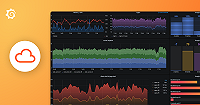Important: This documentation is about an older version. It's relevant only to the release noted, many of the features and functions have been updated or replaced. Please view the current version.
Deploy Pyroscope using the Helm chart
The Helm chart allows you to configure, install, and upgrade Pyroscope within a Kubernetes cluster.
Before you begin
These instructions are common across any flavor of Kubernetes and assume that you know how to install, configure, and operate a Kubernetes cluster as well as use kubectl.
Hardware requirements:
- A single Kubernetes node with a minimum of 4 cores and 16GiB RAM
Software requirements:
- Kubernetes 1.20 or higher
- The
kubectlcommand for your version of Kubernetes - Helm 3 or higher
Verify that you have:
- Access to the Kubernetes cluster
- Persistent storage is enabled in the Kubernetes cluster, which has a default storage class set up. You can change the default StorageClass.
- DNS service works in the Kubernetes cluster
Install the Helm chart in a custom namespace
Use a custom namespace so that you don’t have to overwrite the default namespace later in the procedure.
Create a unique Kubernetes namespace, for example
pyroscope-test:kubectl create namespace pyroscope-testFor more details, see the Kubernetes documentation about Creating a new namespace.
Set up a Helm repository using the following commands:
helm repo add grafana https://grafana.github.io/helm-charts helm repo updateNote
The Helm chart at https://grafana.github.io/helm-charts is a publication of the source code at grafana/pyroscope.
Install Pyroscope using the Helm chart using one of the following options:
- Option A: Install Pyroscope as single binary. Use this mode only when you need one Pyroscope instance. Multiple instances won’t share information with each other.
helm -n pyroscope-test install pyroscope grafana/pyroscopeNote
The output of the command contains the query URLs necessary for the following steps, so for a single-binary setup, it will look like this:
[...] The in-cluster query URL is: http://pyroscope.pyroscope-test.svc.cluster.local.:4040/ [...]- Option B: Install Pyroscope as multiple microservices. In this mode, as you scale out the number of instances, they will share a singular backend for storage and querying.
# Gather the default config for micro-services curl -Lo values-micro-services.yaml https://raw.githubusercontent.com/grafana/pyroscope/main/operations/pyroscope/helm/pyroscope/values-micro-services.yaml helm -n pyroscope-test install pyroscope grafana/pyroscope --values values-micro-services.yamlNote
The output of the command contains the query URLs necessary for the following steps, so for a microservice setup, it will look like this:
[...] The in-cluster query URL is: http://pyroscope-querier.pyroscope-test.svc.cluster.local.:4040 [...]Check the statuses of the Pyroscope pods:
kubectl -n pyroscope-test get podsThe results look similar to this when you are in microservices mode:
kubectl -n pyroscope-test get pods NAME READY STATUS RESTARTS AGE pyroscope-agent-7d75b4f9dc-xwpsw 1/1 Running 0 3m23s pyroscope-distributor-7c474947c-2p5cc 1/1 Running 0 3m23s pyroscope-distributor-7c474947c-xbszv 1/1 Running 0 3m23s pyroscope-ingester-0 1/1 Running 0 5s pyroscope-ingester-1 1/1 Running 0 37s pyroscope-ingester-2 1/1 Running 0 69s pyroscope-minio-0 1/1 Running 0 3m23s pyroscope-querier-66bf58dfcc-89gb8 1/1 Running 0 3m23s pyroscope-querier-66bf58dfcc-p7lnc 1/1 Running 0 3m23s pyroscope-querier-66bf58dfcc-zbggm 1/1 Running 0 3m23sWait until all the pods have a status of
RunningorCompleted, which might take a few minutes.
Query profiles in Grafana
Install Grafana in the same Kubernetes cluster where you installed Pyroscope.
helm upgrade -n pyroscope-test --install grafana grafana/grafana \ --set image.repository=grafana/grafana \ --set image.tag=main \ --set env.GF_INSTALL_PLUGINS=grafana-pyroscope-app \ --set env.GF_AUTH_ANONYMOUS_ENABLED=true \ --set env.GF_AUTH_ANONYMOUS_ORG_ROLE=Admin \ --set env.GF_DIAGNOSTICS_PROFILING_ENABLED=true \ --set env.GF_DIAGNOSTICS_PROFILING_ADDR=0.0.0.0 \ --set env.GF_DIAGNOSTICS_PROFILING_PORT=9094 \ --set-string 'podAnnotations.profiles\.grafana\.com/cpu\.scrape=true' \ --set-string 'podAnnotations.profiles\.grafana\.com/cpu\.port=9094' \ --set-string 'podAnnotations.profiles\.grafana\.com/memory\.scrape=true' \ --set-string 'podAnnotations.profiles\.grafana\.com/memory\.port=9094' \ --set-string 'podAnnotations.profiles\.grafana\.com/goroutine\.scrape=true' \ --set-string 'podAnnotations.profiles\.grafana\.com/goroutine\.port=9094'For details, see Deploy Grafana on Kubernetes.
Port-forward Grafana to
localhost, by using thekubectlcommand:kubectl port-forward -n pyroscope-test service/grafana 3000:80In a browser, go to the Grafana server at http://localhost:3000.
On the left side, go to Configuration > Data sources.
Configure a Pyroscope data source to query the Pyroscope server, by using the following settings:
To add a data source, refer to Add a data source.
Verify success:
You should be able to query profiles in Grafana Explore, as well as create dashboard panels by using your newly configured Pyroscope data source.
Optional: Persistently add data source
The deployment of Grafana has no persistent database, so it will not retain settings like the data source configuration across restarts.
To ensure the data source gets provisioned at start-up, create the following datasources.yaml file:
datasources:
pyroscope.yaml:
apiVersion: 1
datasources:
- name: Pyroscope
type: grafana-pyroscope-datasource
uid: pyroscope-test
url: http://pyroscope-querier.pyroscope-test.svc.cluster.local.:4040/Modify the Helm deployment by running:
helm upgrade -n pyroscope-test --reuse-values grafana grafana/grafana \
--values datasources.yamlOptional: Scrape your own workload’s profiles
The Pyroscope chart uses a default configuration that causes its agent to scrape Pods, provided they have the correct annotations. This functionality uses relabel_config and kubernetes_sd_config you might be familiar with the Prometheus or Grafana Alloy configuration.
To get Pyroscope to scrape pods, you must add the following annotations to the Pods:
metadata:
annotations:
profiles.grafana.com/memory.scrape: "true"
profiles.grafana.com/memory.port: "8080"
profiles.grafana.com/cpu.scrape: "true"
profiles.grafana.com/cpu.port: "8080"
profiles.grafana.com/goroutine.scrape: "true"
profiles.grafana.com/goroutine.port: "8080"The above example will scrape the memory, cpu and goroutine profiles from the 8080 port of the Pod.
Each profile type has a set of corresponding annotations which allows customization of scraping per profile type.
metadata:
annotations:
profiles.grafana.com/<profile-type>.scrape: "true"
profiles.grafana.com/<profile-type>.port: "<port>"
profiles.grafana.com/<profile-type>.port_name: "<port-name>"
profiles.grafana.com/<profile-type>.scheme: "<scheme>"
profiles.grafana.com/<profile-type>.path: "<profile_path>"The full list of profile types supported by annotations is cpu, memory, goroutine, block and mutex.
The following table describes the annotations:
By default, the port is discovered using named port http2 or ending with -metrics or -profiles.
If you don’t have a named port, the scraping target is dropped.
If you don’t want to use the port name, then you can use the profiles.grafana.com/<profile-type>.port annotation to statically specify the port number.