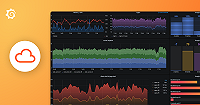Important: This documentation is about an older version. It's relevant only to the release noted, many of the features and functions have been updated or replaced. Please view the current version.
Set up eBPF profiling on Linux
To set up eBPF profiling with Grafana Agent on Linux, you need to:
- Verify that your system meets the requirements.
- Install the Grafana Agent Flow mode.
- Create a Grafana Agent configuration file. For more information, see Configuration reference.
- Run the Grafana Agent.
- Finally, verify that profiles are received.
Prerequisites
Before you begin, you need:
- A Pyroscope server where the agent will send profiling data.
- Access to Grafana with the Grafana Pyroscope datasource provisioned.
Note
If you don’t have a Grafana and/or a Pyroscope server, you can use the [Grafana Cloud][gcloud] free plan to get started.
Verify system meets the requirements
The eBPF profiler requires a Linux kernel version >= 4.9 (due to BPF_PROG_TYPE_PERF_EVENT).
BPF_PROG_TYPE_PERF_EVENT is a type of eBPF program that can be attached to hardware or software events, such as performance monitoring counters or tracepoints, in the Linux kernel.
To print the kernel version of machine, run:
uname -rMake sure you have a kernel version >= 4.9.
Install the Grafana Agent
Follow the installation instructions to download and install the Grafana Agent for your current Linux distribution.
Verify that the agent is correctly installed by running:
grafana-agent-flow --versionConfigure the Grafana Agent
To configure the Grafana Agent eBPF profiler to profile local processes, you’ll need to set the targets_only flag to false and add a default target in the pyroscope.ebpf component.
All processes will be profiled and grouped under the default target.
Note
We’re working on a more flexible configuration that will allow you to specify which processes to profile.
Create a file named agent.river with the following content:
discovery.process "all" {
}
discovery.relabel "agent" {
targets = discovery.process.all.targets
// Filter needed processes
rule {
source_labels = ["__meta_process_exe"]
regex = ".*/grafana-agent"
action = "keep"
}
}
pyroscope.ebpf "instance" {
forward_to = [pyroscope.write.endpoint.receiver]
targets = discovery.relabel.agent.targets
}
pyroscope.scrape "local" {
forward_to = [pyroscope.write.endpoint.receiver]
targets = [
{"__address__" = "localhost:12345", "service_name"="grafana/agent"},
]
}
pyroscope.write "endpoint" {
endpoint {
basic_auth {
password = "<PASSWORD>"
username = "<USERNAME>"
}
url = "<URL>"
}
external_labels = {
"env" = "prod",
"instance" = env("HOSTNAME"),
}
}Replace the <URL> placeholder with the appropriate server URL. This could be the Grafana Cloud URL or your own custom Pyroscope server URL.
If you need to send data to Grafana Cloud, you’ll have to configure HTTP Basic authentication. Replace <User> with your Grafana Cloud stack user and <Password> with your Grafana Cloud API key.
Note
If you’re using your own Pyroscope server, you can remove the
basic_authsection altogether.
For more information, refer to the Configure the Grafana Pyroscope data source documentation.
Start the Grafana Agent
To start the Grafana Agent, run:
grafana-agent-flow run agent.riverIf you see the following error:
level=error msg="component exited with error" component=pyroscope.ebpf.local_pods err="ebpf profiling session start: load bpf objects: field DisassociateCtty: program disassociate_ctty: map events: map create: operation not permitted (MEMLOCK may be too low, consider rlimit.RemoveMemlock)"Make sure you’re running the agent with root privileges which are required for the eBPF profiler to work.
Verify profiles are received
To verify that the profiles are received by the Pyroscope server, go to the Pyroscope UI or Grafana Pyroscope datasource. Select a profile type and a service from the drop-down menu.