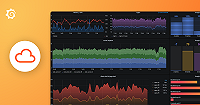Configuring GitHub Integration
This guide walks you through setting up the GitHub integration with minimal permissions for Grafana Pyroscope.
Creating a GitHub App
Go to your GitHub account settings
Navigate to Developer settings > GitHub Apps
Click New GitHub App
Configure the app with the following settings:
Basic Information
- GitHub App name: Choose a name for your app (e.g., “my-pyroscope”)
- Homepage URL: This is a required field, you can use any URL. (e.g.,
https://grafana.com/oss/pyroscope/) - Callback URL: Set this to your Grafana installation URL with the GitHub callback path. (e.g.,
https://grafana.your-domain.com/a/grafana-pyroscope-app/github/callback)
Permissions
The GitHub App works without any extra permissions for public repositories. If you want to access private repositories, you need to add these permissions:
- Repository permissions:
- Metadata: Read-only access
- Contents: Read-only access
Where can this GitHub App be installed?
- Select Any account if you want to allow installation on any GitHub account
- Select Only on this account if you want to restrict installation to your account only
Click Create GitHub App
After creating the GitHub App, you should end up in the GitHub App settings, find the Client ID and take a note of it.
Now scroll down to the Client secrets section and click Generate a new client secret
Important: Copy the generated client secret immediately - you won’t be able to see it again after closing the dialog
For anything not covered in this guide, you can refer to the GitHub docs: Registering a GitHub App.
Configuring Pyroscope
This section explains how to configure the GitHub integration in Grafana Pyroscope. The integration requires three environment variables to be set:
Using the Helm Chart
If you’re using the official Helm chart, follow these steps to configure the GitHub integration:
Create a Kubernetes secret containing the required values, this will also generate a new random session secret:
kubectl create secret generic pyroscope-github \ "--from-literal=client_id=<The Client ID from the 6. step>" \ "--from-literal=client_secret=<The Client secret from the 8. step>" \ "--from-literal=session_secret=$(openssl rand -base64 48)"Update your
values.yamlto expose these secrets as environment variables:pyroscope: extraEnvVars: GITHUB_CLIENT_ID: valueFrom: secretKeyRef: secret: pyroscope-github key: client_id GITHUB_CLIENT_SECRET: valueFrom: secretKeyRef: secret: pyroscope-github key: client_secret GITHUB_SESSION_SECRET: valueFrom: secretKeyRef: secret: pyroscope-github key: session_secretApply the changes using helm upgrade:
Other Deployment Methods
For other deployment methods, ensure the same environment variables are set in your deployment configuration.
Verifying the Integration
The configuration of the GitHub integration is now completed. In order to verify everything works as expected follow the user guide: Integrate your source code on GitHub with Pyroscope profiling data.