Layout
The Layout parameter category determines the set of tabs, then the columns, and their display types for each tab.
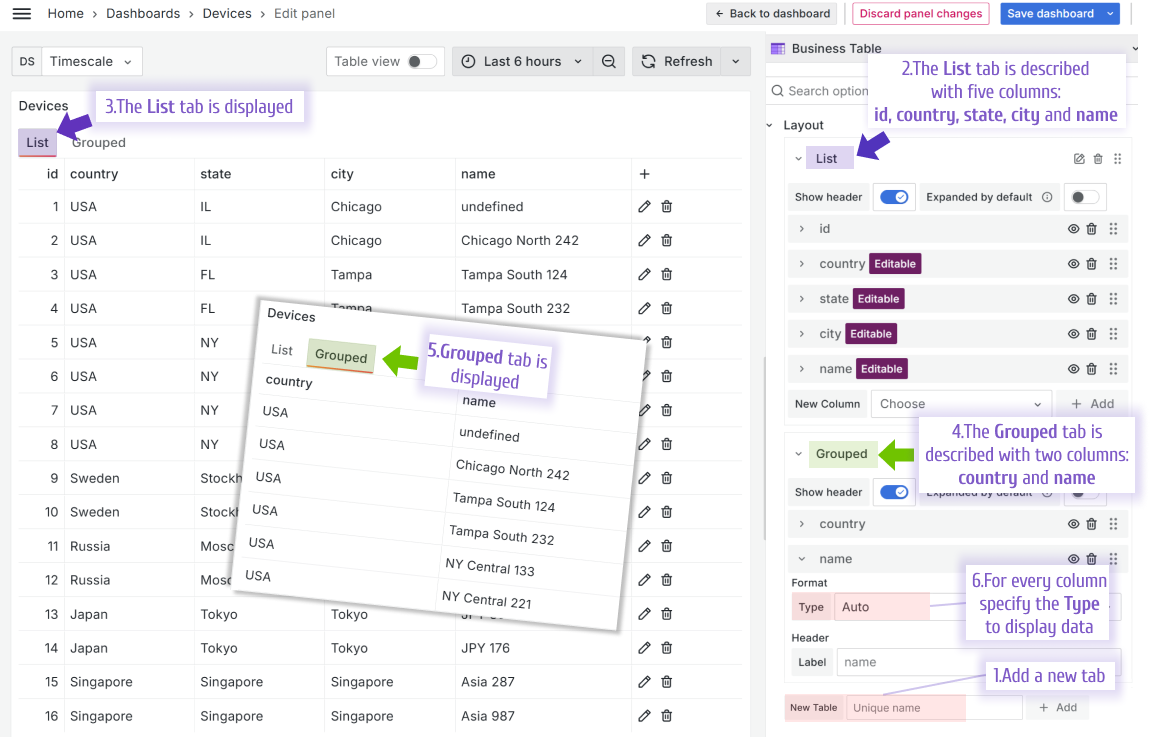
Column types for displaying data
You can specify a column display type in Layout > Format > Type. The display type determines how the data appears. There are currently 8 available types.
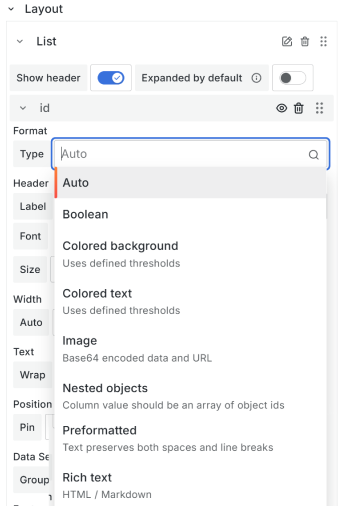
Auto
Same as Colored text. Used by default.
Boolean
The Boolean type displays a checkmark in a circle for a true value and an empty circle for a false value.
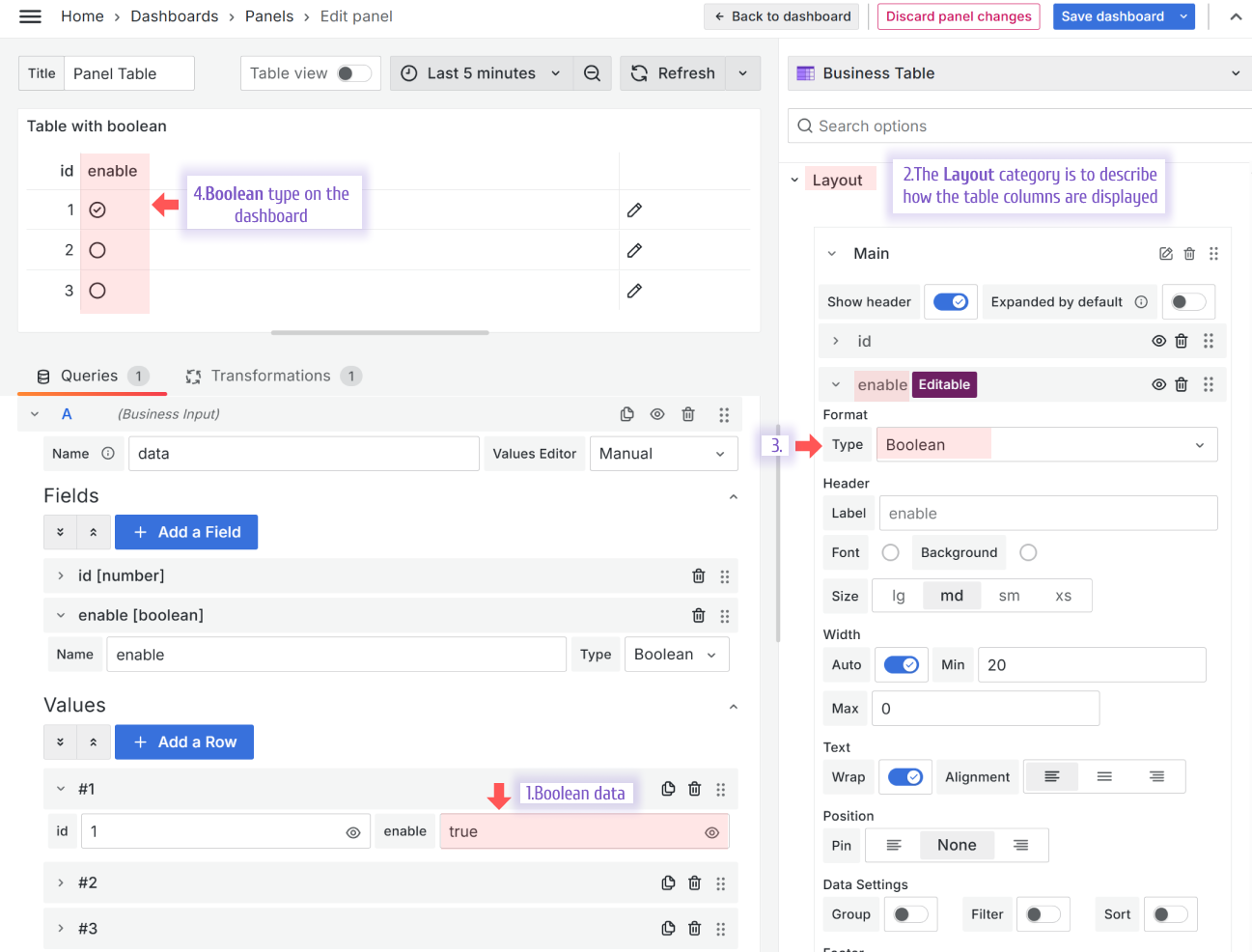
Colored background
The Colored background type changes the cell background colors according to the Grafana Thresholds configuration.
Using the Apply to Row parameter, you can color the entire row (not shown) or only one cell (as shown).
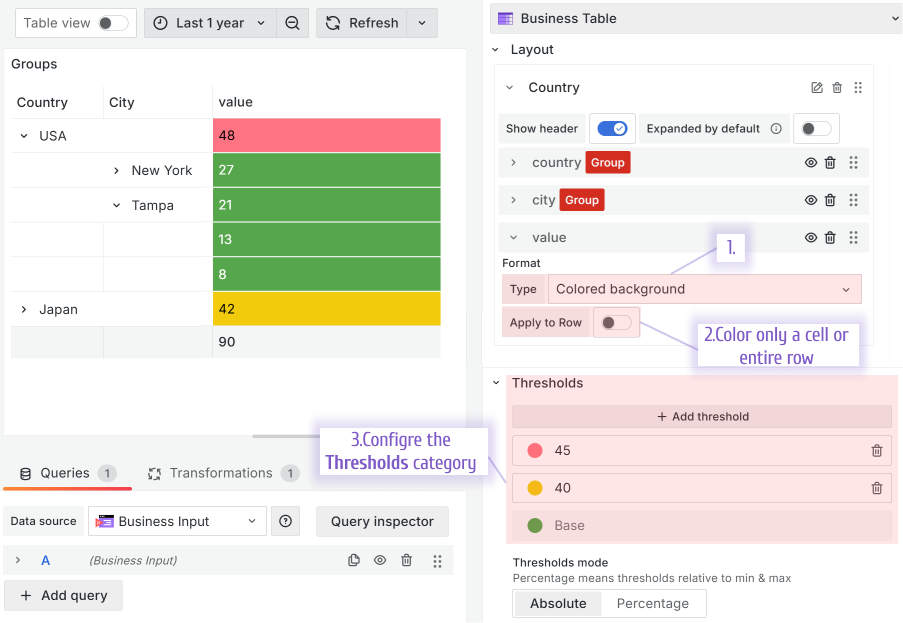
Colored text
The Colored text type changes the cell font colors according to the Grafana Thresholds configuration.
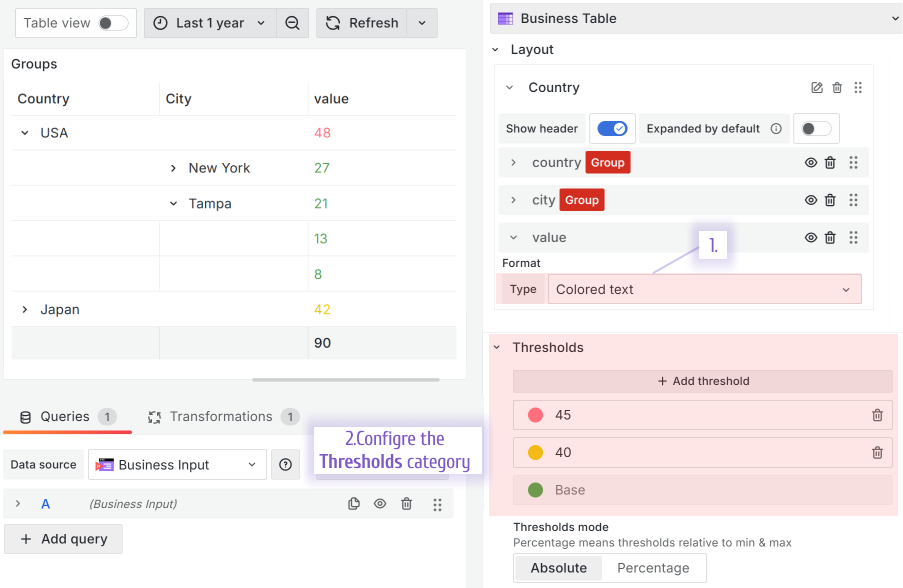
Image
The Image type interprets the image links and base64 formats.
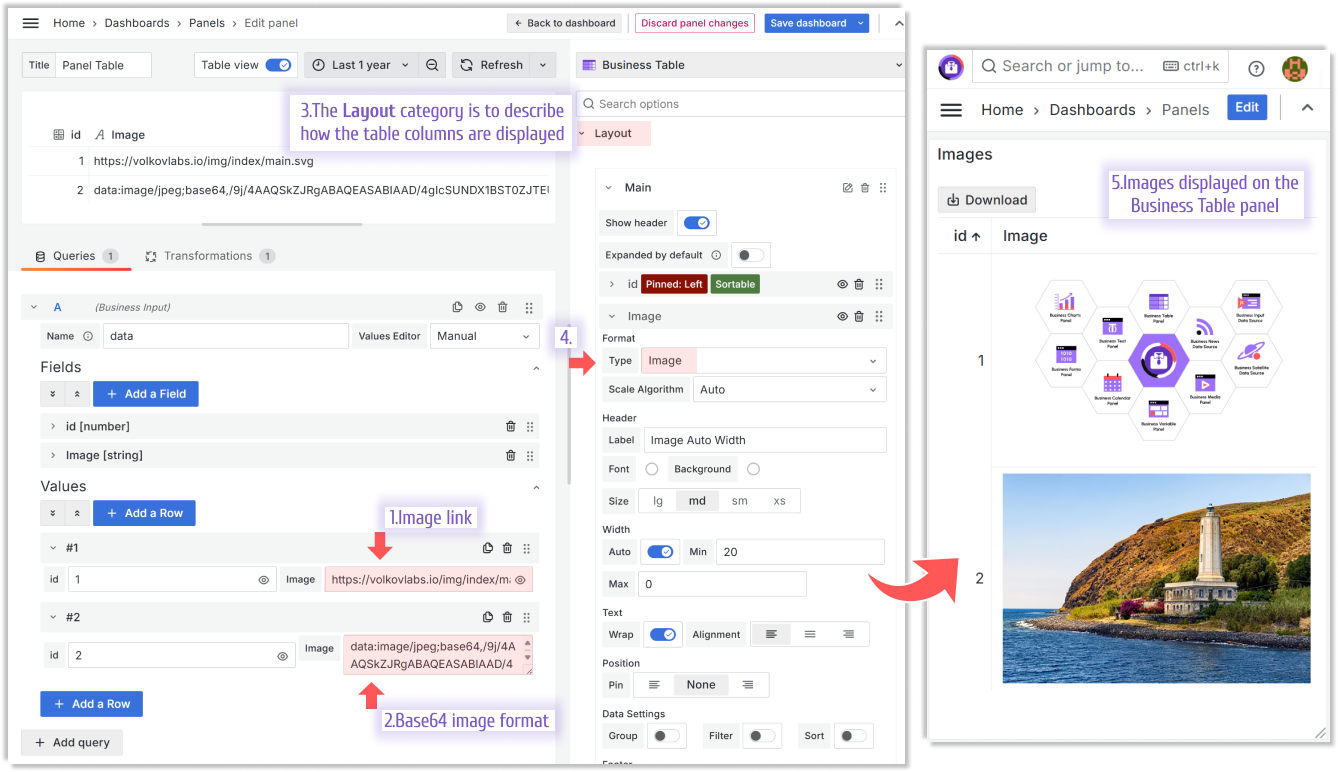
Nested objects
See the Nested Objects section of this documentation.
Preformatted
The Preformatted type, similar to the pre HTML tag, displays text with spaces and line breaks preserved. The text appears exactly as written, without any formatting changes.
When the Preformatted style switch is ON, the text displays in a fixed-width font. When the Preformatted style switch is OFF, the text displays in the font configured for your browser.
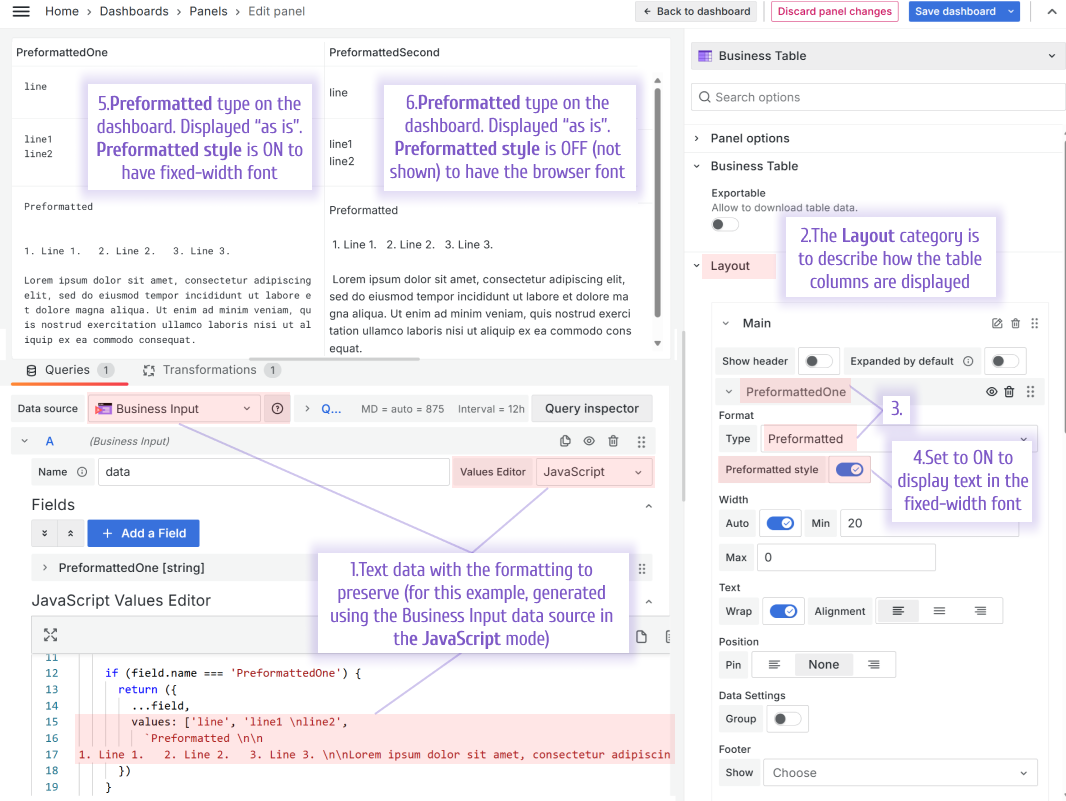
Rich text
The Rich text type interprets sanitized HTML and Markdown.
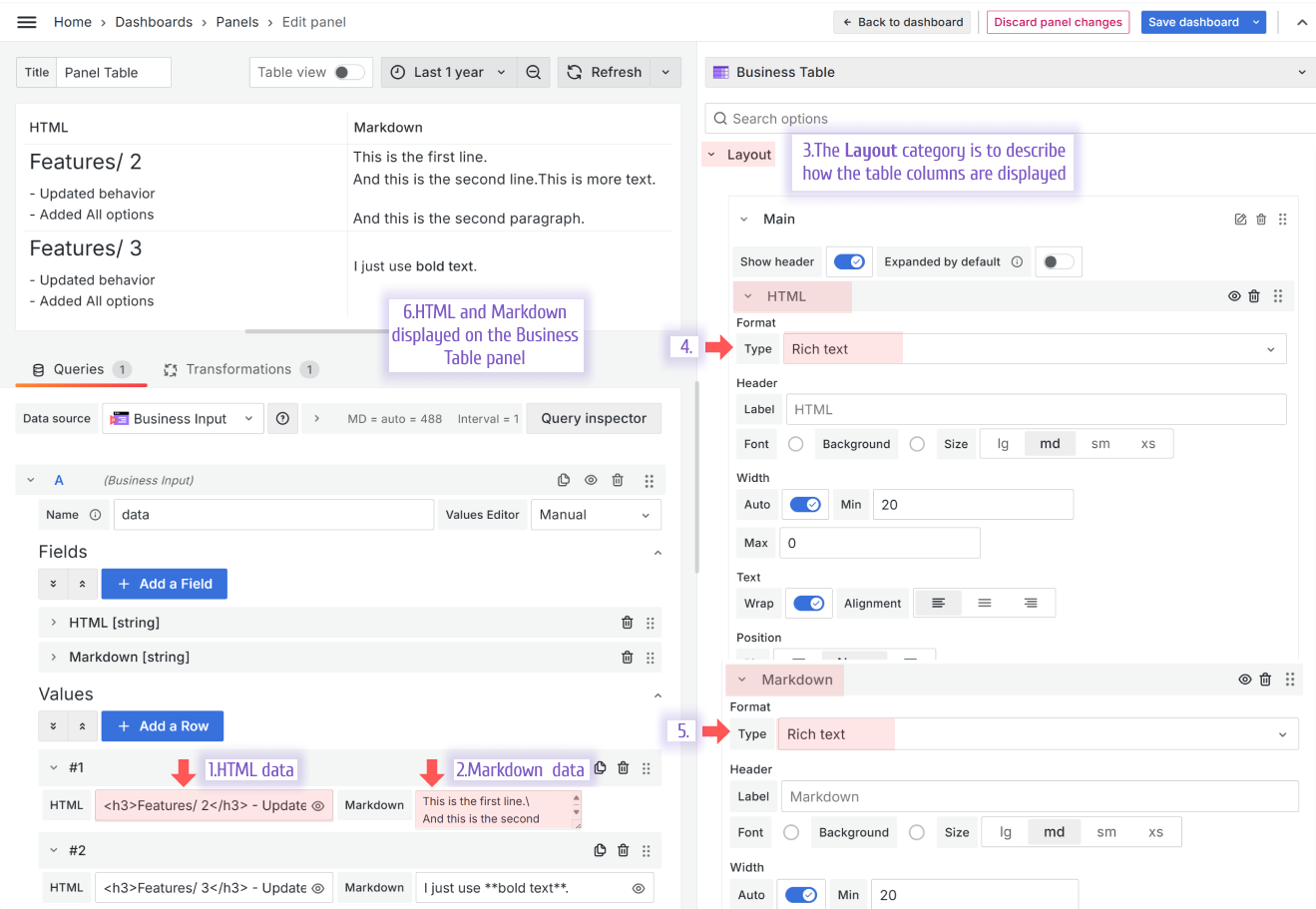
HTML from the example above:
<h3>Features/ 2</h3>
- Updated behavior <br />
- Added All options<br />Markdown from the example above:
This is the first line.\
And this is the second line.Other layout parameters
Multi tables as tabs
The Business Table panel lets you create a multi-tab view and configure the fields of each tab separately.
To add a new tab, use the New Table parameter. To add a column to an existing tab, use the New Column parameter.
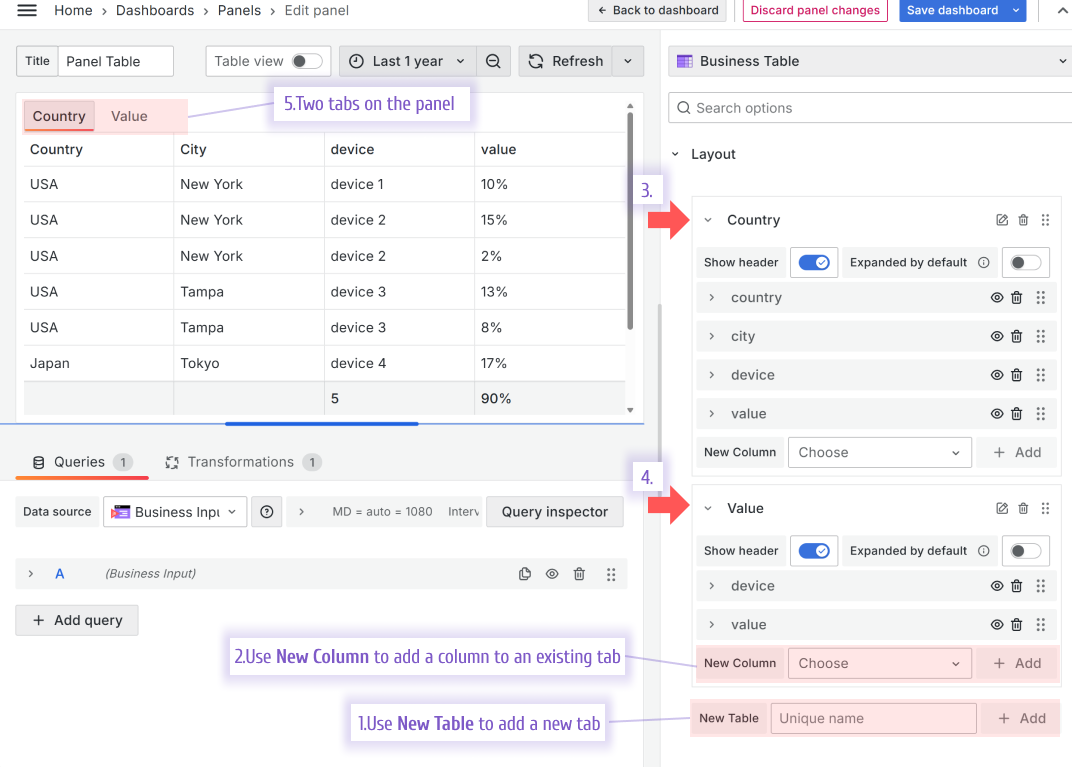
Tree View/Row grouping
This feature lets you combine unique field values into groups and collapse or expand them using arrows to create a Tree View-style layout.
The following image displays the steps to configure Tree View for the Business Table panel:
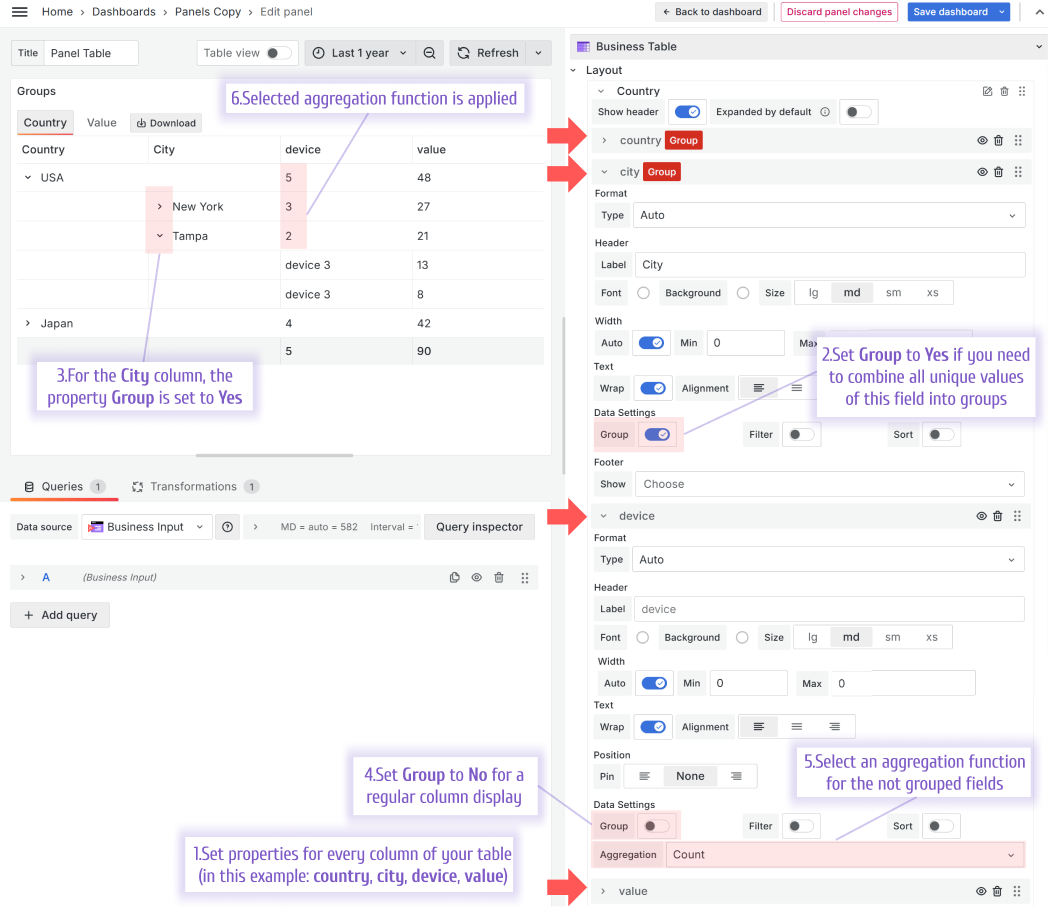
Auto-width columns
The column width can be determined automatically within a specified range or explicitly hardcoded by a user in pixels.

Table footer
Every column in the Business Table panel has the Show in Footer property. If you enable this property for at least one column, a footer appears.
You can select an aggregation function for each column to apply to the value displayed in the footer.
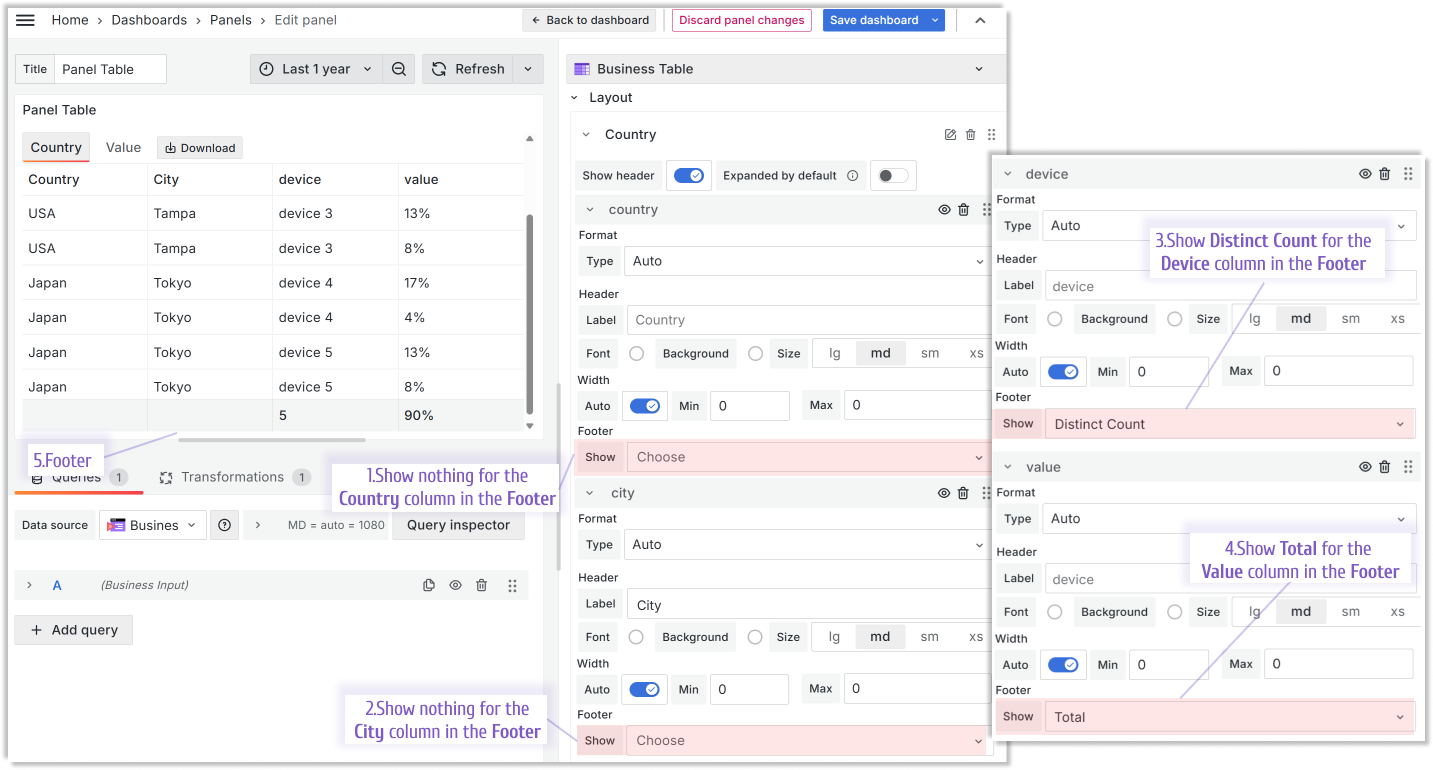
Filtering
The Business Table panel starts strong with the filtering feature offering two main options:
- Client,
- Query.
Client
Every column in the Business Table panel supports the Filter feature. When set to Yes, a funnel icon is displayed next to the column header.
With Filter Mode > Client, when you click the funnel icon, additional filtering options are displayed.
The available options depend on the column data type:
- String
- Search (step 5 in the following image). Provides a form where you can type free text or enter a number value for filtering.
- Options (step 6 in the following image). Provides a multi-select list of all existing values in the column.
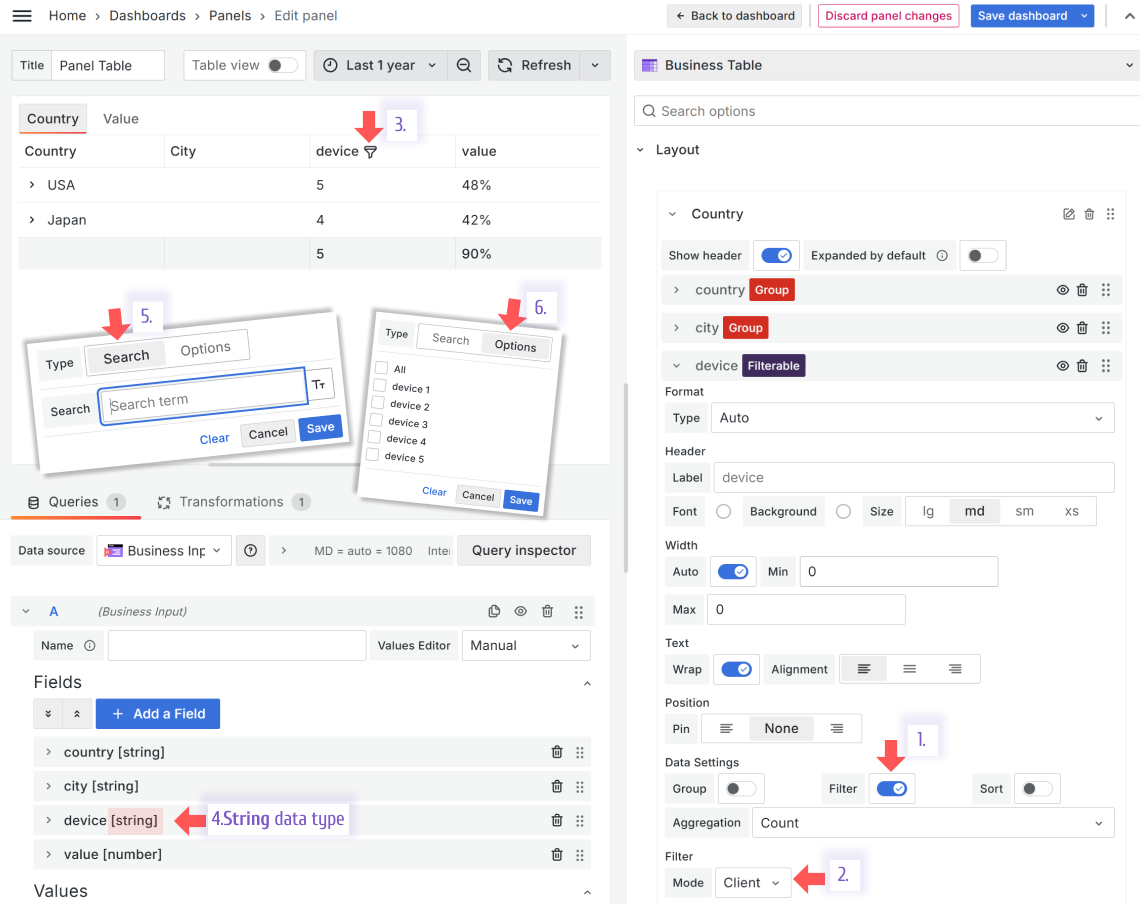
- Number
Select from a list of mathematical operations and specify a number to apply it towards.
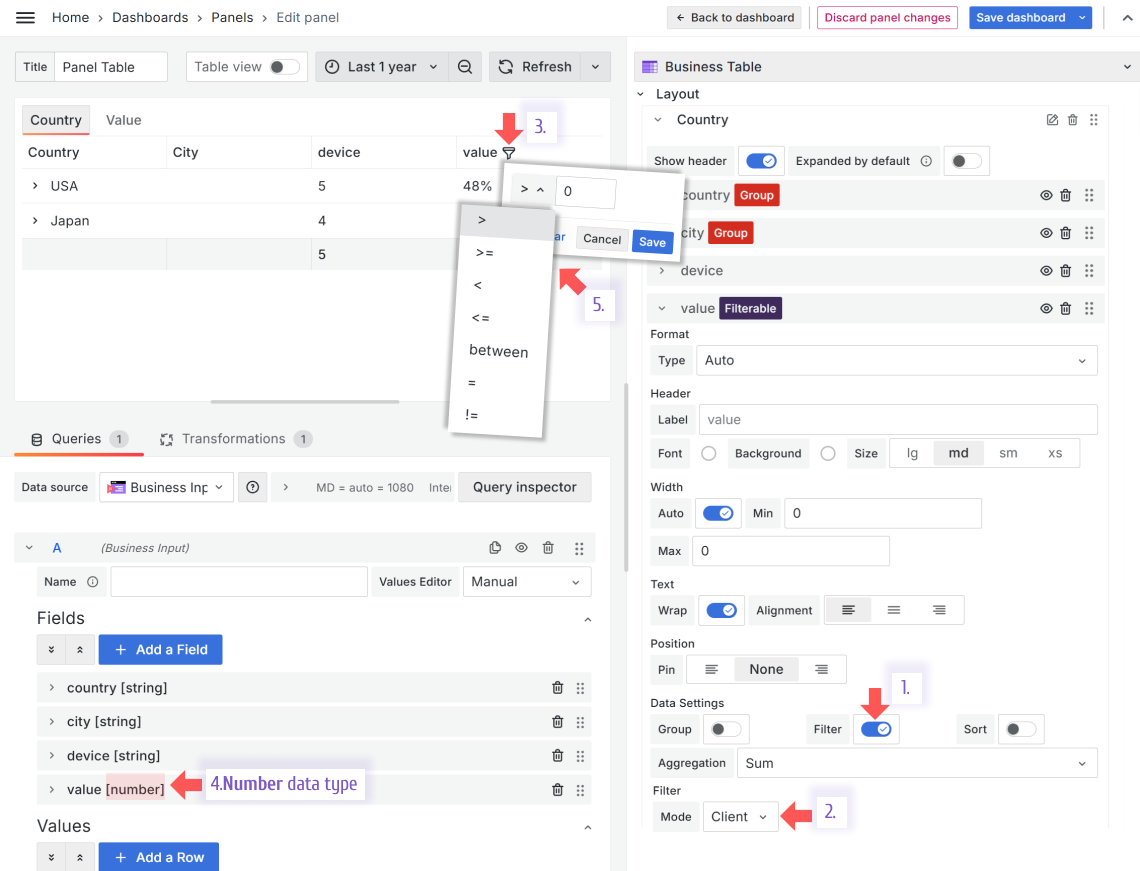
- Time
Select a time range using a standard Grafana range picker.
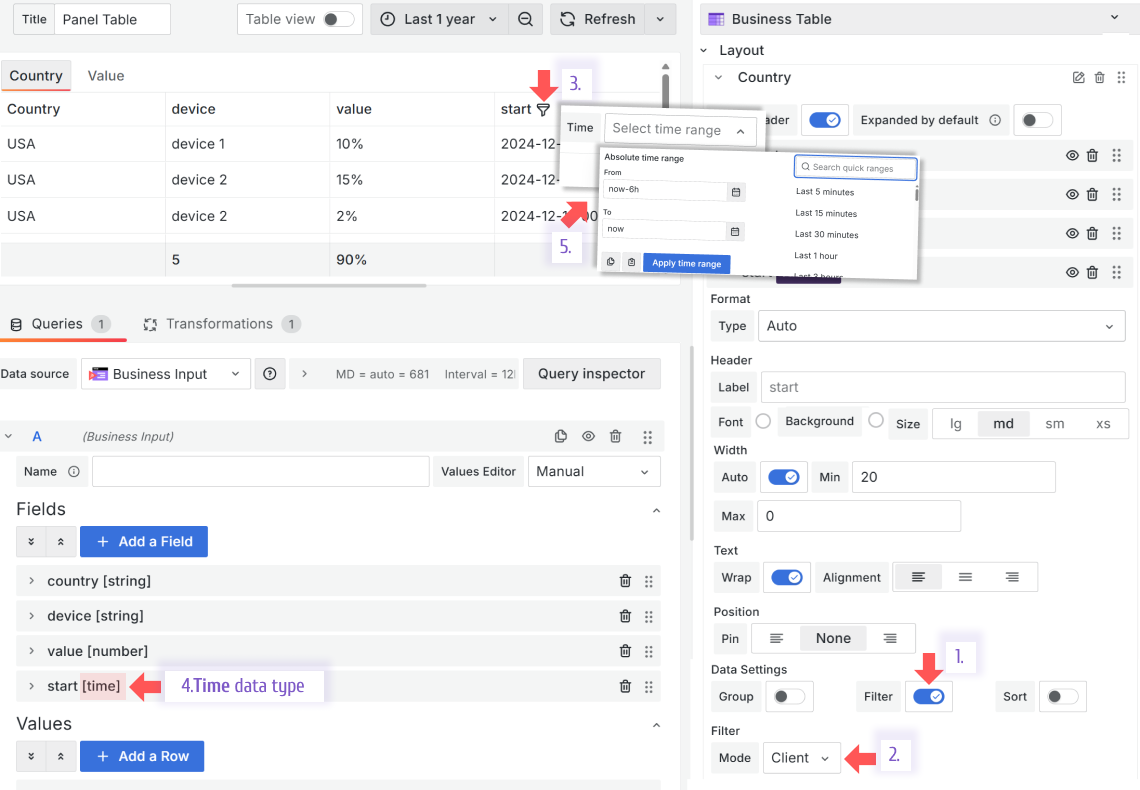
Query
This filtering method enables panel interconnectivity or use in data links. With Filter Mode > Query, the displayed data is filtered according to the selected dashboard variables.
The following image shows how to configure Query filtering method:
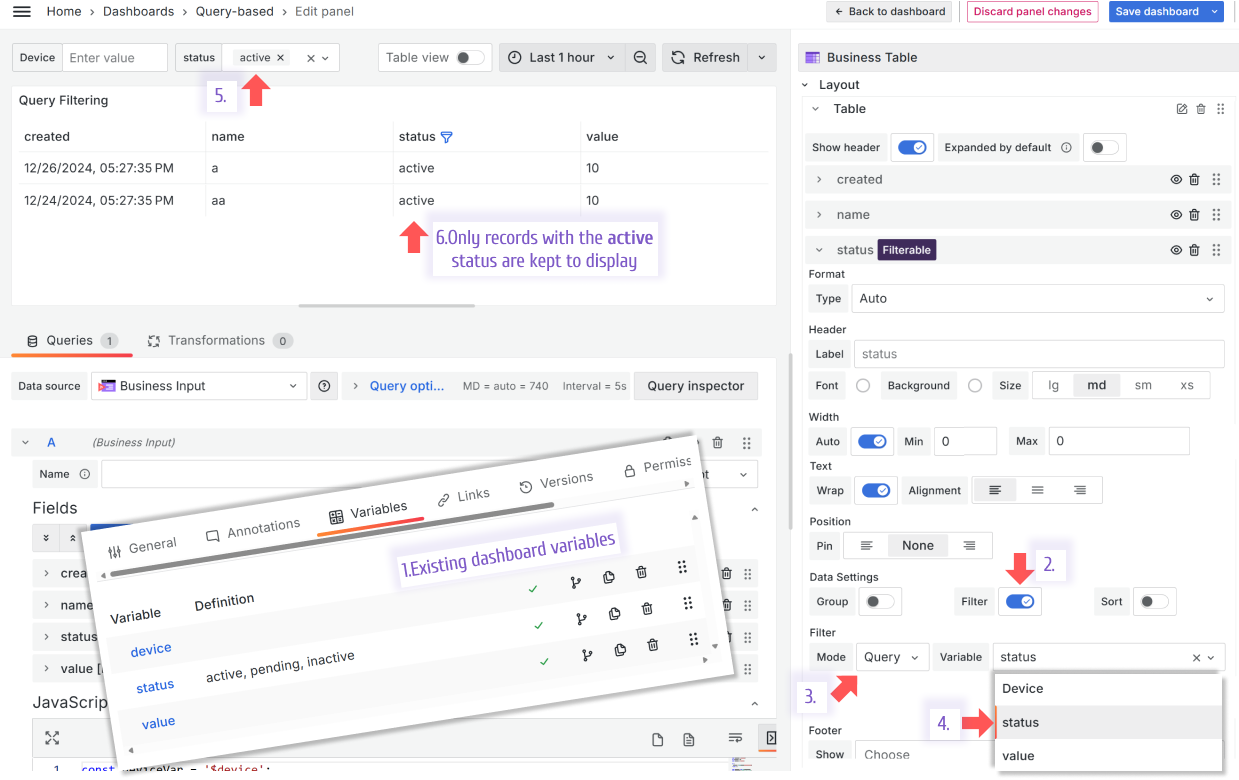
In this example, two panels work together (panel interconnectivity). When you select a value on the Business Variable panel, it changes the status displayed in the Business Table panel.
Sorting
Every column in the Business Table panel has the Sort property. Set it to Yes and then specify the default sorting order (ascending or descending). A sorting icon appears next to the column header. The order changes to the opposite when you click the icon.
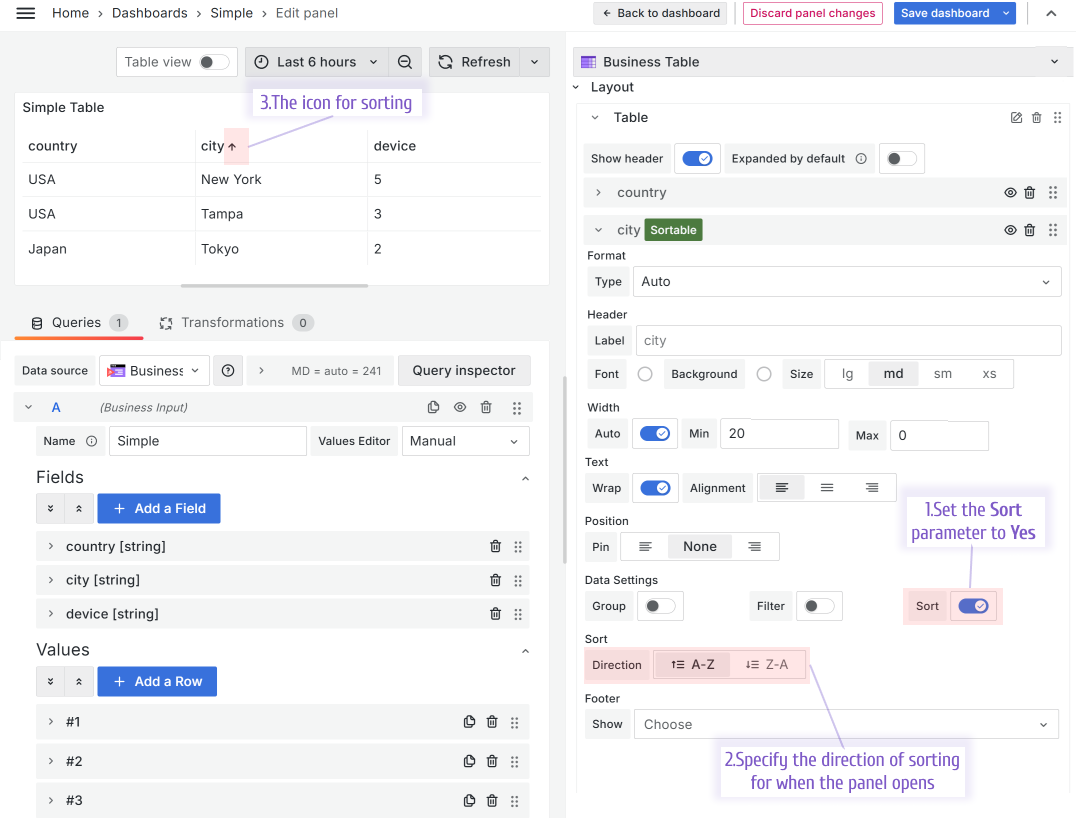
Pin Columns
Pinning columns is a helpful feature for wide tables. You can pin any column so it always stays visible on the left or right.
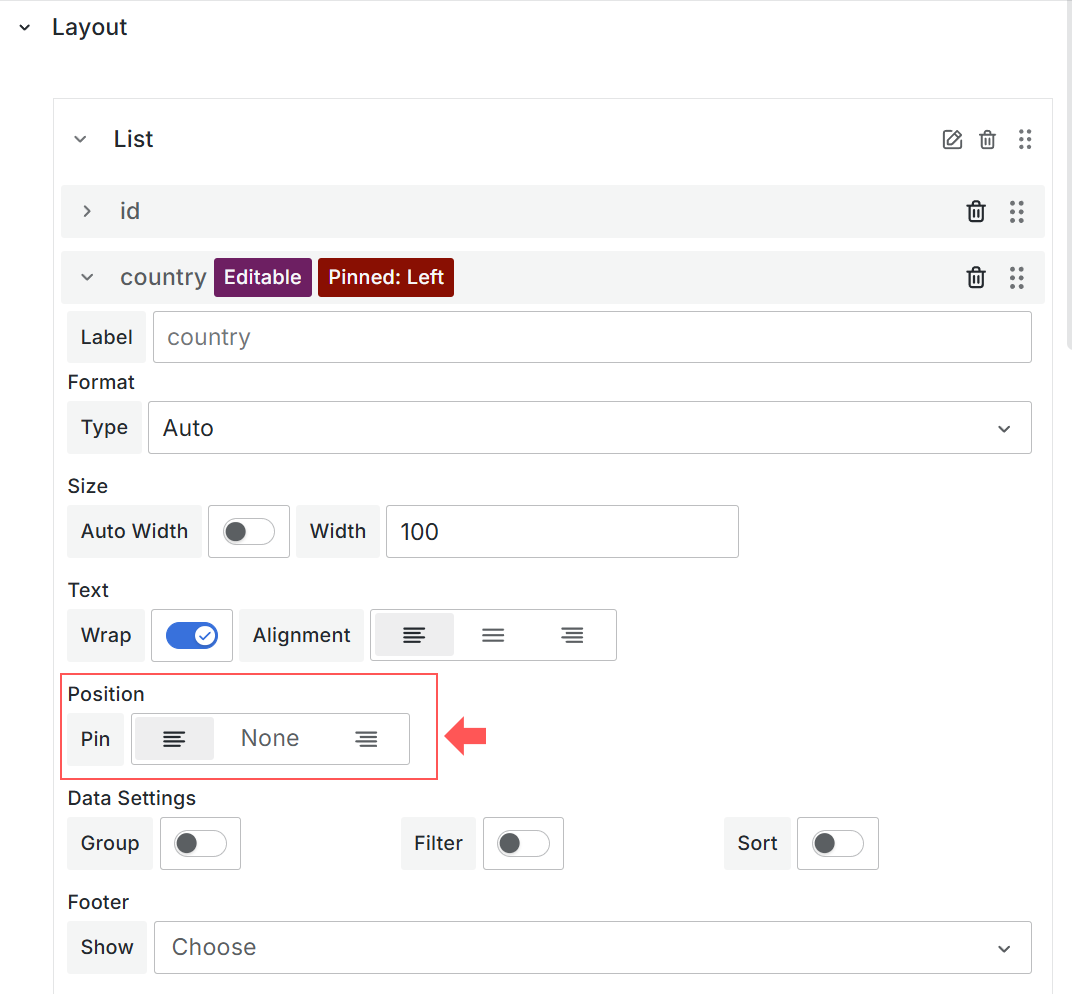
In the following example, the Country column is pinned to the left.
Show and hide columns
Note
This feature is supported starting from version 1.5.0.
This feature lets you hide or show any column in your Business Table visualization. It’s helpful when you want to experiment with the table’s visual aspects without removing the column and all its configuration.
Also, a column might be required for the underlying logic but not intended for display.
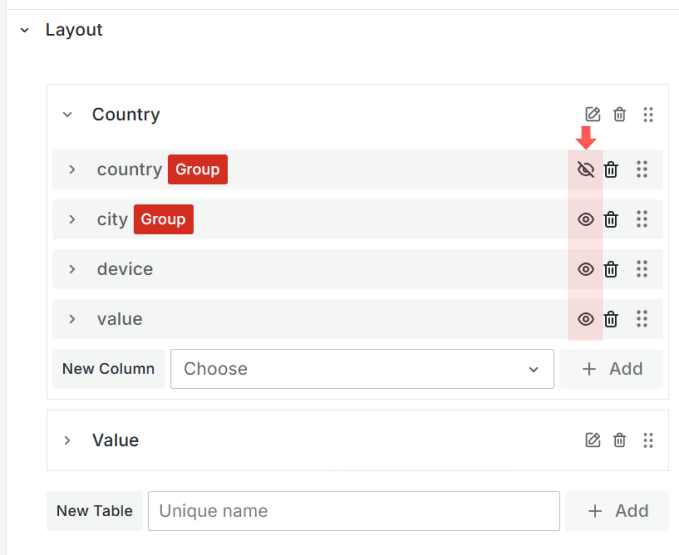
Hide the table header
Note
Hiding the table header is supported starting from Business Table 1.9.0.
You can hide the Business Table header from the dashboard by turning off the Layout > Show header switch.
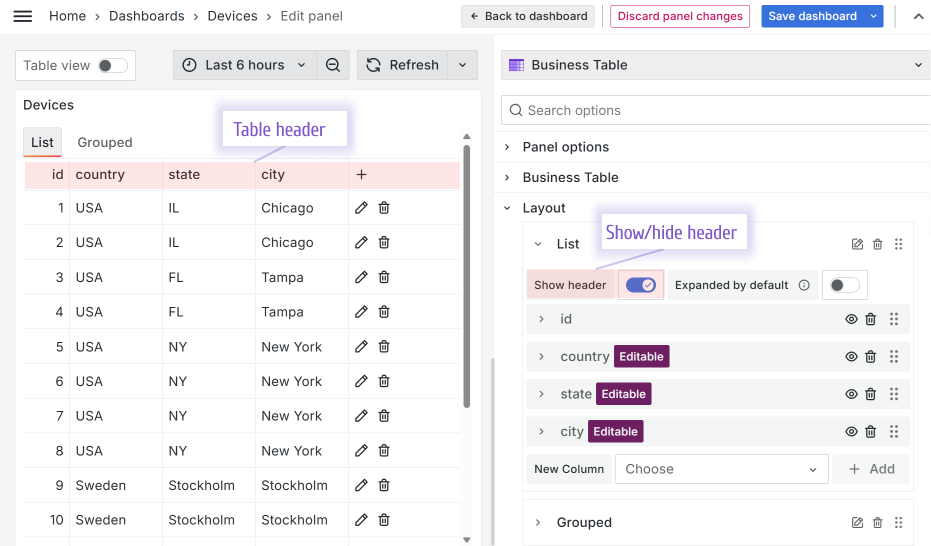
Note
The plus icon (the button to add a row) is also hidden when you hide the table header. If you want to allow users to add rows, keep the table header visible.



