Add data
Note
Adding rows is supported starting from Business Table 1.9.0.
This is one of the most requested features. You can add and delete rows from your Grafana dashboard.
You configure data adding and permissions in the Add Data category. You can further configure all columns that you add in the Layout category.
Row addition configuration
To configure the add row feature, use the Add data parameter category to specify:
- Which tabs of your Business Table panel allow adding rows.
- What columns you need to specify when adding a new row. Enable the switch next to a column name.
- The Editor Type, which is the UI element for entering a new value.
- Permission, which provides granular control over who can add a new row.
- Add Request, which consists of a data source and query.
- Layout > Show header set to ON so that you have access to the add row (plus icon) button.
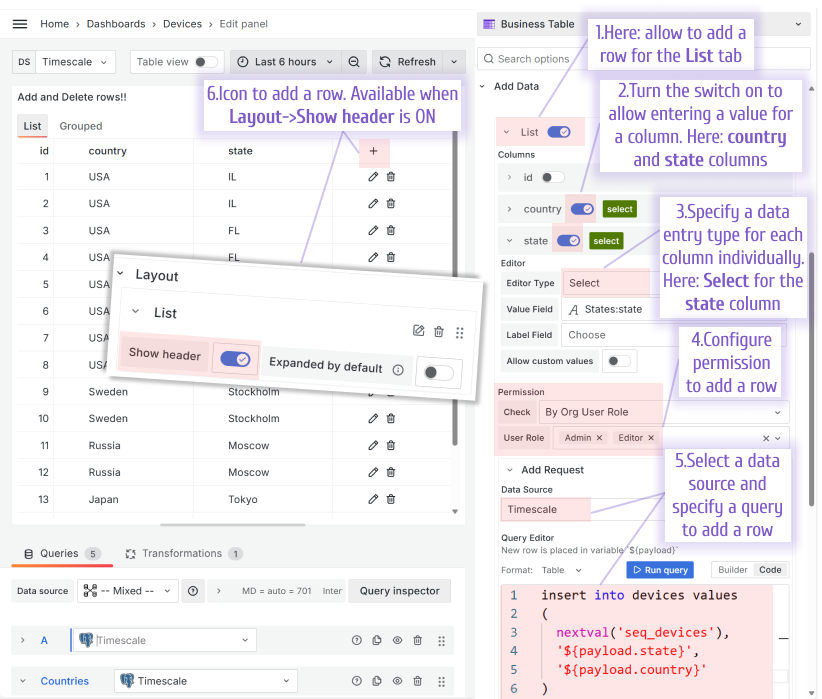
Add request
The Add Request takes the values you enter and sends them to your data source, serving as a bridge between your input and the data source. Configure it in the Add Data section.
First, select the data source where you want to send the updated values. Then, choose the Query Editor mode if your data source supports it:
- Builder. It uses the standard Grafana query builder.
- Code. It allows you to specify an update request query in a language appropriate for your data source.



