Caution
As of 2025-03-11, Grafana OnCall OSS has entered maintenance mode, and will be archived on 2026-03-24. No further feature development will occur; however, we will still provide fixes for critical bugs and for valid CVEs with a CVSS score of 7.0 or higher. For more information, refer to our blog post.
Important: This documentation is about an older version. It's relevant only to the release noted, many of the features and functions have been updated or replaced. Please view the current version.
Shift swaps
Shift swaps provide a convenient way for on-call engineers to find team members to exchange on-call shifts in a schedule for a specified time span to covered planned or unplanned unavailability.
Make a swap request
To request a shift swap, you can use the OnCall mobile app or the web UI in a schedule details page.
In the app, tapping one of your shifts presents an option to construct a shift swap request for that and/or other shifts.
It is also possible to setup a request from a schedule view, tapping on the request a swap
button ( ) displayed in the top-right corner.
Include shifts by tapping them and/or specify starting and ending datetimes (they don’t need to match
shifts exactly). The optional description will be displayed when notifying other users about the request.
) displayed in the top-right corner.
Include shifts by tapping them and/or specify starting and ending datetimes (they don’t need to match
shifts exactly). The optional description will be displayed when notifying other users about the request.
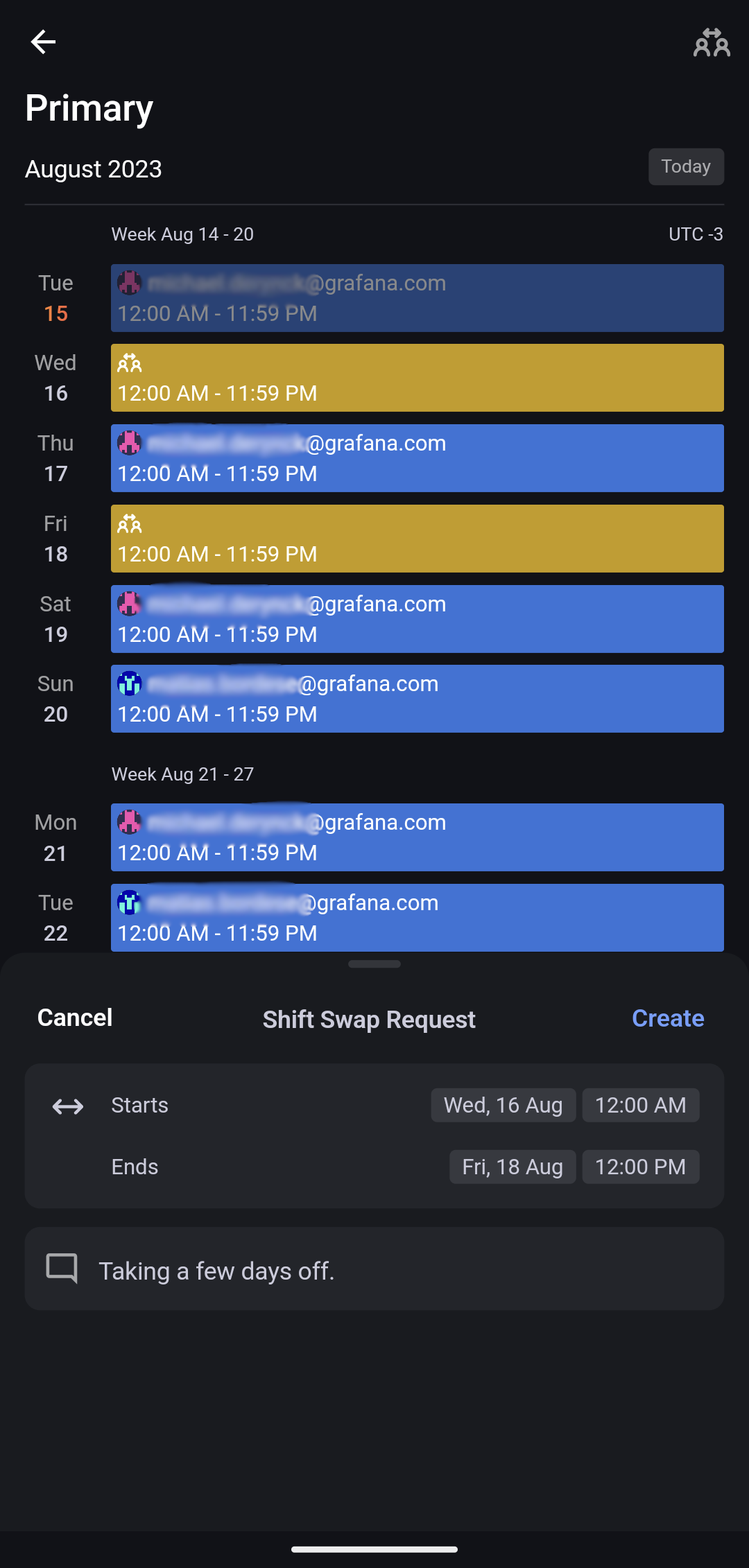
In the web UI, you can follow a similar flow via the Request shift swap button, available in the Rotations lane
of a schedule, or clicking the button shown when hovering on a particular shift event in which you are on-call.
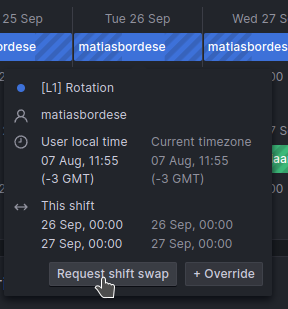
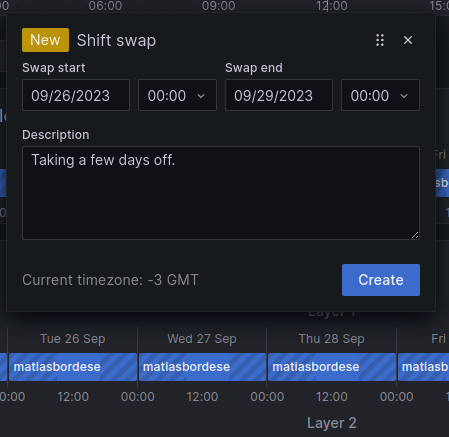
Note: no recurrence rules support is available when requesting a shift swap. If you need to recurrently change a shift, consider creating a higher level layer rotation with the desired updates.
Upon submitting the request, a Slack notification will be sent to the channel associated to the correspondent schedule, if there is one. A mobile push notification will be sent to team members who participate in the schedule and have the notifications enabled.
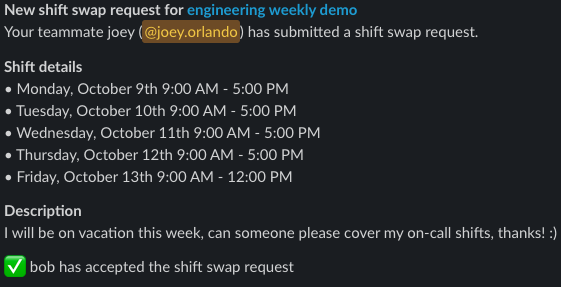
Push notifications are sent 4 weeks ahead of the requested shift swap, or shortly after creation in case the shift swap start time is less than 4 weeks away, but always during users’ working hours (by default 9am-5pm on weekdays, according to the user’s mobile device timezone).
As long as the request is open, there will be follow-up mobile notifications as well as Slack updates to remind about the request. The follow-up notifications will be sent at the following intervals before the swap start:
- 4 weeks
- 3 weeks
- 2 weeks
- 1 week
- 3 days
- 2 days
- 1 day
- 12 hours
You can delete the swap request at any time. If the swap has been taken, it will automatically be undone upon removal.
Note: if RBAC is enabled, a user is required to have the
SCHEDULES_WRITEpermission to create, update, take or delete a swap request.SCHEDULES_READwill be enough to get details about existing requests.
Check existing swap requests
To review existing swap requests, check the events identified with the swap request icon in a schedule view, in the mobile app or in the web UI.
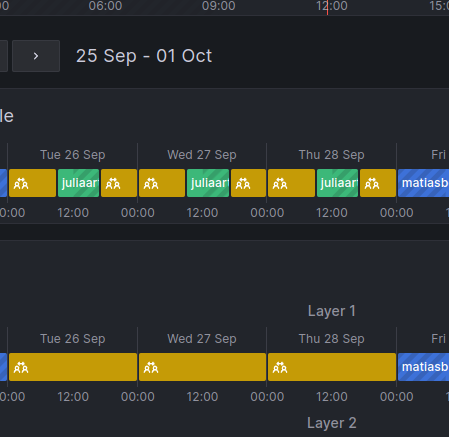
Take a swap request
If you are not the request owner and the request is still open, you have the option to take the swap. By doing so, you will replace the requester in the given schedule for their respective shifts during the specified period.
If no one takes the swap request before its starting datetime, the request will be closed, and the original user will remain on-call if there is a shift at that time.
Before taking a swap, you can review the involved shifts times.
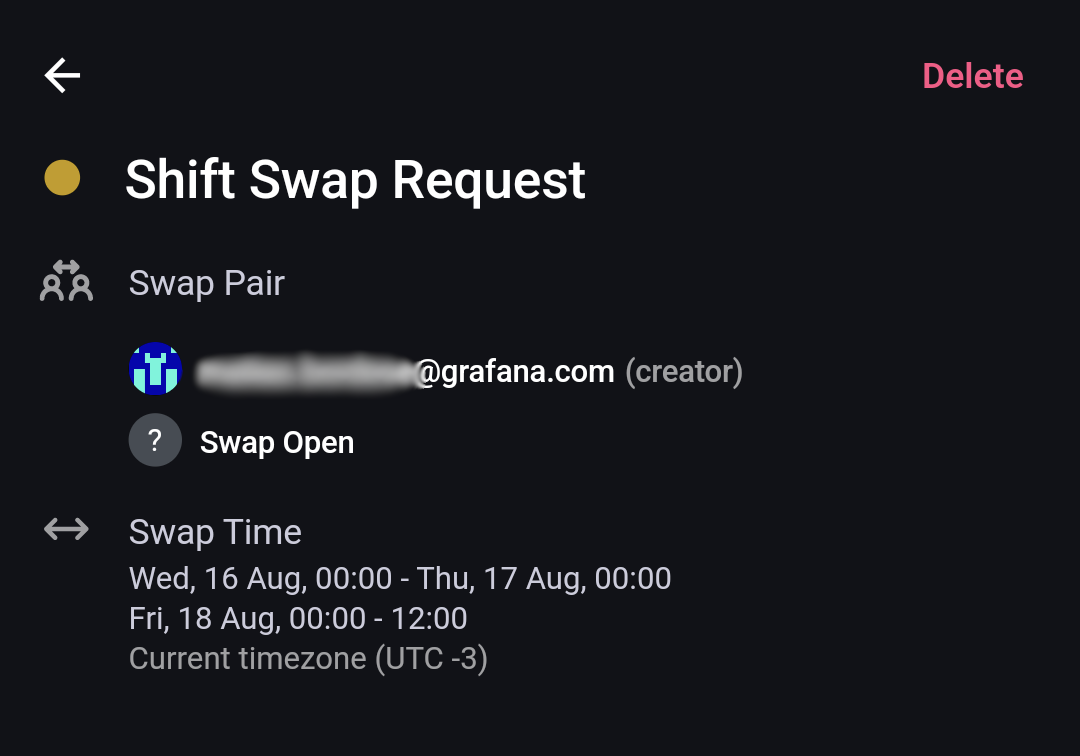
You can also check (and take) a swap request details in the web UI.
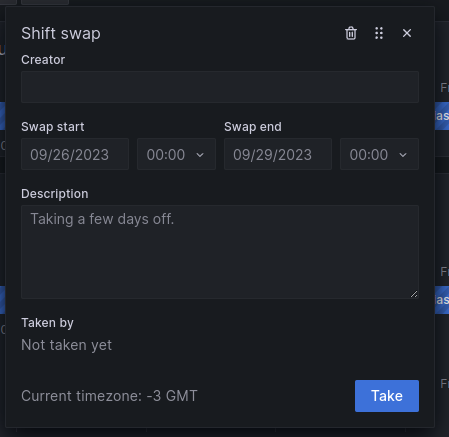
Once a swap is taken, the affected rotations and the final schedule will reflect the changes.
Google Calendar Integration
Grafana OnCall allows you to connect your Google user to your OnCall user, giving us read-only access to your Google Calendar’s Out of Office events. We periodically check your Out of Office events to see if these overlap with any of your on-call shifts. If so, we’ll go ahead and automatically generate a shift swap request for you!
To link your Google user, simply head over to “View my profile” on the OnCall “Users” page. From there, follow the steps under the Google Calendar tab. Once linked, you can further configure things, such as which OnCall schedules you would like us to consider for automatic shift swap generation (by default we will consider all of the schedules that you are involved in).
Ignoring events
If you would like to have Grafana OnCall ignore a specific Out of Office event from being considered for
Shift Swap Request generation, simply add #grafana-oncall-ignore to the Out of Office event’s title.
Additionally, if we generate a shift swap request for you from a Google Calendar event, and you delete the shift swap request, we will not attempt to regenerate a new shift swap request.
Configuring for open source
- Follow the instructions here to setup your Google OAuth2 application.
- Create a Client ID for your OAuth2 app and set the
SOCIAL_AUTH_GOOGLE_OAUTH2_KEYandSOCIAL_AUTH_GOOGLE_OAUTH2_SECRETenvironment variables accordingly.



