Caution
As of 2025-03-11, Grafana OnCall OSS has entered maintenance mode, and will be archived on 2026-03-24. No further feature development will occur; however, we will still provide fixes for critical bugs and for valid CVEs with a CVSS score of 7.0 or higher. For more information, refer to our blog post.
Important: This documentation is about an older version. It's relevant only to the release noted, many of the features and functions have been updated or replaced. Please view the current version.
Push notifications
There are three types of push notifications for the mobile app:
- Mobile push - Sends a typical push notification to your mobile device. Intended for all types of alerts.
- Mobile push important - Sends a push notification for important alerts. We recommend (and default) to louder notifications.
- On-Call Shift Notifications - Sends announcements for upcoming shifts (optional).
Add mobile app to notification policies
To receive push notifications from the Grafana OnCall mobile app, you must add them to your notification policy steps. Important notifications should include Mobile push important and Default notifications should include Mobile push.
In the Settings tab of the mobile app, tap on Notification policies to review, reorder, remove, add or change steps.
Alternatively, you can do the same on desktop. From Grafana OnCall, navigate to the Users page, click View my profile and navigate to the User Info tab.
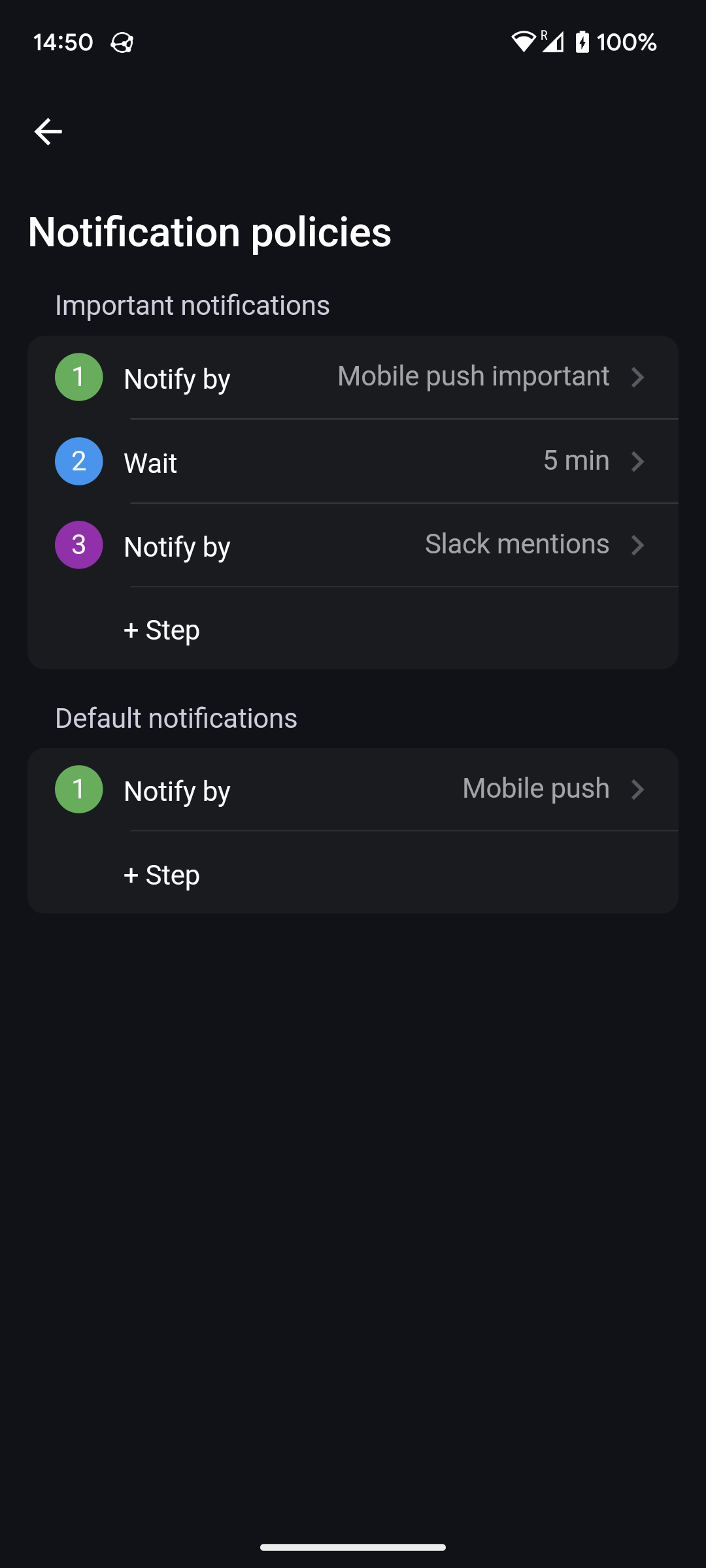
Configuration
Use the Push notifications section in the Settings tab to configure push notifications.
You can always confirm how a notification is presented by going to Grafana OnCall on your desktop, navigate to the Users page, click View my profile and navigate to the Mobile App connection tab. Here you can send a test notification of default or important priority. We recommend doing this to try out correct configuration of Do Not Disturb and Volume overrides.
Android
On Android, we leverage the “Notification channels” system feature. Each type of notification (important, default, and on-call shifts) registers a channel. In this channel, you may configure the sound style, vibration, and so on. Customize notifications takes you to this system menu, while hitting the back button or swiping left (if enabled) takes you back to the application.
Note: You can explore included sounds and recommendations via the Sound Library button, but to change the sound, go to Customize notifications.
Override Do Not Disturb
- On most Android versions, the Override Do Not Disturb option is available in the channel options described above.
- On some Samsung devices, you can add the Grafana Oncall app under (System) Settings > Notifications > Do not disturb > App notifications.
- If your device does something different, you may need to search for this setting for notifications via the (System) Settings app. Do not confuse this with the Override Do Not Disturb application permission, needed for Volume Overrides (see below).
Override Volume
Volume Override can optionally be configured in the mobile app itself. Confusingly, this requires you to provide the Override Do Not Disturb permission to the application, in the system configuration. The app will prompt for this if applicable. Note that this is a different setting than the Do Not Disturb override needed for notifications triggered by the application, which is described above.
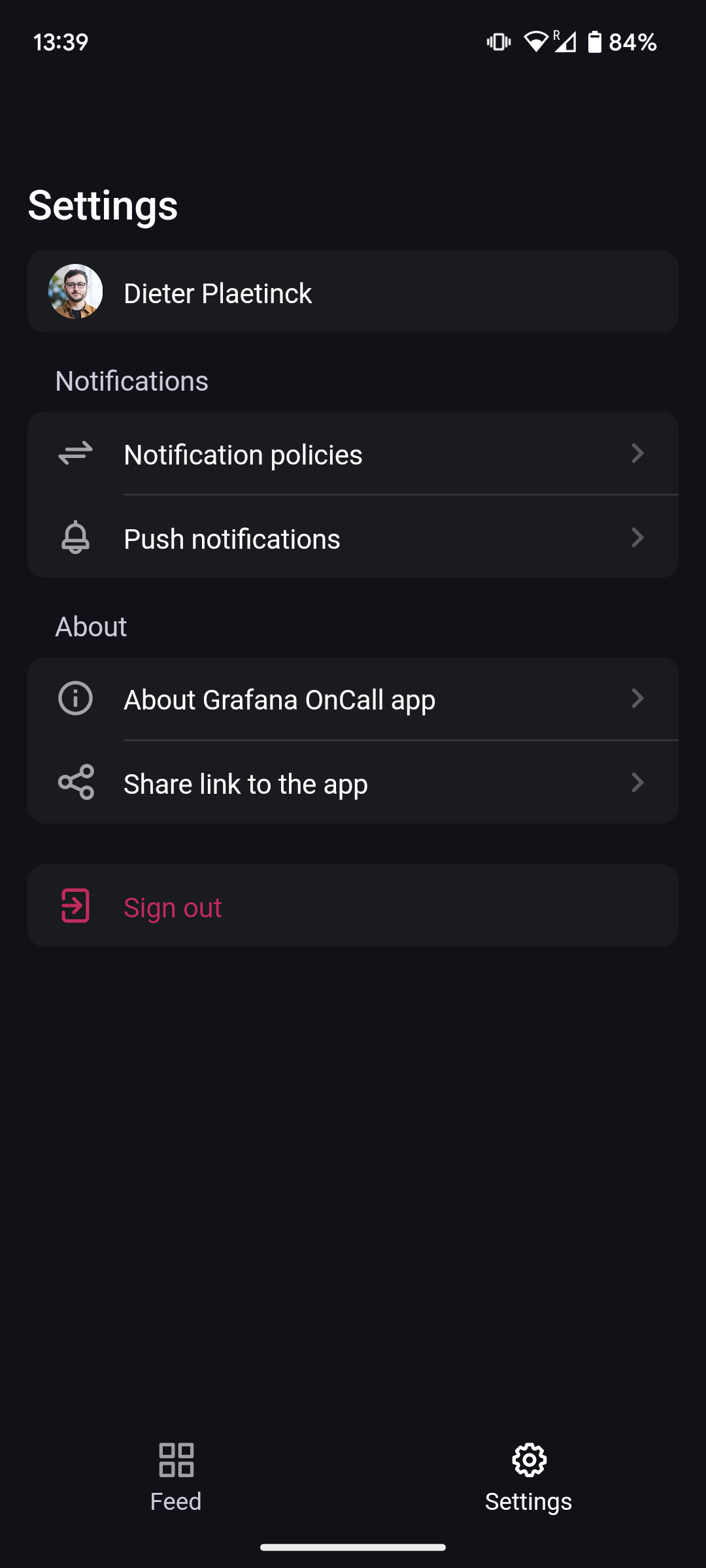
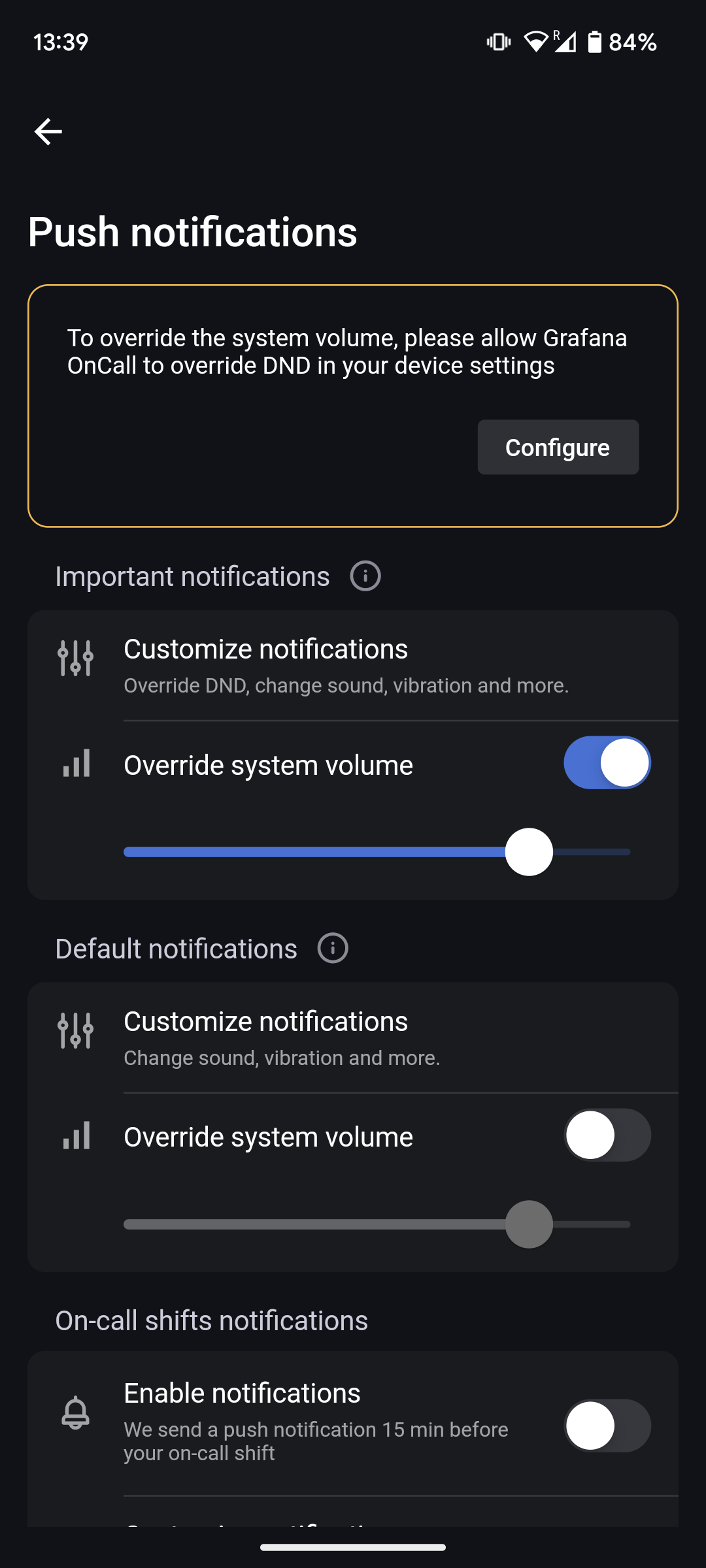
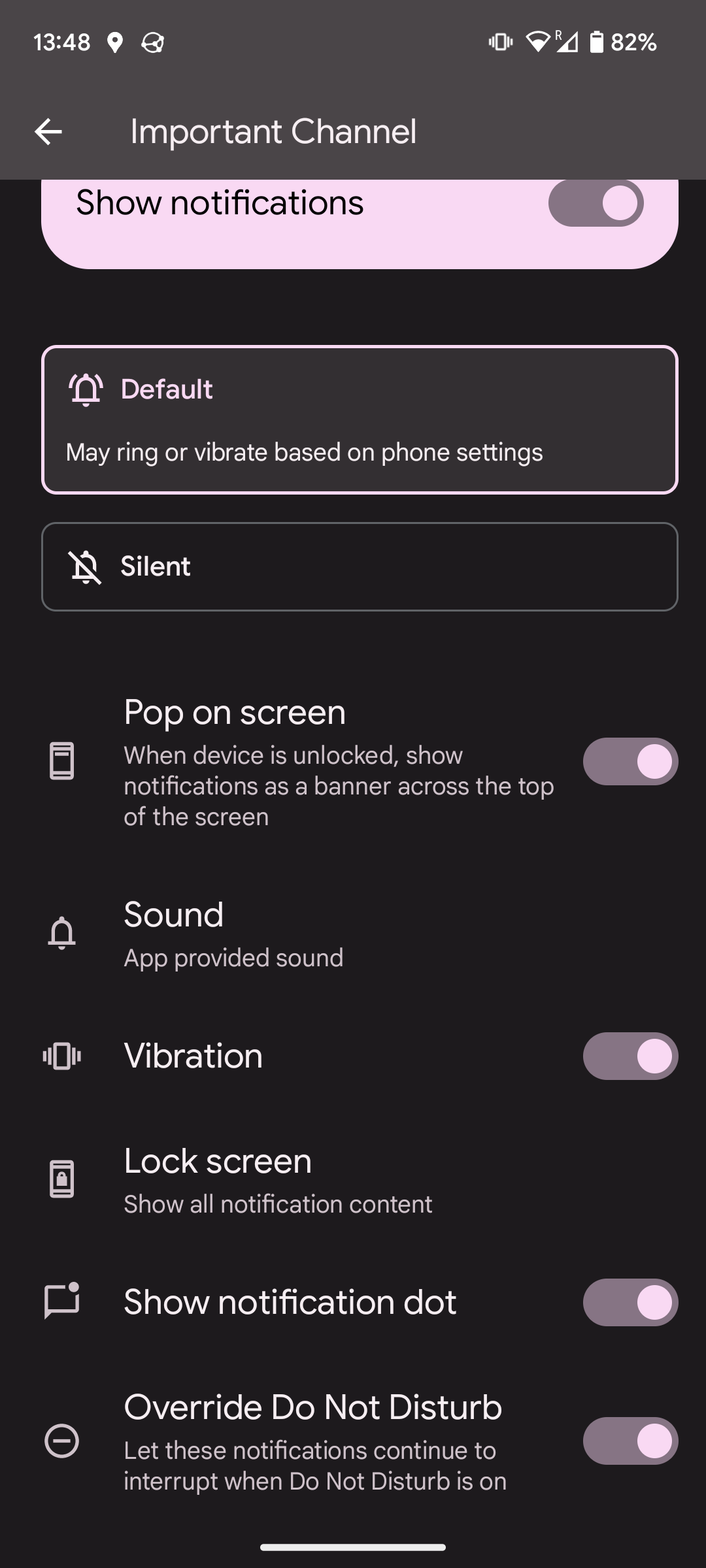
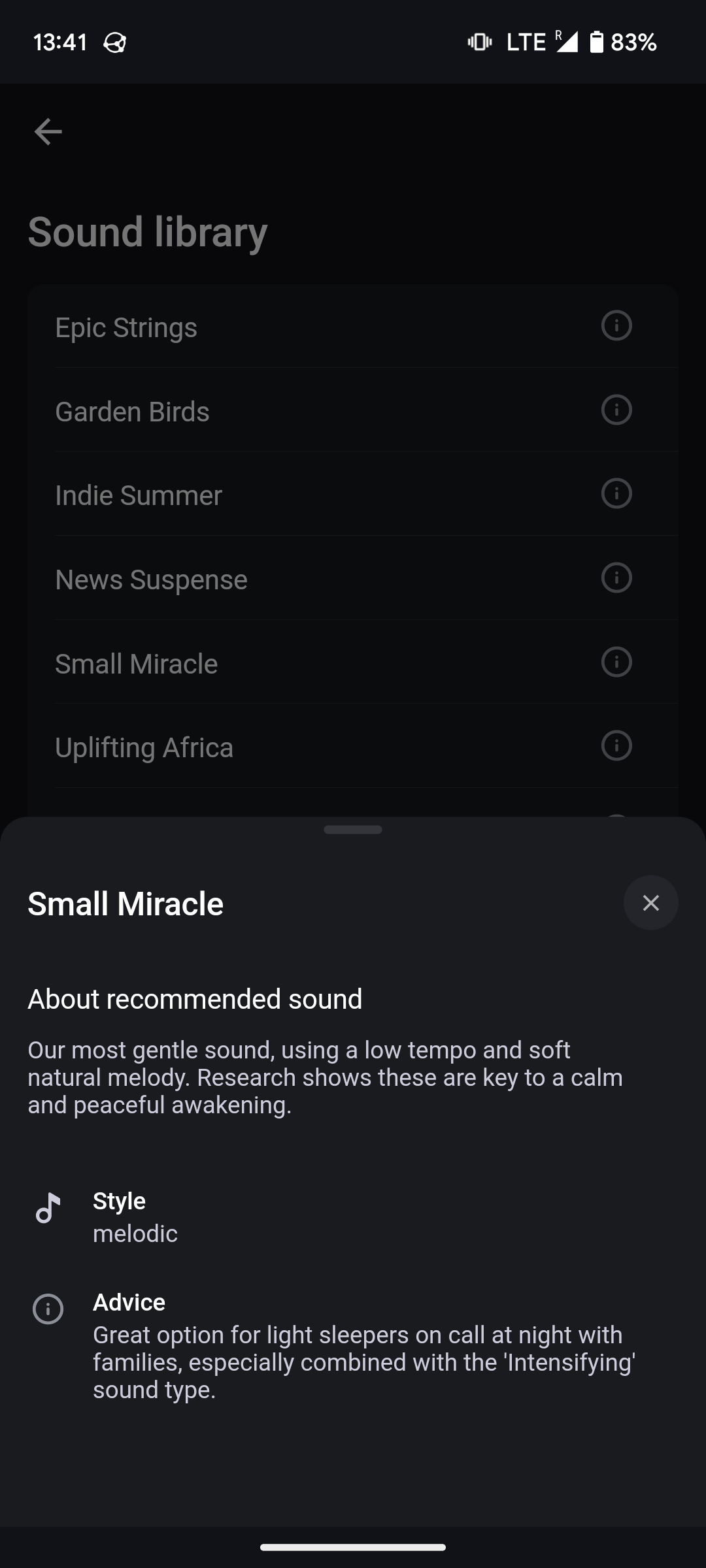
iOS
On iOS, all configuration (such as sound selection, Do Not Disturb override, etc) happens inside the app.
For every type of notification (important, default, and on-call shifts), you can configure the sound and its style (constant vs intensifying).
You can also enable or disable Do Not Disturb override for important notifications.
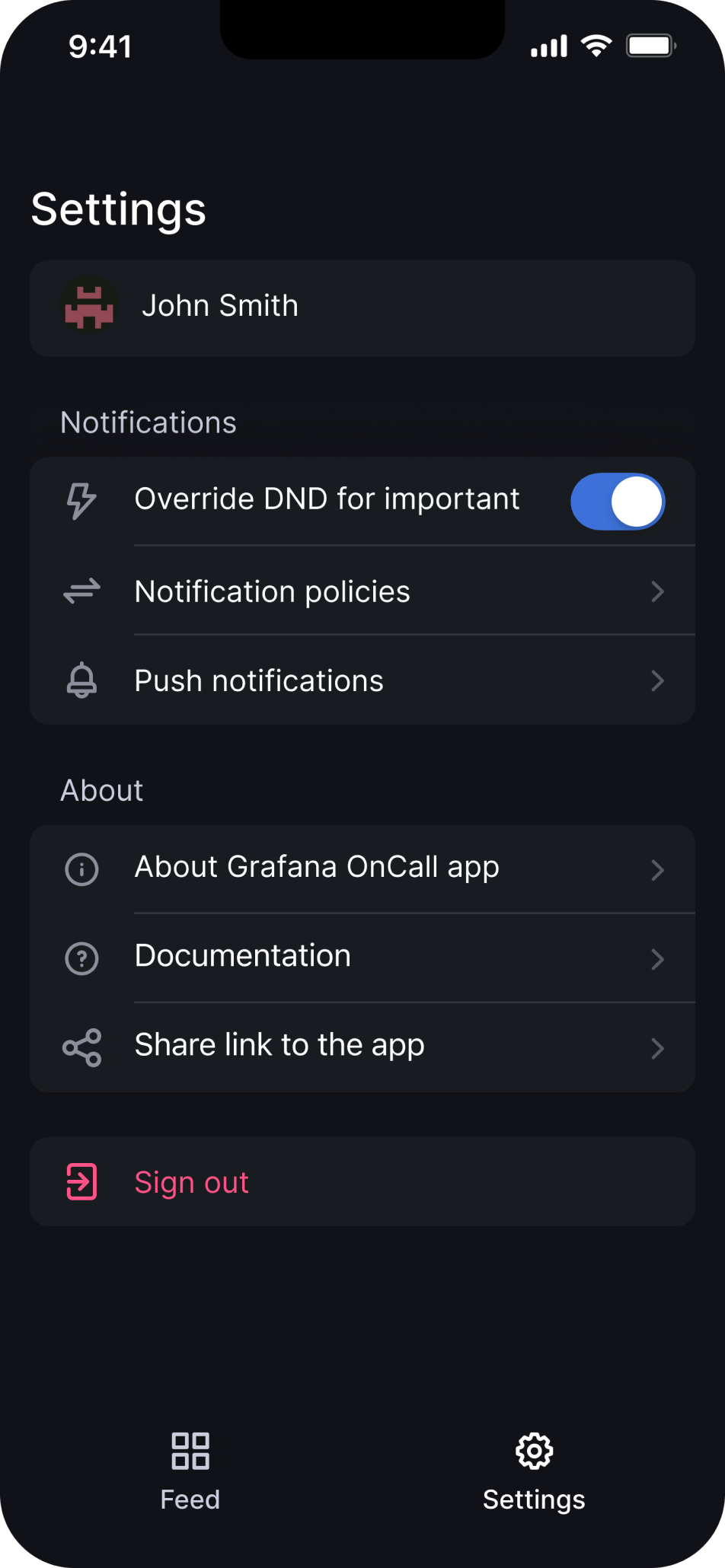
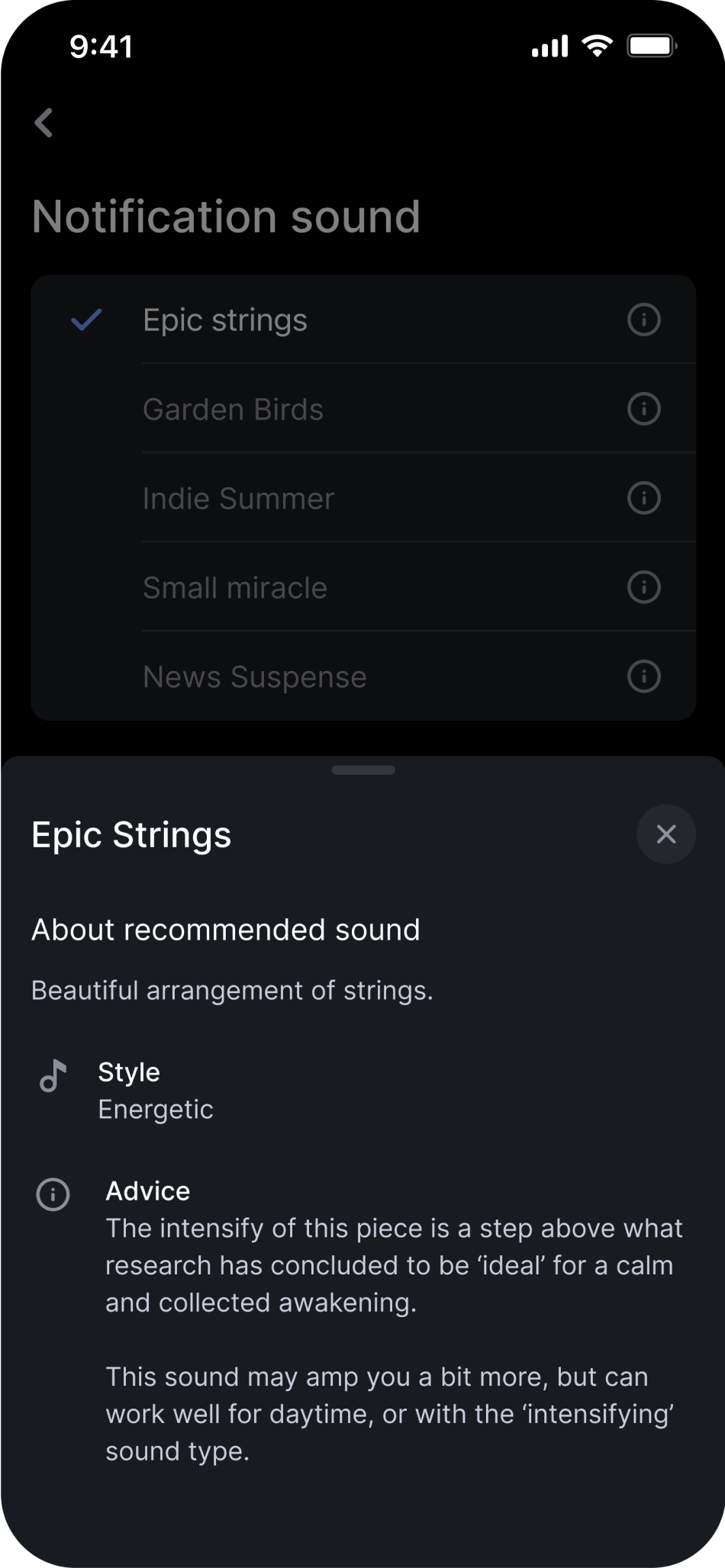
On-call shift notifications
On-call shift notifications are sent to announce upcoming shifts, roughly ~15 minutes in advance.
To enable or disable on-call shift notifications, use the On-call shift notifications section in the Push notifications settings.



