Create a basic on-call schedule
In this milestone, you create a basic schedule that uses a single rotation with team members taking turns to be on call. This schedule lets you route alerts sent to your escalation chain based on the current on-call assignment.
Schedules provide a structured way to manage team on-call coverage and automate shift handoffs. When used in escalation chains IRM resolves who is on-call for a schedule and sends alert notifications to the appropriate users.
Schedules consist of the following elements:
- Rotations define the repeating sequence of coverage.
- Shifts specify the start and end times for individual coverage windows.
- Recurrence periods determine how often a rotation repeats.
- Shift length sets the duration an individual is on-call before handoff.
- User groups supply the people in the rotation.
For this example, you configure a 24-hour daily handoff rotation:
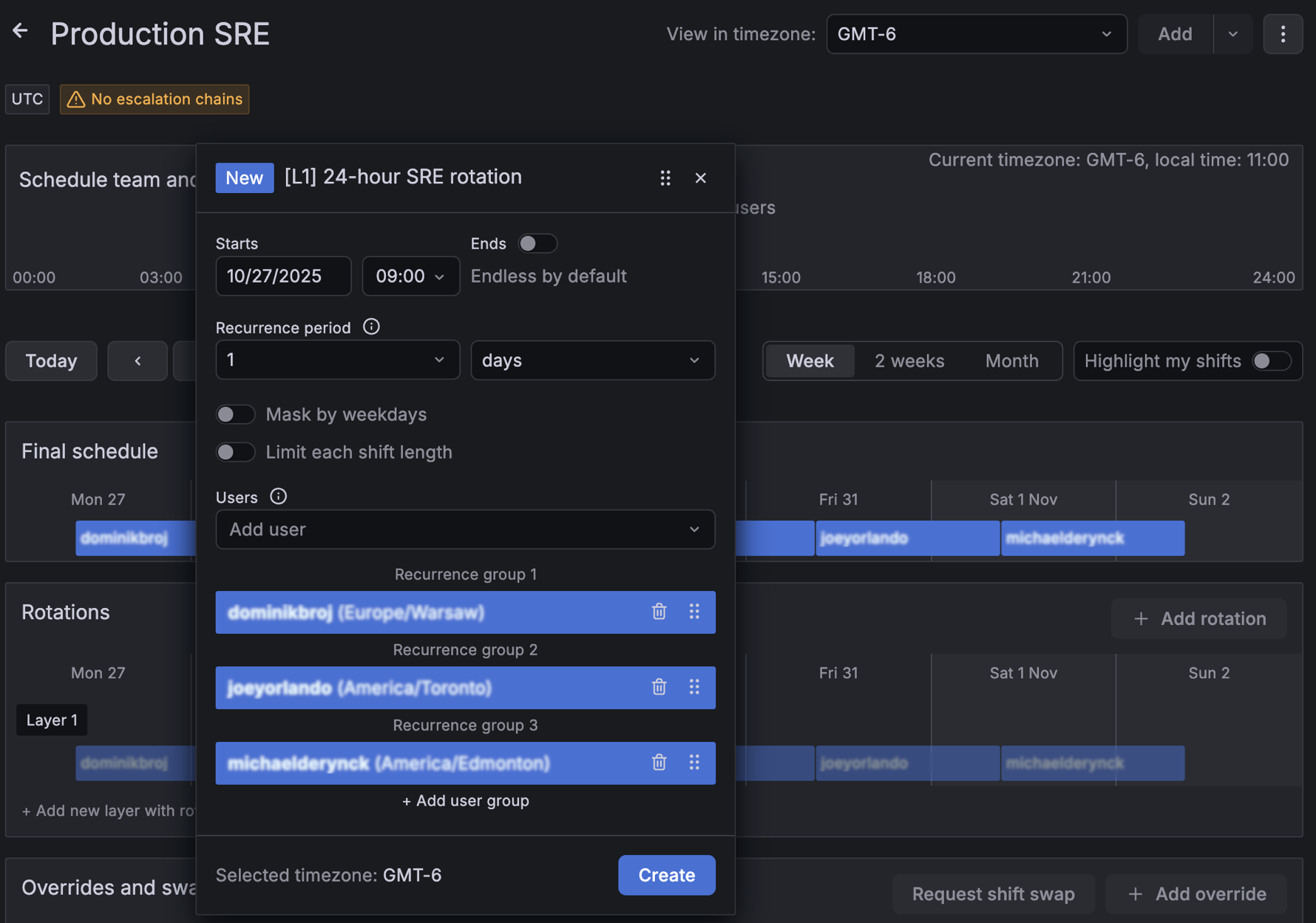
To create a new schedule, complete the following steps:
- In the IRM navigation menu, click Schedules → + New schedule.
- Select Set up on-call rotation schedule.
- In Name, enter a name (for example,
Production SRE). - Assign the schedule to a team.
- (Optional) Select a timezone from the dropdown, UTC is the default.
- (Optional) Expand Notification settings to review additional configuration; leave defaults.
- Click Create schedule.
The rotation configuration modal opens automatically.
Did you know?
You can use the View in timezone dropdown from anywhere in the Schedules UI to view and manage on-call rotations in the selected time zone. This makes it easier to coordinate coverage across different regions without manual time conversions.
Configure a rotation layer:
- In Rotation, click + Add rotation.
- Click the pencil icon and rename (for example,
[L1] 24-hour SRE rotation). - Set the start date and handoff time (for example, today at 09:00).
- Leave Recurrence period as
1 dayfor daily handoff. - Click Add users and select at least one responder.
- Add more users (2–4 common for small teams).
- Drag to adjust order (top user is first on-call in the cycle).
- Click Create.
Tip
Add yourself as the current on-call for initial testing to avoid sending notifications to teammates.
Review and verify your schedule:
- Return to Schedules and locate the schedule.
- View Final schedule to confirm rotation coverage and timing.
- Verify On-call now shows the expected user.
- Note the upcoming handoff time.
The schedule is active and will rotate between assigned users at the configured handoff time.
In the next milestone, you attach this schedule to your escalation chain.
At this point in your journey, you can explore the following paths:
