Configure Grafana IRM for incident response
Welcome to the Grafana learning journey that shows you how to configure Grafana IRM (Incident Response Management) to manage incidents and organize on-call response. Grafana IRM is an observability native incident response solution that is embedded, side by side, with your existing monitoring and alerting workflows in Grafana Cloud.
Grafana IRM bridges the gap between monitoring and incident response by providing automated alert routing, escalation chains, on-call scheduling, and notification management. IRM differs from traditional incident management tools by being deeply integrated with your observability data, enabling faster incident response and resolution.
The following diagram represents how Grafana IRM helps you detect, respond to, and learn from incidents:
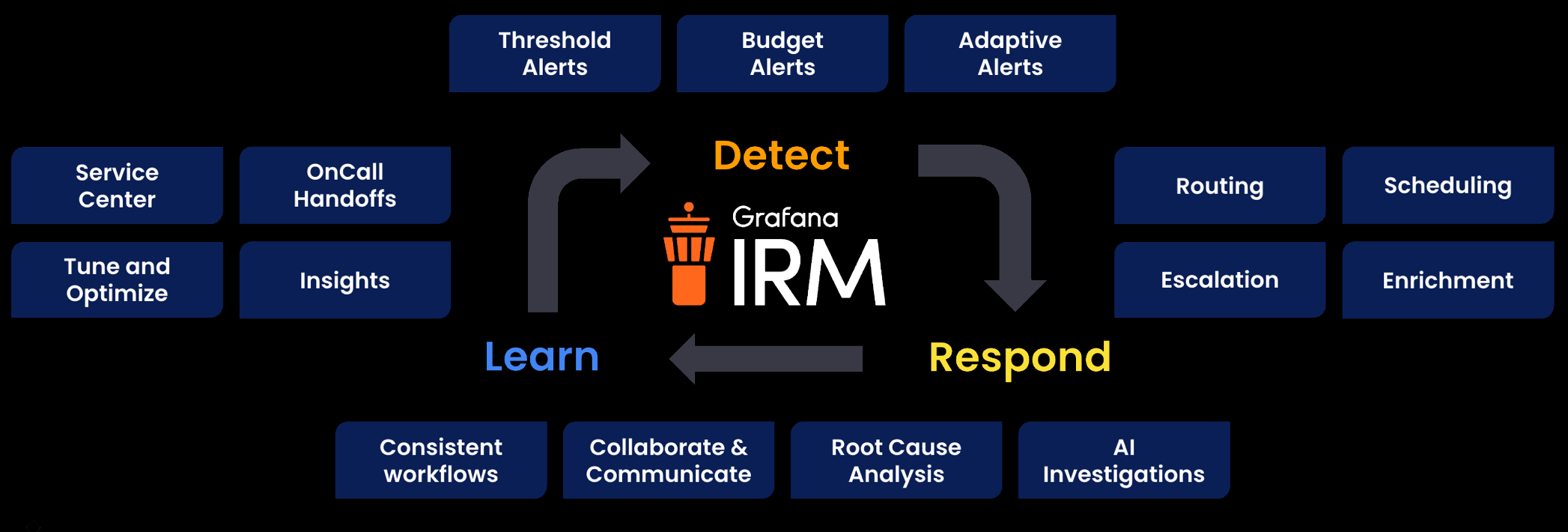
- Detect: Identify a problem within your system
- Respond: Get the right people and processes in place to respond to the issue
- Learn: How you solve, communicate, and grow from resolving the issue
Here’s what to expect
When you complete this journey, you’ll be able to:
- Understand the value of Grafana IRM for incident response and on-call management
- Build a mental model of how IRM components work together
- Connect Grafana Alerting as an alert source
- Create escalation chains for automated alert routing
- Set up basic on-call schedules with rotation layers
- Attach schedules to escalation chains to dynamically send alerts to the current responder
- Configure personal notification preferences
- Connect an alert rule to IRM and test the complete configuration
Before you begin
Before you configure Grafana IRM, ensure that you have:
- A Grafana Cloud account. To create an account, refer to Grafana Cloud.
- Admin or Editor permissions in your Grafana Cloud organization.
- At least one team defined in Grafana Cloud with members assigned.
- Basic familiarity with Grafana Alerting and how alerts are generated.
- At least one alert rule defined in Grafana Alerting. To create one, refer to the Create metric alert rules in Grafana Cloud or Create log alert rules learning journeys.
(Optional) It may also be useful to complete the following, depending on your teams incident response process:
- Grant IRM-specific permissions to additional users via Administration → Users and access → Users.
- Review and assign team-wide IRM roles via Administration → Users and access → Teams.
Troubleshooting
If you get stuck, we’ve got your back! Where appropriate, troubleshooting information is just a click away.
More to explore
You might want to explore other capabilities not strictly on this path. Additional opportunities are provided where they make sense.

