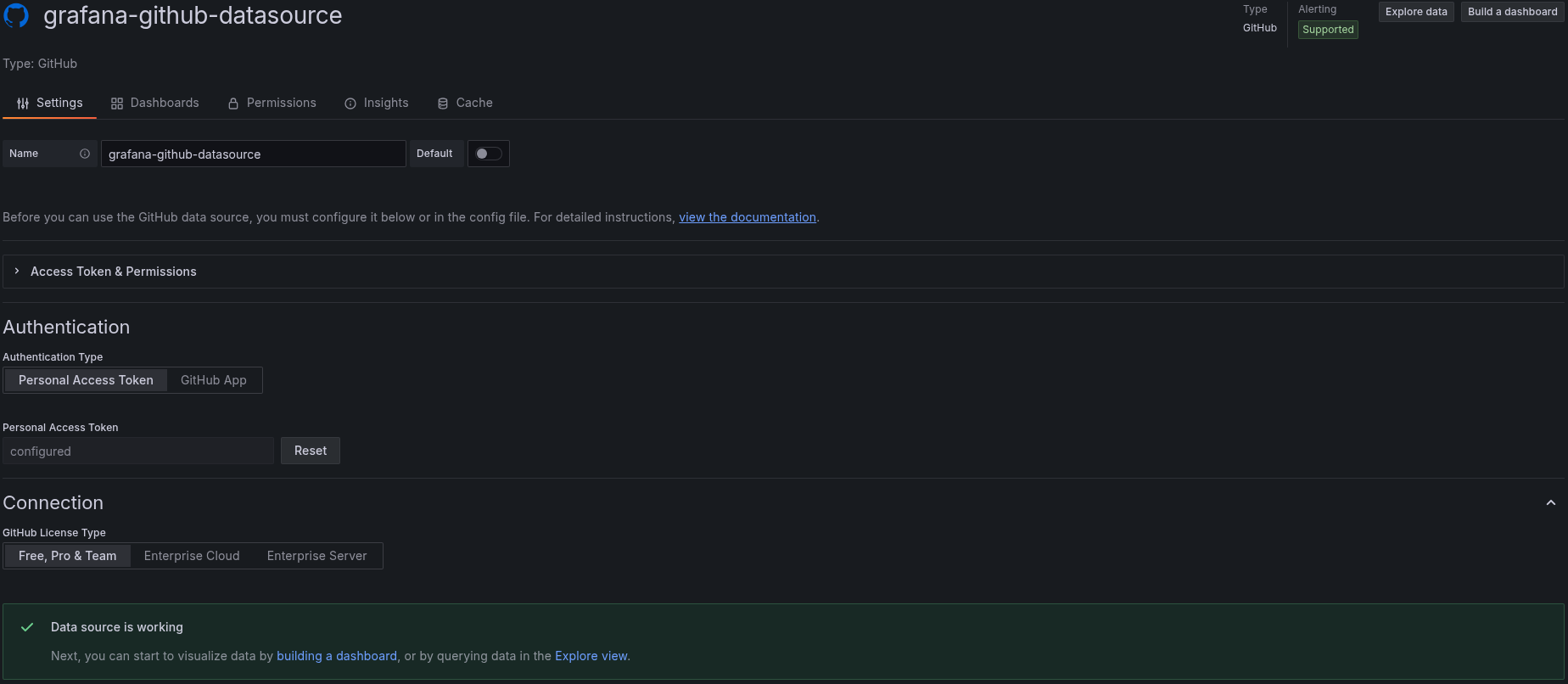Configure the GitHub data source
In this milestone, you configure your GitHub data source with the Personal Access Token you created and verify that the connection works correctly. This step establishes the authenticated connection between Grafana and the GitHub API.
Proper authentication ensures that your data source can access the repositories and data you need for your dashboards. The connection test validates that your token has the correct permissions and that the GitHub API is accessible.
To configure authentication and verify the connection, complete the following steps:
On the Grafana Cloud home page, open the navigation menu on the left side of the screen and click Connection > Data sources and then select the GitHub data source plugin which will take you to the Settings tab.
In the Name field, enter a descriptive name for your data source.
For example, enter
My GitHub Organization DataorGitHub Repository Data.Did you know?
The name of the data source appears on the dashboard panels, so it’s important to choose a meaningful name. If there are multiple data sources for a dashboard panel, the default toggle determines which data source appears by default.
Optionally, enable the Default toggle button if you want this to be your default data source when creating new panels.
Scroll down to the bottom of page where it says Authentication.
Select the Personal Access Token in the Authentication Type
Paste the token that you had created.
Caution
Ensure you paste the complete token without any extra spaces or characters.
Under Connection select one of the following GitHub License types:
- Free, Pro & Team
- Enterprise Cloud
- Enterprise Server
Click Save & test to save the configuration and test the connection.
Wait for the test to complete. A successful connection will display a green checkmark with the message “Data source is working”.
The following image shows an example GitHub data source configured successfully:
![Example GitHub data source configured successfully in Grafana Cloud]()
Troubleshooting options
Please tell us what didn't work: