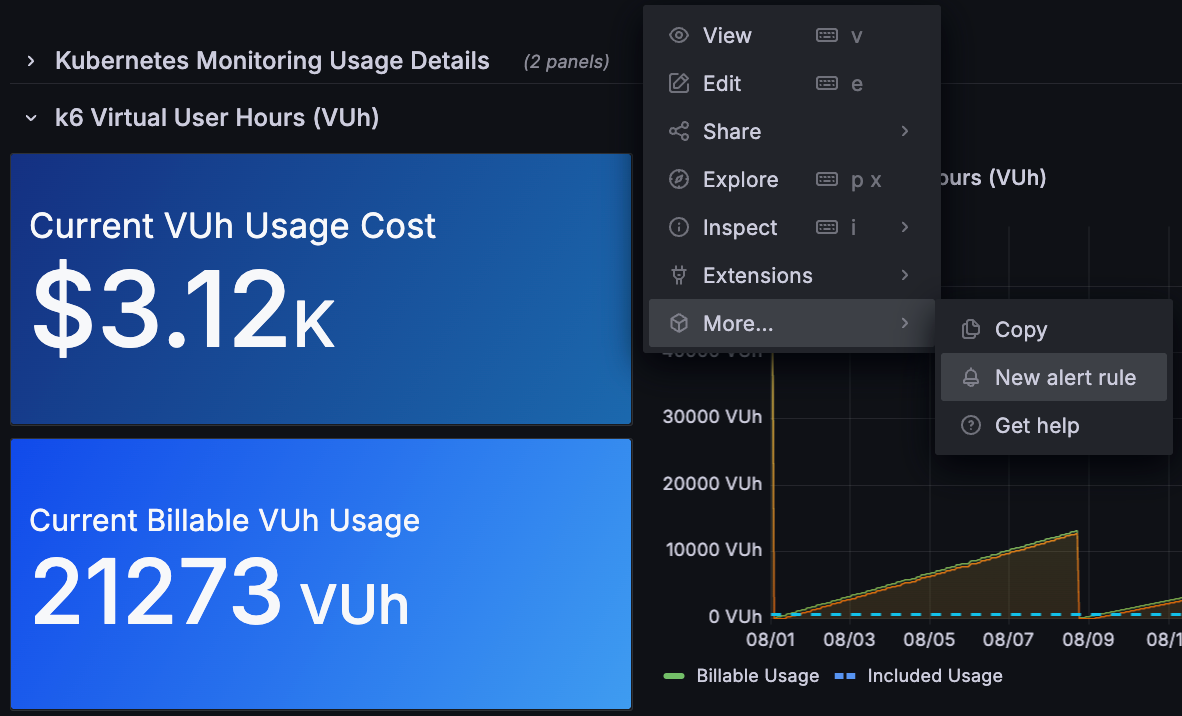Create a billing alert
Setting up proactive billing alerts helps prevent unexpected charges by notifying you when usage exceeds defined thresholds. These alerts act as an early warning system, giving you time to investigate and address high usage before it significantly impacts your bill.
Billing alerts can be created for overall usage or for specific telemetry data like metrics, logs, or traces. Setting up alerts for product-level usage helps you quickly identify which service is driving increased costs.
To create a billing alert, complete the following steps:
In the Billing/Usage dashboard, identify a panel for which you want to create an alert.
Click the vertical ellipsis (⋮) on the chosen panel, then select More… > New alert rule.
The following image shows how to navigate to the New alert rule menu option from a panel.
![Example showing how to navigate from a panel to alert creation]()
Perform the following steps to configure the alert rule:
Enter a descriptive name for your alert rule, such as
Monthly k6 VUh Cost Alert.Did you know?
The Define query and alert condition fields are prepopulated with the alert query expression.
In the Threshold field of the Define query and alert condition section, set a threshold value.
For example, if you set a threshold to
1000in the IS ABOVE field, the alert fires when your month-to-date billable usage exceeds $1,000.Click Preview to test that the alert fires based on the threshold value you entered.
Add labels to categorize your alert (optional, but recommended).
Configure the evaluation frequency and duration the condition must be met before alerting.
Complete the following steps to configure notification routing:
Choose or create a contact point for receiving alert notifications.
Configure notification policies to route alerts to the appropriate teams.
Click Save.
Test your alert to ensure it works correctly:
Navigate to Alerts & incidents in the left navigation.
Find your alert rule and click Edit.
Use the Test rule feature to verify the alert triggers correctly.
Best practices for billing alerts
When setting up billing alerts, consider these recommendations:
- Set multiple thresholds: Create alerts for different spending levels (for example, 50%, 75%, and 90% of your budget)
- Alert on trends: Set up alerts for rapid usage increases, not just absolute values
- Product-specific alerts: Create separate alerts for metrics, logs, and traces to quickly identify cost drivers
- Team notifications: Route alerts to the teams responsible for the services generating costs
- Documentation: Include runbooks or links in alert notifications to help responders take action
In the next milestone, you’ll complete your journey and learn about additional cost management resources.
At this point in your journey, you can explore the following paths: