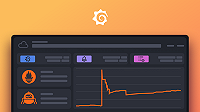Important: This documentation is about an older version. It's relevant only to the release noted, many of the features and functions have been updated or replaced. Please view the current version.
Prometheus data source
Grafana ships with built-in support for Prometheus. This topic explains options, variables, querying, and other features specific to the Prometheus data source, which include its feature-rich code editor for queries and visual query builder.
For instructions on how to add a data source to Grafana, refer to the administration documentation. Only users with the organization administrator role can add data sources. Administrators can also configure the data source via YAML with Grafana’s provisioning system.
Once you’ve added the data source, you can configure it so that your Grafana instance’s users can create queries in its query editor when they build dashboards, use Explore, and annotate visualizations.
Prometheus API
The Prometheus data source also works with other projects that implement the Prometheus querying API.
For more information on how to query other Prometheus-compatible projects from Grafana, refer to the specific project’s documentation:
Configure the data source
To configure basic settings for the data source, complete the following steps:
Click Connections in the left-side menu.
Under Your connections, click Data sources.
Enter
Prometheusin the search bar.Select Prometheus.
The Settings tab of the data source is displayed.
Set the data source’s basic configuration options:
Exemplars configuration:
Provision the data source
You can define and configure the data source in YAML files as part of Grafana’s provisioning system. For more information about provisioning, and for available configuration options, refer to Provisioning Grafana.
Provisioning example
apiVersion: 1
datasources:
- name: Prometheus
type: prometheus
# Access mode - proxy (server in the UI) or direct (browser in the UI).
access: proxy
url: http://localhost:9090
jsonData:
httpMethod: POST
manageAlerts: true
prometheusType: Prometheus
prometheusVersion: 2.37.0
cacheLevel: 'High'
exemplarTraceIdDestinations:
# Field with internal link pointing to data source in Grafana.
# datasourceUid value can be anything, but it should be unique across all defined data source uids.
- datasourceUid: my_jaeger_uid
name: traceID
# Field with external link.
- name: traceID
url: 'http://localhost:3000/explore?orgId=1&left=%5B%22now-1h%22,%22now%22,%22Jaeger%22,%7B%22query%22:%22$${__value.raw}%22%7D%5D'View Grafana metrics with Prometheus
Grafana exposes metrics for Prometheus on the /metrics endpoint.
We also bundle a dashboard within Grafana so you can start viewing your metrics faster.
To import the bundled dashboard:
Navigate to the data source’s configuration page.
Select the Dashboards tab.
This displays dashboards for Grafana and Prometheus.
Select Import for the dashboard to import.
For details about these metrics, refer to Internal Grafana metrics.
Amazon Managed Service for Prometheus
The Prometheus data source works with Amazon Managed Service for Prometheus.
If you use an AWS Identity and Access Management (IAM) policy to control access to your Amazon Elasticsearch Service domain, you must use AWS Signature Version 4 (AWS SigV4) to sign all requests to that domain.
For details on AWS SigV4, refer to the AWS documentation.
AWS Signature Version 4 authentication
Note: Available in Grafana v7.3.5 and higher.
To connect the Prometheus data source to Amazon Managed Service for Prometheus using SigV4 authentication, refer to the AWS guide to Set up Grafana open source or Grafana Enterprise for use with AMP.
If you run Grafana in an Amazon EKS cluster, follow the AWS guide to Query using Grafana running in an Amazon EKS cluster.
Configure exemplars
Note: Available in Prometheus v2.26 and higher with Grafana v7.4 and higher.
Grafana 7.4 and higher can show exemplars data alongside a metric both in Explore and in Dashboards. Exemplars associate higher-cardinality metadata from a specific event with traditional time series data.
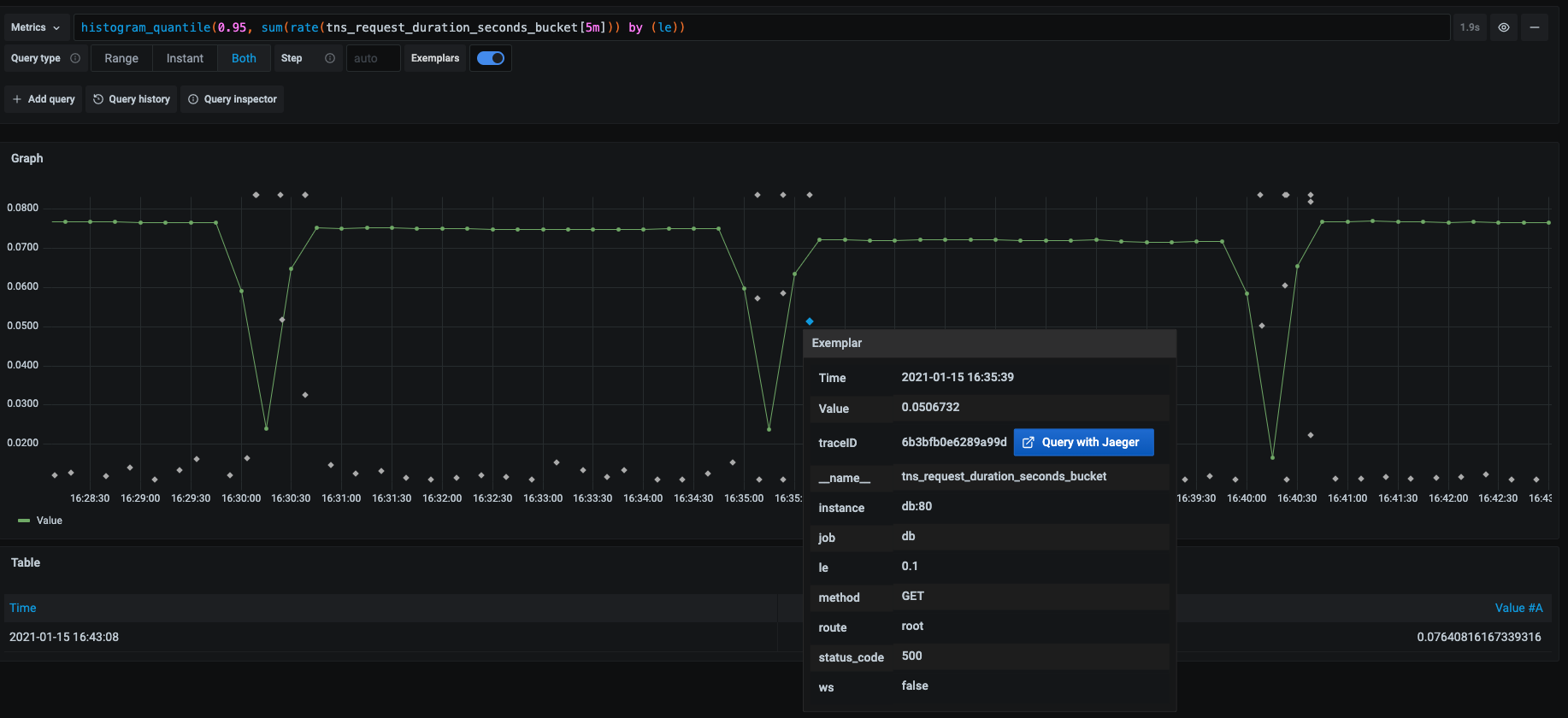
Configure Exemplars in the data source settings by adding external or internal links.
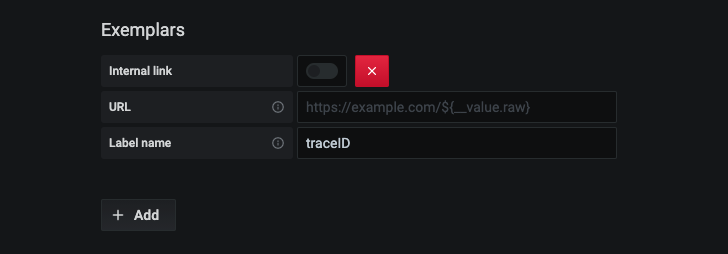
Query the data source
You can create queries with the Prometheus data source’s query editor.
For details, refer to the query editor documentation.
Use template variables
Instead of hard-coding details such as server, application, and sensor names in metric queries, you can use variables. Grafana lists these variables in dropdown select boxes at the top of the dashboard to help you change the data displayed in your dashboard. Grafana refers to such variables as template variables.
For details, see the template variables documentation.