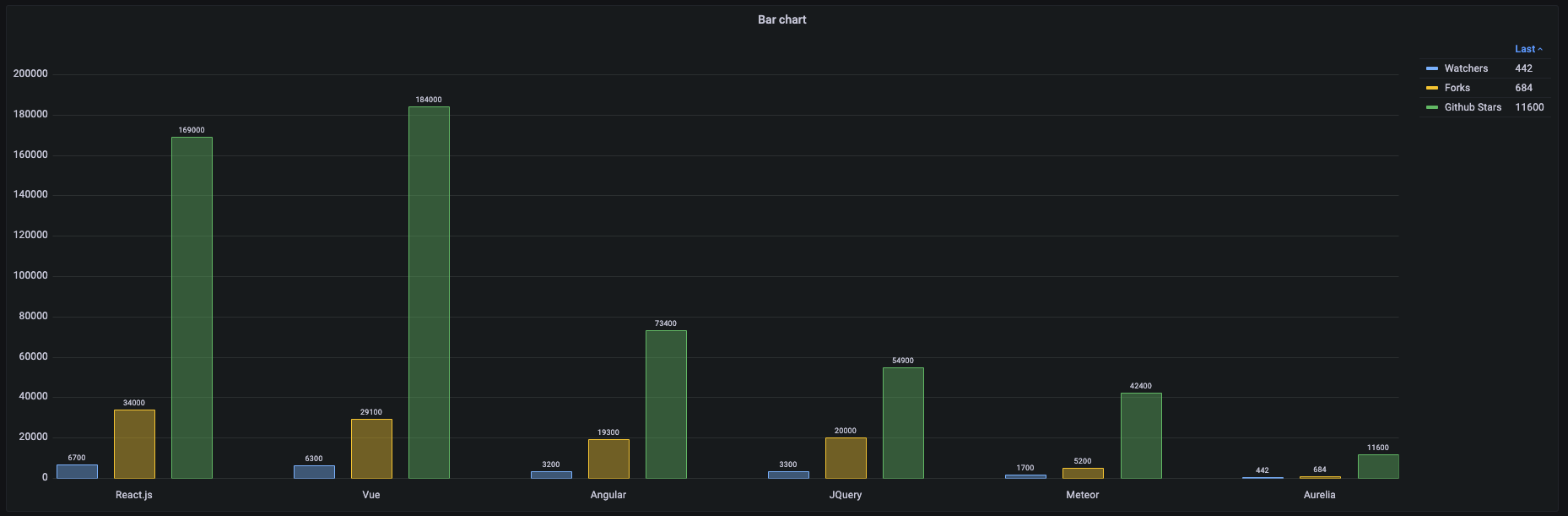Important: This documentation is about an older version. It's relevant only to the release noted, many of the features and functions have been updated or replaced. Please view the current version.
Legend options
Use the legend to adjust how a visualization displays series. This legend functionality only applies to a few panels now, but it will eventually be common to all visualizations.
This topic currently applies to the following visualizations:
- Bar chart panel
- Histogram panel
- Pie chart panel
- State timeline panel
- Status history panel
- Time series panel
- XY chart panel
Toggle series
To toggle a series: Click on the series label in the legend to isolate the series in the visualization. All other series are hidden in the visualization. The data of the hidden series is still accessible.
Use Cmd/Ctrl+click on the series label to hide the isolated series and remove the toggle.
Note: This option is persistent when you save the dashboard.
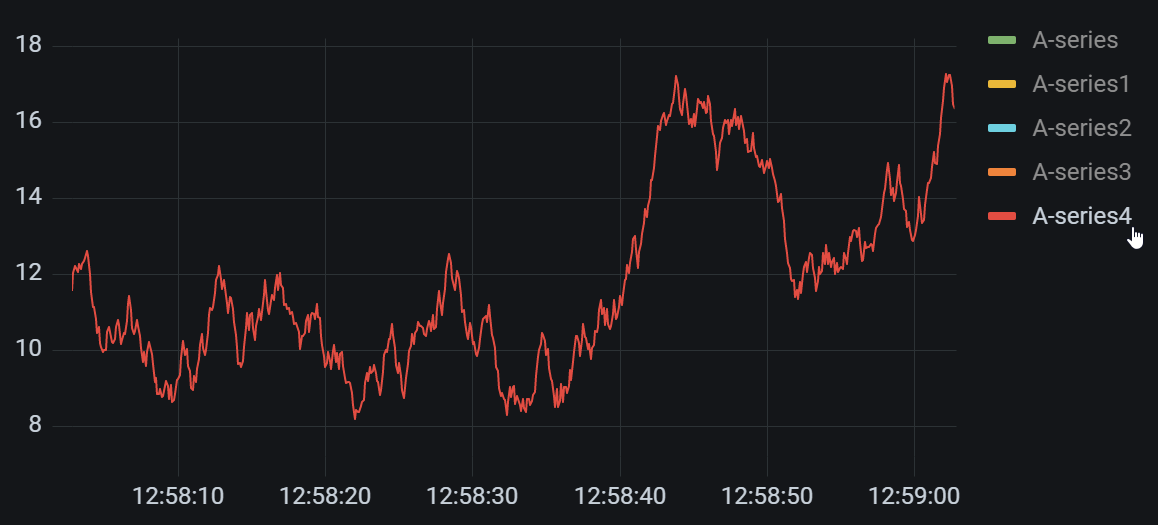
This creates a system override that hides the other series. You can view this override in the Overrides tab. If you delete the override, then it removes the toggle.
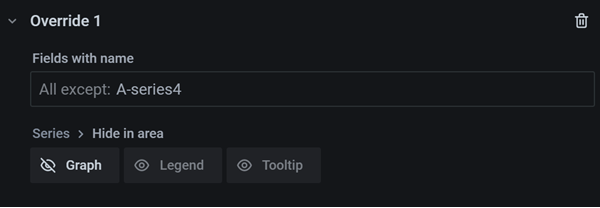
Change series color
Click on the series icon (colored line beside the series label) in the legend to change selected series color.
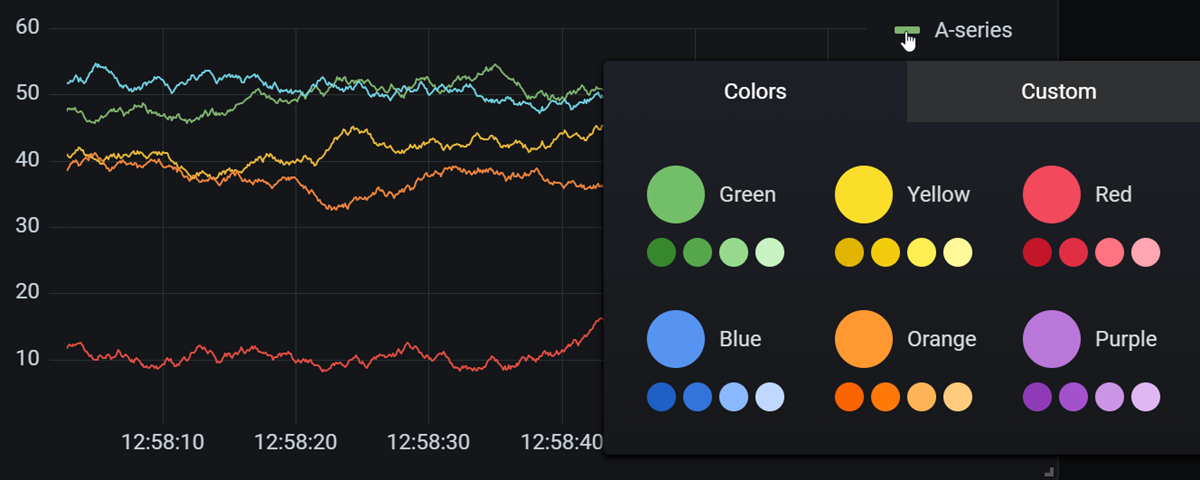
Sort series
Change legend mode to Table and choose calculations to be displayed in the legend. Click the calculation name header in the legend table to sort the values in the table in ascending or descending order. The sort order affects the positions of the bars in the Bar chart panel as well as the order of stacked series in the Time series and Bar chart panels.
Note: This feature is only supported in these panels: Bar chart, Histogram, Time series, XY Chart.