Important: This documentation is about an older version. It's relevant only to the release noted, many of the features and functions have been updated or replaced. Please view the current version.
State timeline
The state timeline panel visualization shows discrete state changes over time. Each field or series is rendered as its unique horizontal band. State regions can either be rendered with or without values. This panel works well with string or boolean states but can also be used with time series. When used with time series, the thresholds are used to turn the numerical values into discrete state regions.
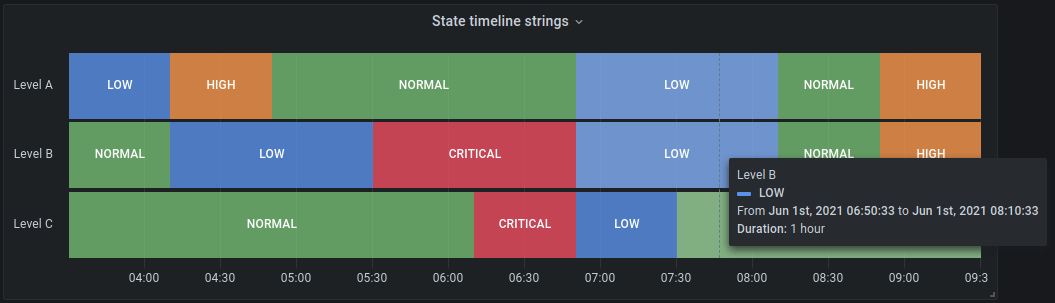
State timeline options
Use these options to refine the visualization.
Merge equal consecutive values
Controls whether Grafana merges identical values if they are next to each other.
Show values
Controls whether values are rendered inside the state regions. Auto will render values if there is sufficient space.
Align values
Controls value alignment inside state regions.
Row height
Controls how much space between rows there are. 1 = no space = 0.5 = 50% space.
Line width
Controls line width of state regions.
Fill opacity
Controls the opacity of state regions.
Value mappings
To assign colors to boolean or string values, use Value mappings.
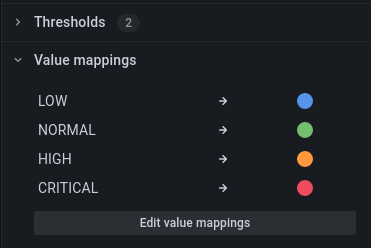
Time series data with thresholds
The panel can be used with time series data as well. In this case, the thresholds are used to turn the time series into discrete colored state regions.
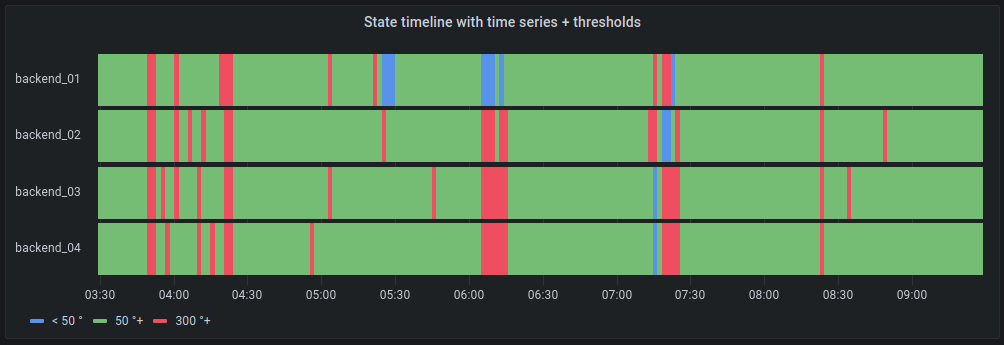
Legend options
When the legend option is enabled it can show either the value mappings or the threshold brackets. To show the value mappings in the legend, it’s important that the Color scheme option under Standard options is set to Single color or Classic palette. To see the threshold brackets in the legend set the Color scheme to From thresholds.
Legend mode
Use these settings to refine how the legend appears in your visualization.
- List - Displays the legend as a list. This is a default display mode of the legend.
- Table - Displays the legend as a table.
- Hidden - Hides the legend.
Legend placement
Choose where to display the legend.
- Bottom - Below the graph.
- Right - To the right of the graph.



