Important: This documentation is about an older version. It's relevant only to the release noted, many of the features and functions have been updated or replaced. Please view the current version.
Tempo data source
Grafana ships with built-in support for Tempo a high volume, minimal dependency trace storage, OSS tracing solution from Grafana Labs. Add it as a data source, and you are ready to query your traces in Explore.
Add data source
To access Tempo settings, click the Configuration (gear) icon, then click Data Sources > Tempo.
Trace to logs
Note: This feature is available in Grafana 7.4+.
This is a configuration for the trace to logs feature. Select target data source (at this moment limited to Loki data sources) and select which tags will be used in the logs query.
- Data source - Target data source.
- Tags - The tags that will be used in the Loki query. Default is
'cluster', 'hostname', 'namespace', 'pod'. - Span start time shift - Shift in the start time for the Loki query based on the span start time. In order to extend to the past, you need to use a negative value. Time units can be used here, for example, 5s, 1m, 3h. The default is 0.
- Span end time shift - Shift in the end time for the Loki query based on the span end time. Time units can be used here, for example, 5s, 1m, 3h. The default is 0.
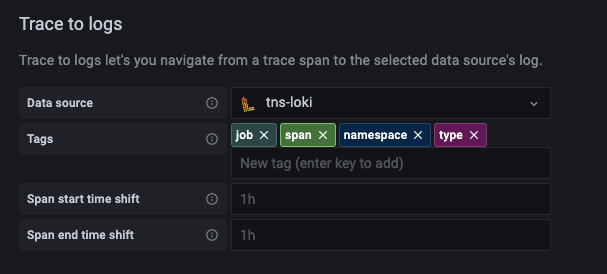
Query traces
You can query and display traces from Tempo via Explore. You can search for traces if you set up the trace to logs setting in the data source configuration page. To find traces to visualize, use the Loki query editor. To get search results, you must have derived fields configured, which point to this data source.
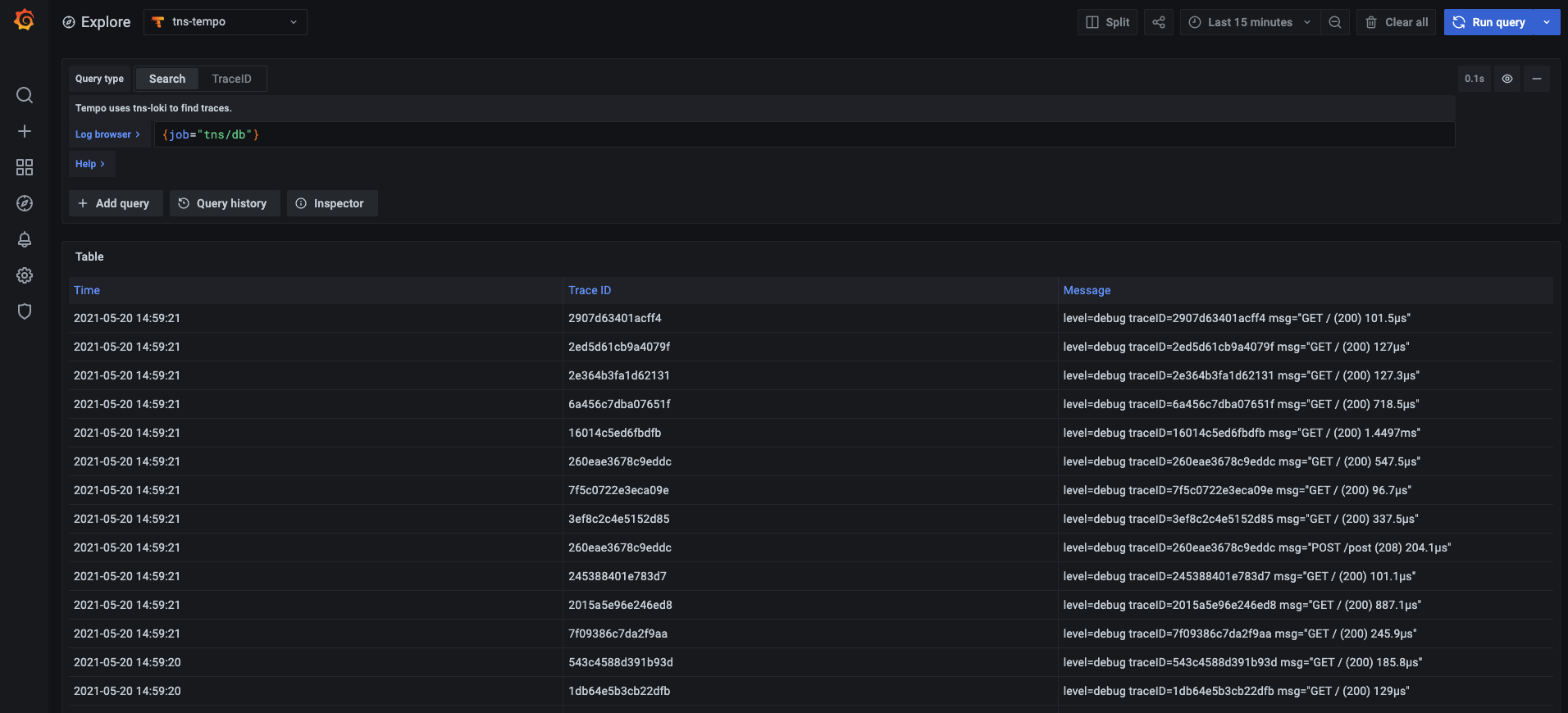
To query a particular trace, select the TraceID query type, and then put the ID into the Trace ID field.
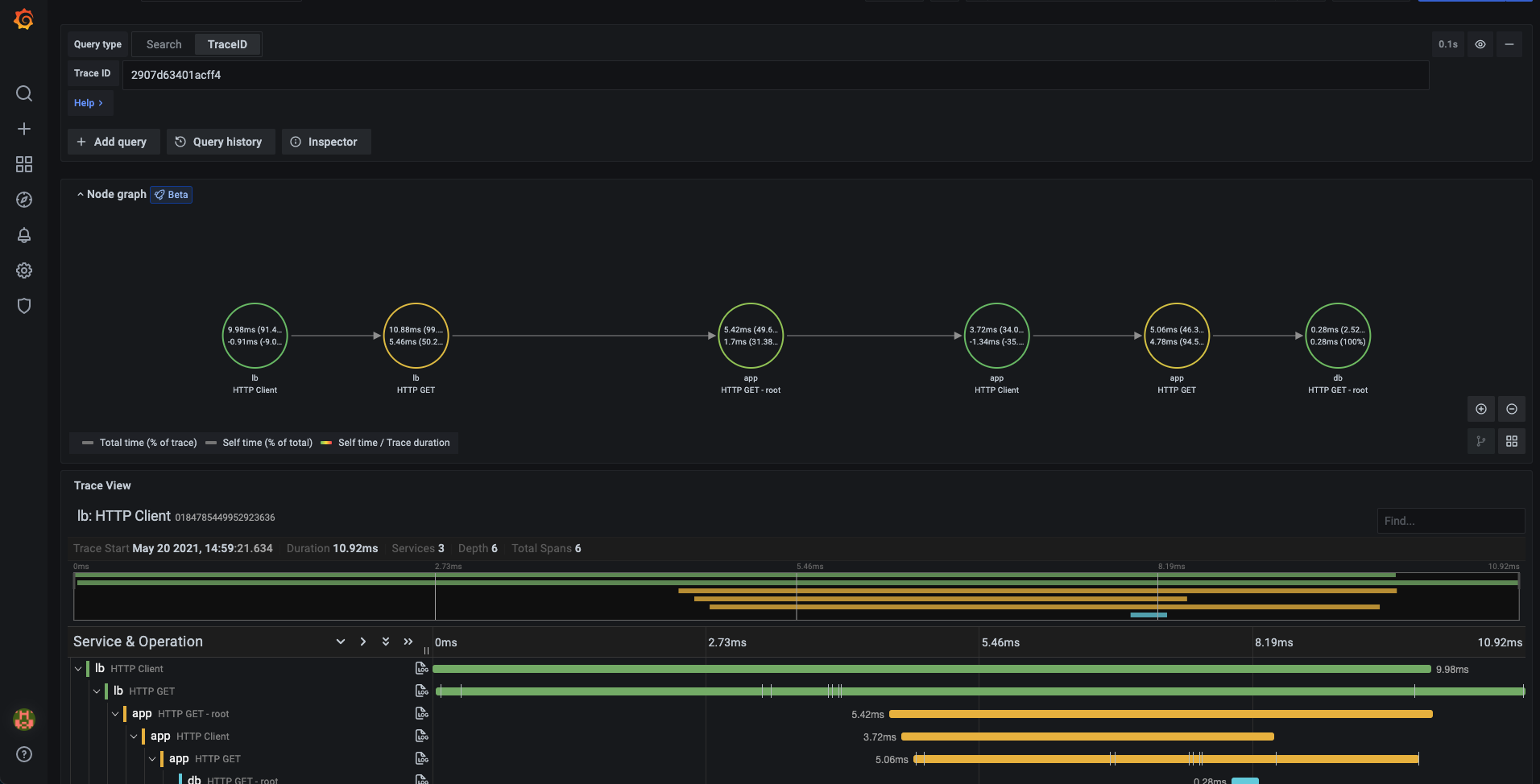
Linking Trace ID from logs
You can link to Tempo trace from logs in Loki or Elastic by configuring an internal link. See the Derived fields section in the Loki data source or Data links section in the Elastic data source for configuration instructions.



