Important: This documentation is about an older version. It's relevant only to the release noted, many of the features and functions have been updated or replaced. Please view the current version.
Templates and variables
A variable is a placeholder for a value. You can use variables in metric queries and in panel titles. So when you change the value, using the drop-down list at the top of the dashboard, your panel’s metric queries will change to reflect the new value.
Variables allow you to create more interactive and dynamic dashboards. Instead of hard-coding things like server, application, and sensor names in your metric queries, you can use variables in their place. Variables are displayed as drop-down lists at the top of the dashboard. These drop-downs make it easy to change the data being displayed in your dashboard.
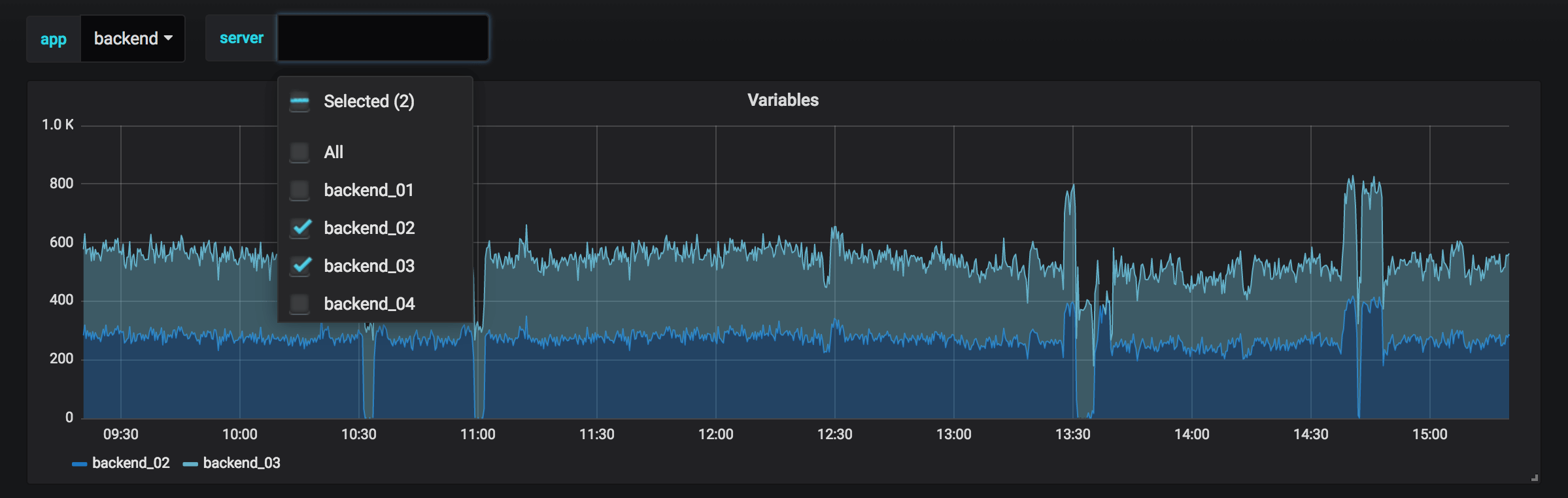
These can be especially useful for administrators who want to allow Grafana viewers to quickly adjust visualizations but do not want to give them full editing permissions. Grafana Viewers can use variables.
Variables and templates also allow you to single-source dashboards. If you have multiple identical data sources or servers, you can make one dashboard and use variables to change what you are viewing. This simplifies maintenance and upkeep enormously.
Templates
A template is any query that contains a variable.
For example, if you were administering a dashboard to monitor several servers, you could make a dashboard for each server. Or you could create one dashboard and use panels with template queries like this one:
wmi_system_threads{instance=~"$server"}Variable values are always synced to the URL using the syntax var-<varname>=value.
Examples of templates and variables
To see variable and template examples, go to any of the dashboards listed in Variable examples.
Variables are listed in drop-down lists across the top of the screen. Select different variables to see how the visualizations change.
To see variable settings, navigate to Dashboard Settings > Variables. Click a variable in the list to see its settings.
Variables can be used in titles, descriptions, text panels, and queries. Queries with text that starts with $ are templates. Not all panels will have template queries.
Variable syntax
Panel titles and metric queries can refer to variables using two different syntaxes:
$varnameThis syntax is easy to read, but it does not allow you to use a variable in the middle of a word. Example: apps.frontend.$server.requests.count${var_name}Use this syntax when you want to interpolate a variable in the middle of an expression.${var_name:<format>}This format gives you more control over how Grafana interpolates values. Refer to Advanced variable format options for more detail on all the formatting types.[[varname]]Do not use. Deprecated old syntax, will be removed in a future release.
Before queries are sent to your data source the query is interpolated, meaning the variable is replaced with its current value. During interpolation, the variable value might be escaped in order to conform to the syntax of the query language and where it is used. For example, a variable used in a regex expression in an InfluxDB or Prometheus query will be regex escaped. Read the data source specific documentation topic for details on value escaping during interpolation.
For advanced syntax to override data source default formatting, refer to Advanced variable format options.
Variable types
Grafana uses the following types of variables.
Variable best practices
- Variable drop-down lists are displayed in the order they are listed in the variable list in Dashboard settings.
- Put the variables that you will change often at the top, so they will be shown first (far left on the dashboard).



