Important: This documentation is about an older version. It's relevant only to the release noted, many of the features and functions have been updated or replaced. Please view the current version.
Dashboard Folders
Folders are a way to organize and group dashboards - very useful if you have a lot of dashboards or multiple teams using the same Grafana instance.
How To Create A Folder
- Create a folder by using the Create Folder link in the side menu (under the create menu (+ icon))
- Use the create Folder button on the Manage Dashboards page.
- When saving a dashboard, you can either choose a folder for the dashboard to be saved in or create a new folder
On the Create Folder page, fill in a unique name for the folder and press Create.
Manage Dashboards
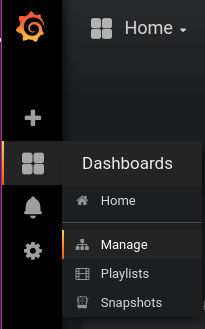
There is a new Manage Dashboards page where you can carry out a variety of tasks:
- create a folder
- create a dashboard
- move dashboards into folders
- delete multiple dashboards
- navigate to a folder page (where you can set permissions for a folder and/or its dashboards)
Dashboard Folder Page
You reach the dashboard folder page by clicking on the cog icon that appears when you hover over a folder in the dashboard list in the search result or on the Manage dashboards page.
The Dashboard Folder Page is similar to the Manage Dashboards page and is where you can carry out the following tasks:
- Allows you to move or delete dashboards in a folder.
- Rename a folder (under the Settings tab).
- Set permissions for the folder (inherited by dashboards in the folder).
Permissions
Permissions can be assigned to a folder and inherited by the containing dashboards. An Access Control List (ACL) is used where Organization Role, Team and Individual User can be assigned permissions. Read the Dashboard and Folder Permissions docs for more detail on the permission system.



