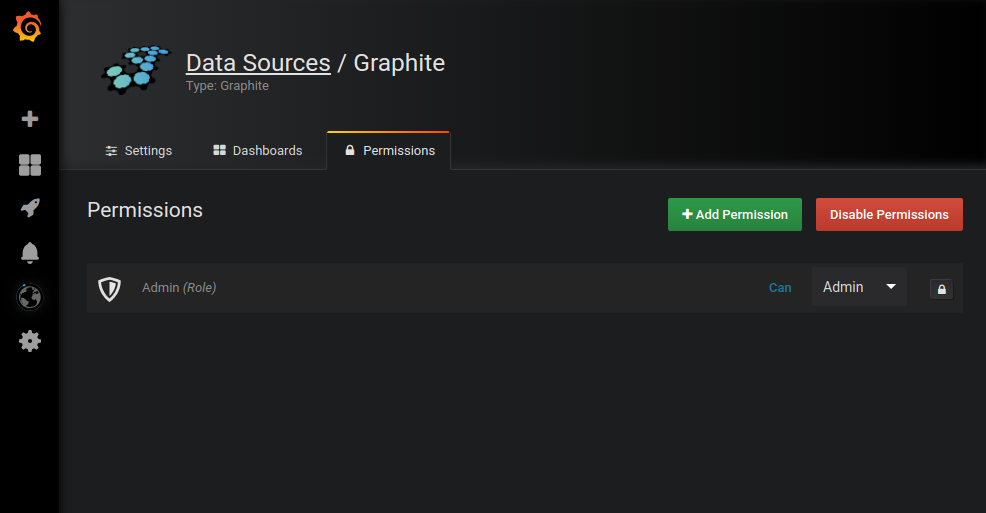Important: This documentation is about an older version. It's relevant only to the release noted, many of the features and functions have been updated or replaced. Please view the current version.
Data Source Permissions
Data source permissions is only available in Grafana Enterprise. Read more about Grafana Enterprise.
Data source permissions allows you to restrict access for users to query a data source. For each data source there is a permission page that makes it possible to enable permissions and restrict query permissions to specific Users and Teams.
Restricting Access - Enable Permissions
By default, permissions are disabled for data sources and a data source in an organization can be queried by any user in
that organization. For example a user with Viewer role can still issue any possible query to a data source, not just
those queries that exist on dashboards he/she has access to.
When permissions are enabled for a data source in an organization you will restrict admin and query access for that data source to admin users in that organization.
To enable permissions for a data source:
- Navigate to Configuration / Data Sources.
- Select the data source you want to enable permissions for.
- Select the Permissions tab and click on the
Enablebutton.
Allow users and teams to query a data source
After you have enabled permissions for a data source you can assign query permissions to users and teams which will allow access to query the data source.
Assign query permission to users and teams:
- Navigate to Configuration / Data Sources.
- Select the data source you want to assign query permissions for.
- Select the Permissions tab.
- click on the
Add Permissionbutton. - Select Team/User and find the team/user you want to allow query access and click on the
Savebutton.
Restore Default Access - Disable Permissions
If you have enabled permissions for a data source and want to return data source permissions to the default, i.e. data source can be queried by any user in that organization, you can disable permissions with a click of a button. Note that all existing permissions created for data source will be deleted.
To disable permissions for a data source:
- Navigate to Configuration / Data Sources.
- Select the data source you want to disable permissions for.
- Select the Permissions tab and click on the
Disable Permissionsbutton.