Important: This documentation is about an older version. It's relevant only to the release noted, many of the features and functions have been updated or replaced. Please view the current version.
Span filters
When working with traces, especially those comprising a vast number of spans, pinpointing specific spans of interest can be a daunting task. This is where span filtering comes in. Located above the trace view, span filters allow you to refine the spans displayed based on specific criteria. Whether you’re looking to identify spans from a certain service, those exceeding a particular duration, or spans tagged with specific attributes, span filtering streamlines the process.
Using span filters, you can filter your spans in the trace timeline viewer. The more filters you add, the more specific are the filtered spans.
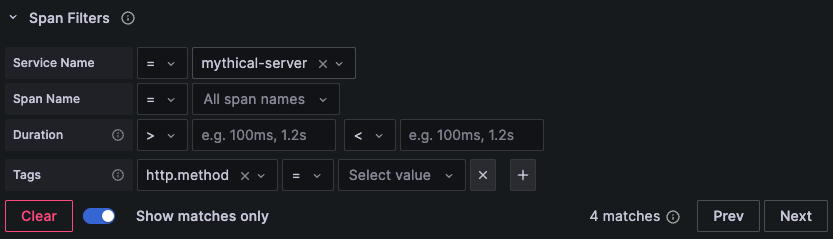
You can add one or more of the following filters:
- Service name
- Span name
- Duration
- Tags (which include tags, process tags, and log fields)
Use span filters
You can access span filters from within the trace view. You can add one or more filters. The more filters you add, the more specific data that you are filtering.
- Expand a trace to view individual spans.
- Select a span to view the span details.
- Select Span Filters to display the available filters.
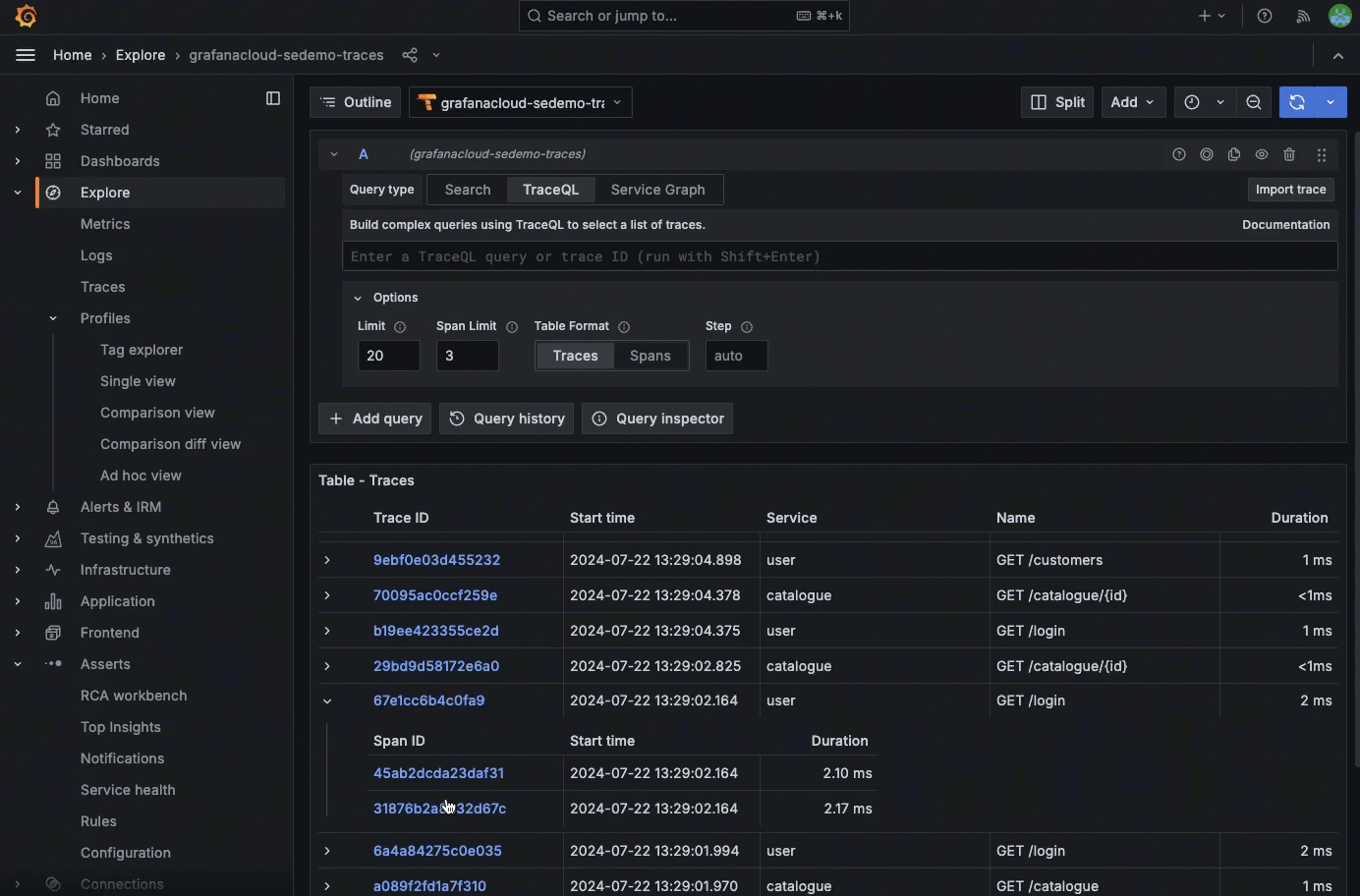
Query results in the span view update as you select filters.
Show matches only
For a more focused view, the Show matches only toggle ensures only the spans meeting your criteria are displayed. This is particularly useful when sifting through thousands of spans, allowing you to zero in on those that truly matter. For instance, if you’re keen on understanding why a specific request is lagging, or if you’re on the hunt for spans without a certain tag, span filtering is your go-to tool. It even lets you search for spans based on specific tag keys, like cluster.
Remove a filter
To remove a filter, select the X next to the line item.



