Important: This documentation is about an older version. It's relevant only to the release noted, many of the features and functions have been updated or replaced. Please view the current version.
Configure Grafana-managed alert rules
Grafana-managed rules are the most flexible alert rule type. They allow you to create alerts that can act on data from any of our supported data sources. In addition to supporting multiple data sources, you can also add expressions to transform your data and set alert conditions. Using images in alert notifications is also supported. This is the only type of rule that allows alerting from multiple data sources in a single rule definition.
Multiple alert instances can be created as a result of one alert rule (also known as a multi-dimensional alerting).
Note:
Grafana managed alert rules can only be edited or deleted by users with Edit permissions for the folder storing the rules.
If you delete an alerting resource created in the UI, you can no longer retrieve it. To make a backup of your configuration and to be able to restore deleted alerting resources, create your alerting resources using file provisioning, Terraform, or the Alerting API.
Watch this video to learn more about creating alert rules: There’s supposed to be a video here, but for some reason there isn’t. Either we entered the id wrong (oops!), or Vimeo is down. If it’s the latter, we’d expect they’ll be back up and running soon. In the meantime, check out our blog!
In the following sections, we’ll guide you through the process of creating your Grafana-managed alert rules.
To create a Grafana-managed alert rule, use the in-product alert creation flow and follow these steps to help you.
Set alert rule name
Click Alerts & IRM -> Alert rules -> + New alert rule.
Enter a name to identify your alert rule.
This name is displayed in the alert rule list. It is also the
alertnamelabel for every alert instance that is created from this rule.
Define query and condition
Define a query to get the data you want to measure and a condition that needs to be met before an alert rule fires.
Select a data source.
From the Options dropdown, specify a time range.
Note:
Grafana Alerting only supports fixed relative time ranges, for example,
now-24hr: now.It does not support absolute time ranges:
2021-12-02 00:00:00 to 2021-12-05 23:59:592or semi-relative time ranges:now/d to: now.Add a query.
To add multiple queries, click Add query.
All alert rules are managed by Grafana by default. If you want to switch to a data source-managed alert rule, click Switch to data source-managed alert rule.
Add one or more expressions. a. For each expression, select either Classic condition to create a single alert rule, or choose from the Math, Reduce, and Resample options to generate separate alert for each series.
Note
When using Prometheus, you can use an instant vector and built-in functions, so you don’t need to add additional expressions.
b. Click Preview to verify that the expression is successful.
Click Set as alert condition on the query or expression you want to set as your alert condition.
Set alert evaluation behavior
Use alert rule evaluation to determine how frequently an alert rule should be evaluated and how quickly it should change its state.
To do this, you need to make sure that your alert rule is in the right evaluation group and set a pending period time that works best for your use case.
Select a folder or click + New folder.
Select an evaluation group or click + New evaluation group.
If you are creating a new evaluation group, specify the interval for the group.
All rules within the same group are evaluated sequentially over the same time interval.
Enter a pending period.
The pending period is the period in which an alert rule can be in breach of the condition until it fires.
Once a condition is met, the alert goes into the Pending state. If the condition remains active for the duration specified, the alert transitions to the Firing state, else it reverts to the Normal state.
Turn on pause alert notifications, if required.
Note
You can pause alert rule evaluation to prevent noisy alerting while tuning your alerts. Pausing stops alert rule evaluation and doesn’t create any alert instances. This is different to mute timings, which stop notifications from being delivered, but still allows for alert rule evaluation and the creation of alert instances.
In Configure no data and error handling, configure alerting behavior in the absence of data.
Use the guidelines in No data and error handling.
Add annotations
Add annotations. to provide more context on the alert in your alert notifications.
Annotations add metadata to provide more information on the alert in your alert notifications. For example, add a Summary annotation to tell you which value caused the alert to fire or which server it happened on.
[Optional] Add a summary.
Short summary of what happened and why.
[Optional] Add a description.
Description of what the alert rule does.
[Optional] Add a Runbook URL.
Webpage where you keep your runbook for the alert
[Optional] Add a custom annotation
[Optional] Add a dashboard and panel link.
Links alerts to panels in a dashboard.
Configure notifications
Add labels to your alert rules to set which notification policy should handle your firing alert instances.
All alert rules and instances, irrespective of their labels, match the default notification policy. If there are no nested policies, or no nested policies match the labels in the alert rule or alert instance, then the default notification policy is the matching policy.
Add labels if you want to change the way your notifications are routed.
Add custom labels by selecting existing key-value pairs from the drop down, or add new labels by entering the new key or value.
Preview your alert instance routing set up.
Based on the labels added, alert instances are routed to the following notification policies displayed.
Expand each notification policy below to view more details.
Click See details to view alert routing details and an email preview.
Click Save rule.
Single and multi-dimensional rule
For Grafana managed alerts, you can create a rule with a classic condition or you can create a multi-dimensional rule.
Rule with classic condition
Use the classic condition expression to create a rule that triggers a single alert when its condition is met. For a query that returns multiple series, Grafana does not track the alert state of each series. As a result, Grafana sends only a single alert even when alert conditions are met for multiple series.
For more information, see expressions documentation.
Multi-dimensional rule
To generate a separate alert for each series, create a multi-dimensional rule. Use Math, Reduce, or Resample expressions to create a multi-dimensional rule. For example:
- Add a
Reduceexpression for each query to aggregate values in the selected time range into a single value. (Not needed for rules using numeric data. - Add a
Mathexpression with the condition for the rule. Not needed in case a query or a reduce expression already returns 0 if rule should not fire, or a positive number if it should fire. Some examples:$B > 70if it should fire in case value of B query/expression is more than 70.$B < $C * 100in case it should fire if value of B is less than value of C multiplied by 100. If queries being compared have multiple series in their results, series from different queries are matched if they have the same labels or one is a subset of the other.
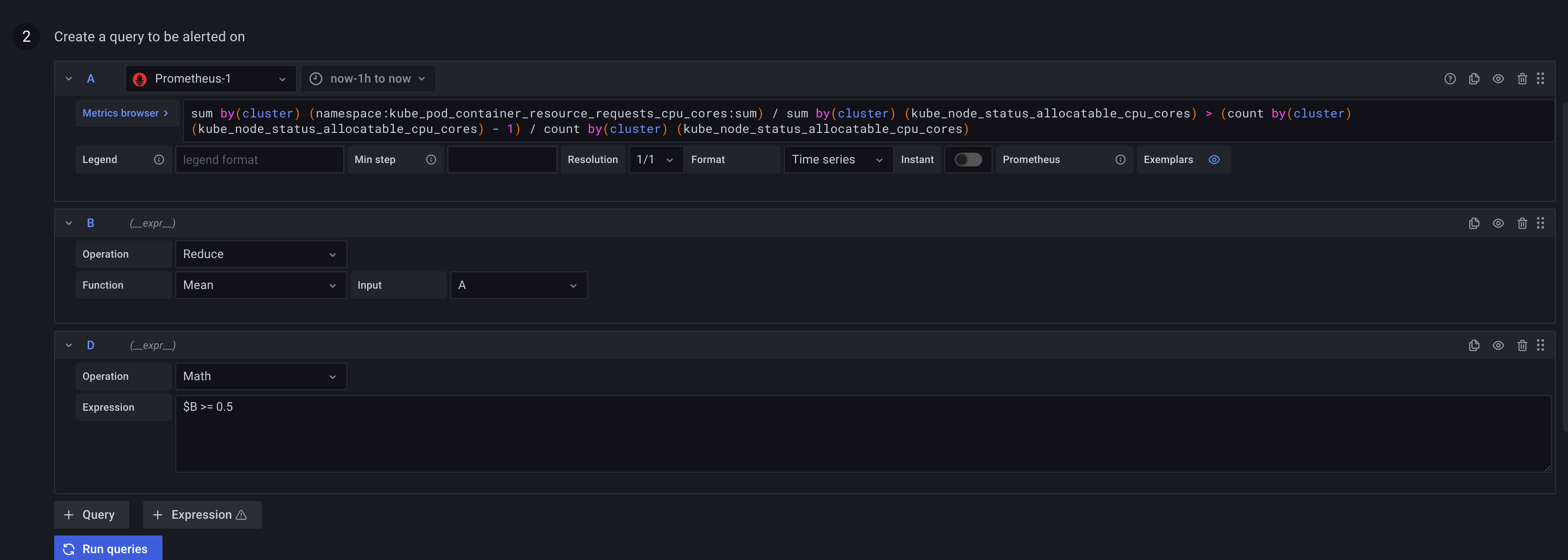
Note: Grafana does not support alert queries with template variables. More information is available at https://community.grafana.com/t/template-variables-are-not-supported-in-alert-queries-while-setting-up-alert/2514.
Configure no data and error handling
Configure alerting behavior when your alert rule evaluation returns no data or an error.
Note: Alert rules that are configured to fire when an evaluation returns no data or error only fire when the entire duration of the evaluation period has finished. This means that rather than immediately firing when the alert rule condition is breached, the alert rule waits until the time set as the For field has finished and then fires, reducing alert noise and allowing for temporary data availability issues.
If your alert rule evaluation returns no data, you can set the state on your alert rule to appear as follows:
If your evaluation returns an error, you can set the state on your alert rule to appear as follows:
Resolve stale alert instances
An alert instance is considered stale if its dimension or series has disappeared from the query results entirely for two evaluation intervals.
Stale alert instances that are in the Alerting/NoData/Error states are automatically marked as Resolved and the grafana_state_reason annotation is added to the alert instance with the reason MissingSeries.



