Manage static IP addresses
Note
Static IP addresses are only available to users on Grafana Cloud paid plans.
Each Grafana Cloud stack has a limit of 5 static IP addresses. To increase that limit, contact Grafana support.
Unlike dynamic IP addresses, static IP addresses don’t change over time. You can purchase and use them for your organization for additional security and convenience when running your performance tests. With static IP addresses, you can allowlist traffic from Grafana Cloud public load generators and identify logs and traffic created by tests in your observability suite.
To manage static IP addresses:
- Log in to your Grafana Cloud account.
- Go to Testing & synthetics > Performance > Settings.
- Under Execution resources, click Static IPs.
Limitations
- Static IP addresses don’t support IPv6.
- Static IP addresses aren’t supported when running browser tests.
Acquire a static IP address
You can purchase a static IP address from the Static IPs tab by using the Add Static IPs calculator.
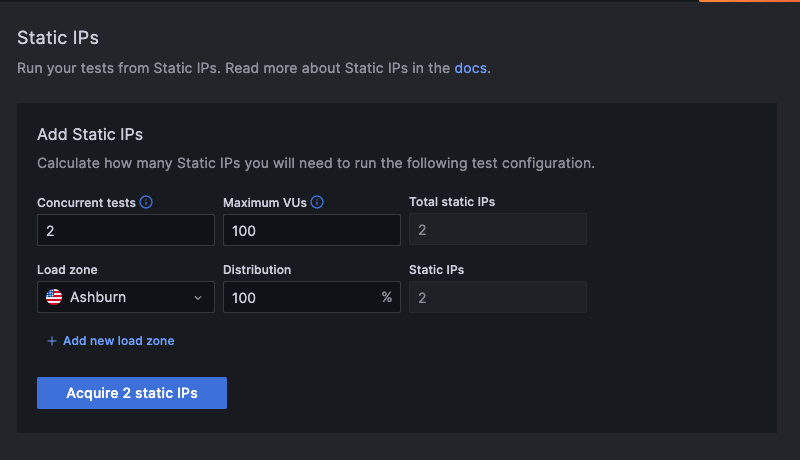
The static IP calculator can ensure you have the correct number of static IP addresses in your account for your performance test needs. The calculator considers the different resources used by Grafana Cloud k6 when running tests, such as the number of concurrent tests, maximum VUs, and how many IP addresses are needed in each load zone.
Complete the fields and select Acquire static IPs to add them to your account. The static IP addresses are displayed on a table below the calculator. After the status shows as Provisioned, you can see the IP address value and start using it.
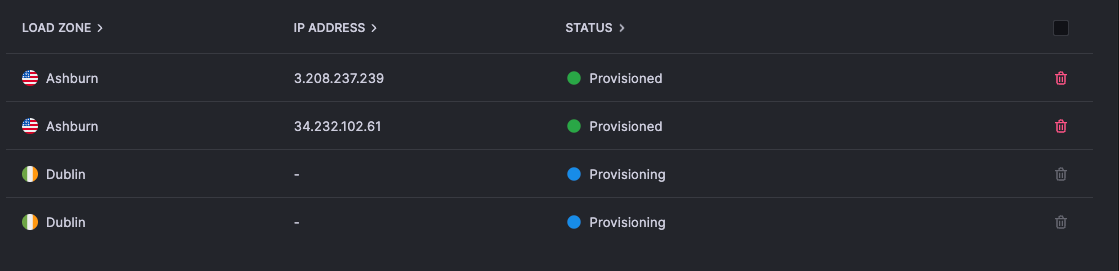
After you add a static IP address to your account, you can use the calculator to add more addresses. You can include or exclude acquired static IP addresses from the calculation by using the toggle.
Use a static IP address
When you’re ready to add the static IP addresses to your firewall rules, you can use the Copy IPs to clipboard button to get all IP addresses. You can also use the load zone and status filters to copy only the IP addresses in a specific load zone or status.
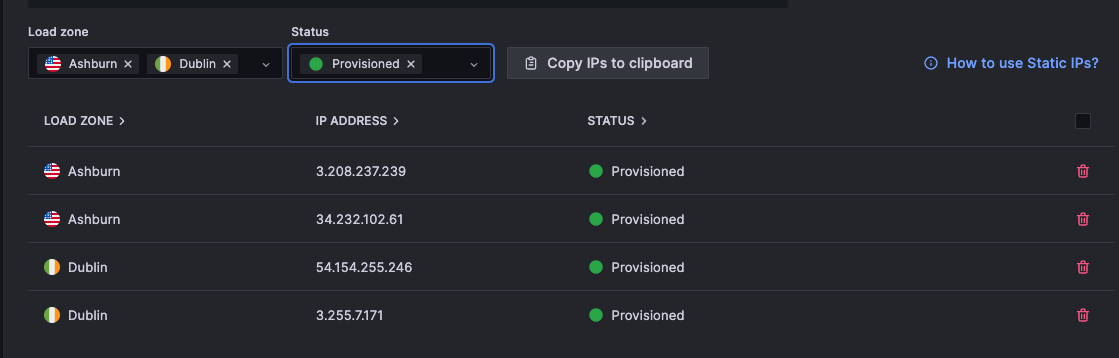
To use static IP addresses in a test run, add the staticIPs cloud option set to true in your test script.
export const options = {
cloud: {
staticIPs: true,
},
};Delete a static IP address
You can delete an IP address from the Static IPs tab.
To delete a static IP address:
- Select one or more IP addresses from the Static IPs table.
- Click on the Trash icon.
- Click Delete.



